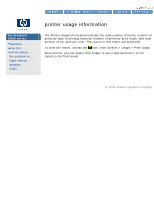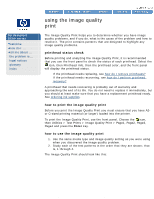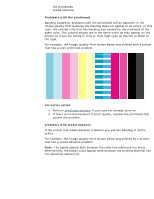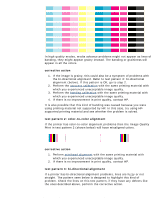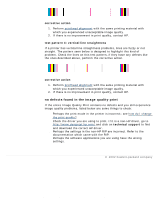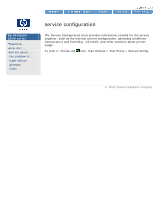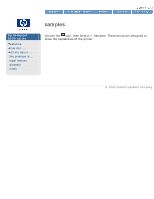HP 5500dn HP Designjet 5500 series - User Guide - Page 77
no defects found in the image quality print, corrective action - driver download
 |
View all HP 5500dn manuals
Add to My Manuals
Save this manual to your list of manuals |
Page 77 highlights
using the image quality print corrective action 1. Perform printhead alignment with the same printing material with which you experienced unacceptable image quality. 2. If there is no improvement in print quality, contact HP. test pattern 4: vertical line straightness If a printer has vertical line straightness problems, lines are fuzzy or not straight. The pattern seen below is designed to highlight this kind of problem. Check the lines on this test pattern, if they have any defects like the ones described above, perform the corrective action. corrective action 1. Perform printhead alignment with the same printing material with which you experienced unacceptable image quality. 2. If there is no improvement in print quality, contact HP. no defects found in the image quality print If the entire Image Quality Print contains no defects and you still experience image quality problems, listed below are some things to check: q Perhaps the print mode in the printer is incorrect; see how do I change the print quality? q Check the driver you are using to print. If it is a non-HP driver, go to http://www.designjet.hp.com/ and click on technical support to find and download the correct HP driver. q Perhaps the settings in the non-HP RIP are incorrect. Refer to the documentation which came with the RIP. q Perhaps the software applications you are using have the wrong settings. © 2002 hewlett-packard company file:///C|/Documents%20and%20Settings/---/Desktop/HP/html/p0076.htm (5 of 5) [8/5/2002 3:24:16 PM]