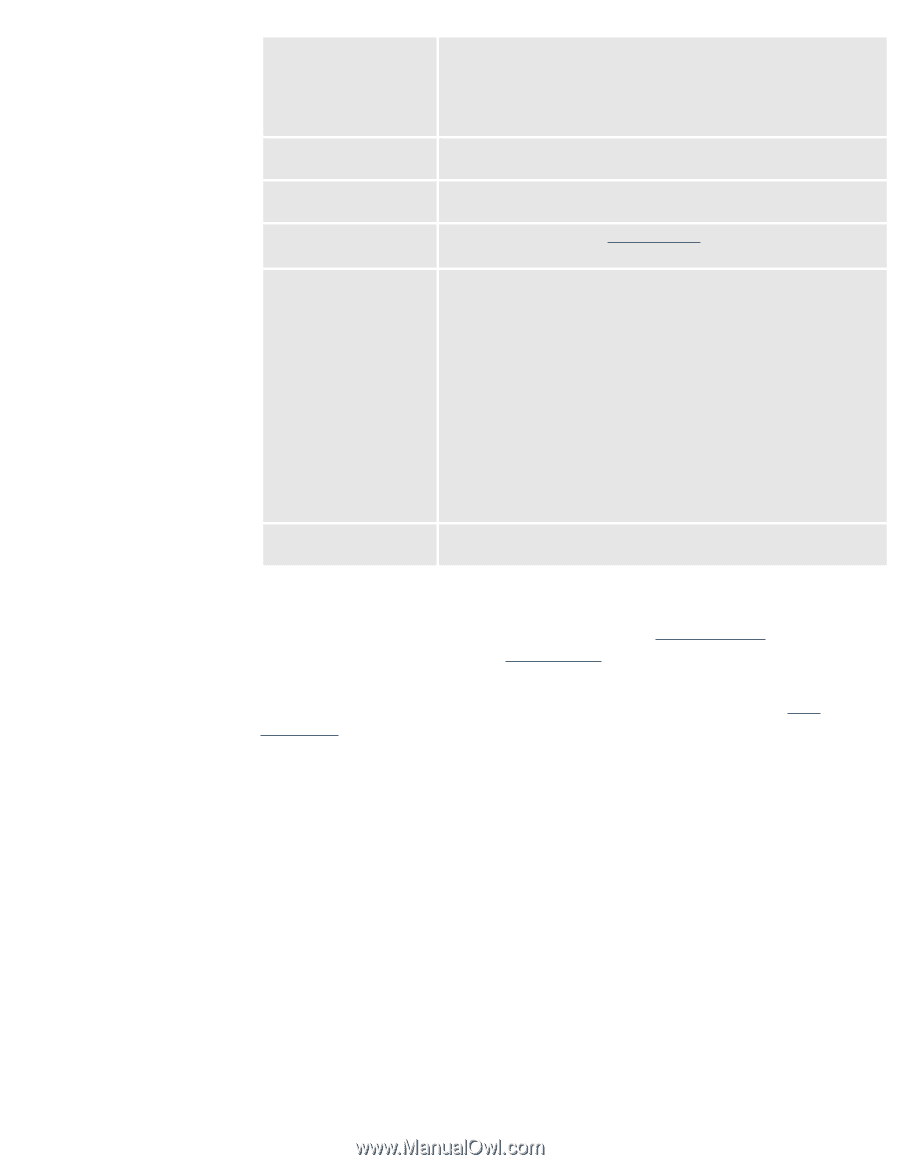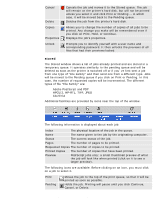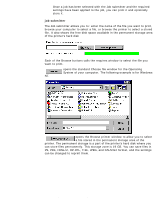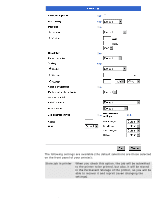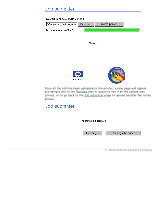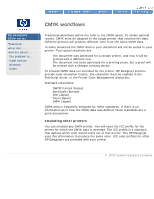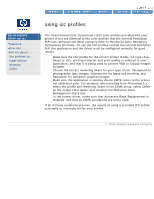HP 5500dn HP Designjet 5500 series - User Guide - Page 361
Standard emulation CMYK or RGB., Provides: Automatic
 |
View all HP 5500dn manuals
Add to My Manuals
Save this manual to your list of manuals |
Page 361 highlights
the webaccess jobs menu Page size You can select a Standard or a Custom page size. The checking the Standard selection allows you to select any of the standard paper sizes your printer supports. The Custom page size allows you to define the width and height of the page size (inches or cm). Orientation Allows you to select the paper orientation, Portrait or Landscape. Scaling Allows you to select if you want to scale to: a paper size, a percentage or custom value (width or height. Color Management Provides: Automatic PANTONE® Calibration or Standard emulation (CMYK or RGB). Job control settings Allows you to select the number of Copies that will be printed and whether you want to Hold them (PostScript or PDF jobs only). When you select the Hold option, the job is submitted to the printer, but it's not printed. Instead it is just rasterized, and a preview is provided to check is everything is correct. This function is really useful if you want to make sure that what is going to be sent to print is correct, with the right paper size and orientation. Once you have seen in the preview that everything is correct, you can request the printer to print it. Because the job is already rasterized, the print will start printing immediately and without carriage stops. Miscellaneous setting These setting allow you to control: Mirror image, Inked area, Small margins, and Rotate. print zone Once you have selected the file to print with the Job submitter and applied the required settings with the Job settings, you just have to press the Print button and the file will be printed. When the job is sent to print, a new Web page will appear in the Job submitter. With this page you can check the status of the upload of the file to the printer. file:///C|/Documents%20and%20Settings/---/Desktop/HP/html/p0010a.htm (7 of 8) [8/5/2002 2:30:12 PM]