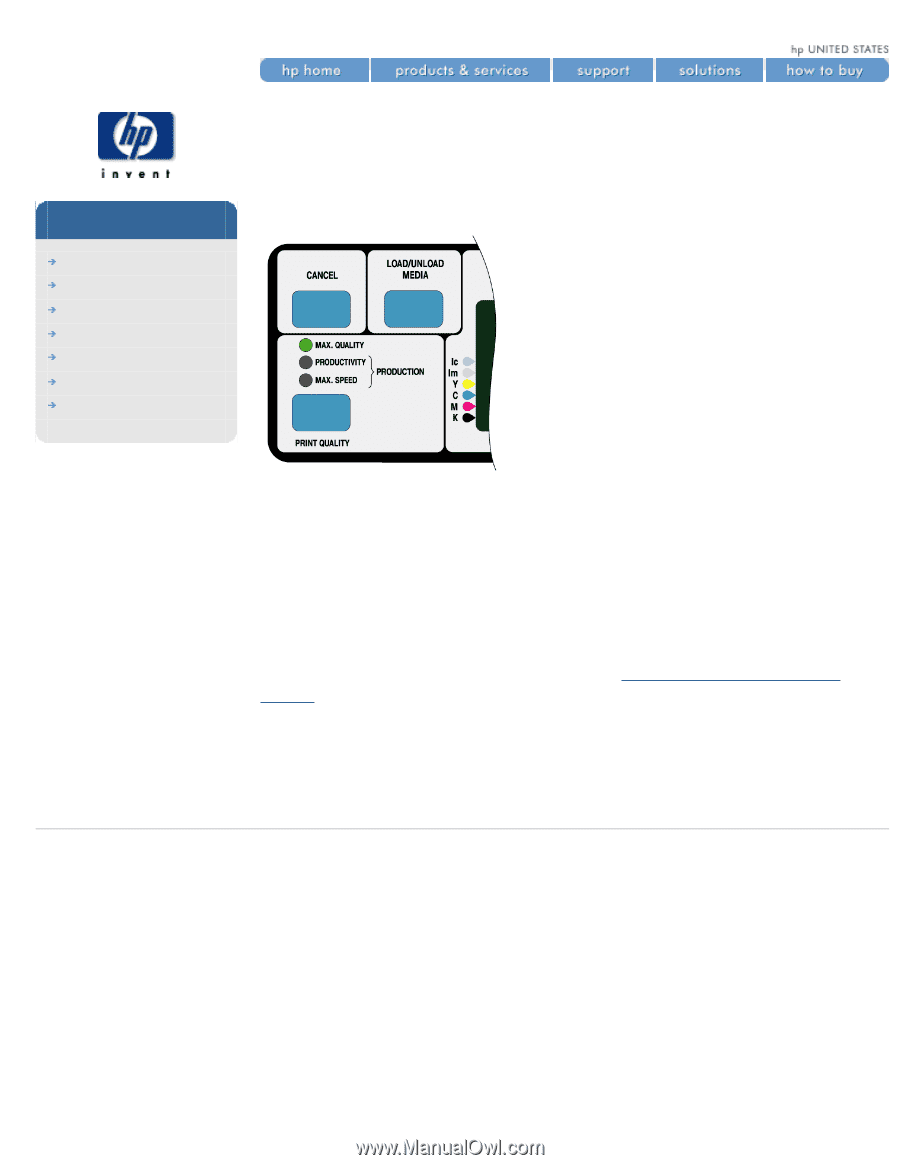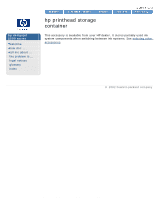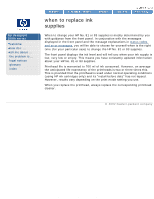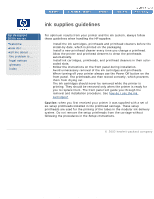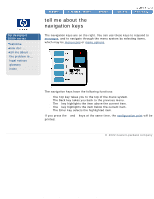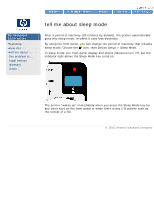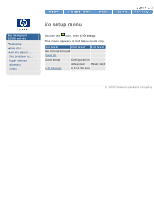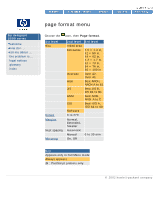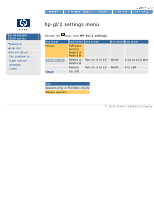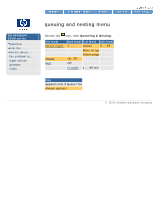HP 5500dn HP Designjet 5500 series - User Guide - Page 150
tell me about the action, keys and status lights
 |
View all HP 5500dn manuals
Add to My Manuals
Save this manual to your list of manuals |
Page 150 highlights
tell me about the action keys and status lights hp designjet 5500 series welcome how do I ... tell me about ... the problem is ... legal notices glossary index tell me about the action keys and status lights The action portion of the front panel is on the left. The action keys have the following functions: q CANCEL: stop printing and loading while they are in progress, cancel dry time, and cancel nest waiting. q LOAD/UNLOAD: load and unload printing material. q PRINT QUALITY: select the print mode (Max Quality, Productivity, Production, or Max Speed). A green status light indicates the print mode you have selected. Two green lights indicate that you have selected Production mode. Production mode is not available with all printing materials; see how do I select production mode? Note: in most cases, settings in your application software or printer driver will override the settings you make on the front panel. © 2002 hewlett-packard company file:///C|/Documents%20and%20Settings/---/Desktop/HP/html/p0125.htm [8/5/2002 4:14:17 PM]