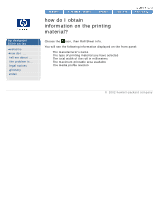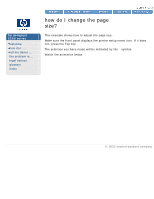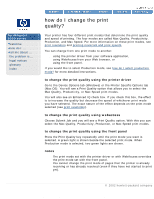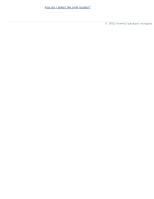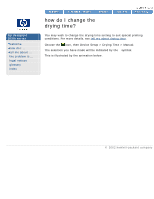HP 5500dn HP Designjet 5500 series - User Guide - Page 19
how do I select production, mode?, to select production mode using the printer driver - ink
 |
View all HP 5500dn manuals
Add to My Manuals
Save this manual to your list of manuals |
Page 19 highlights
how do I select production mode? hp designjet 5500 series welcome how do I ... tell me about ... the problem is ... legal notices glossary index how do I select production mode? Production mode is a fast print mode that gives acceptable image quality for some purposes. It is available only with dye-based inks and certain specific HP paper types: Coated, Heavyweight Coated, Productivity Gloss, and Productivity Semi-Gloss. When one of these paper types is loaded, the front panel announces that Production mode is available. If you decide to use a non-HP printing material, we recommend a highgrammage (160 to 170 gm) coated material. See how do I use non-hp printing materials? to select production mode using the printer driver To select Production mode in the printer driver, you must select the Max Speed mode with the Enhanced IQ option. The exact method of doing this depends on the driver; see the examples below. Mac OS 8 or 9 driver Mac OS X driver Windows HP-GL/2 driver Click the More button above to obtain the Advanced Optimization Options box, below: file:///C|/Documents%20and%20Settings/---/Desktop/HP/html/p1013.htm (1 of 3) [8/5/2002 5:06:39 PM]