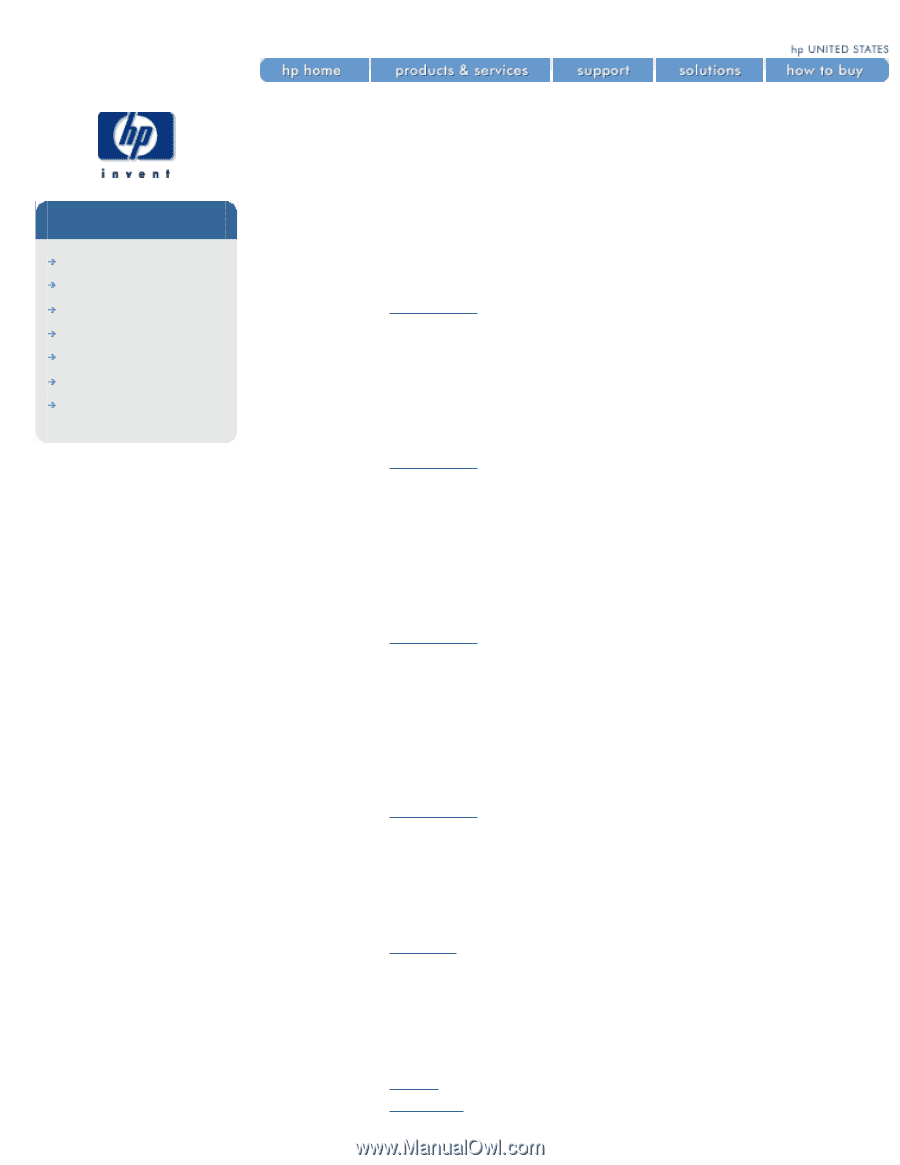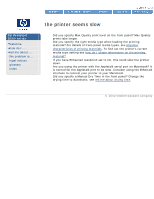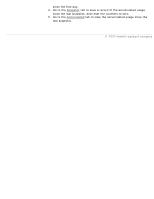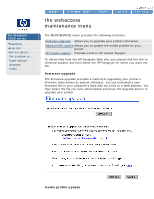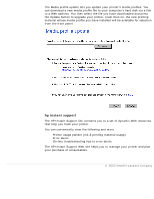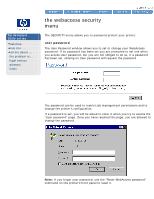HP 5500dn HP Designjet 5500 series - User Guide - Page 339
how do i use webaccess?, save a file in the permanent storage
 |
View all HP 5500dn manuals
Add to My Manuals
Save this manual to your list of manuals |
Page 339 highlights
how do i use webaccess? how do i use webaccess? hp designjet 5500 series welcome how do I ... tell me about ... the problem is ... legal notices glossary index This page provides examples of everyday tasks you might want to perform. submit a job 1. Open your browser. 2. Go to the Submit job page. 3. Browse your computer and select the file to print. 4. Set the job options. 5. Press the Print button. save a file in the permanent storage 1. Open your browser. 2. Go to the Submit job page. 3. Browse your computer and select the file to print. 4. In the job options, check the Store job in the printer option. 5. Set the the rest of the job options. 6. Press the Print button. print a file from the permanent storage 1. Open your browser. 2. Go to the Submit job page. 3. Press Browse printer and select the file to print. 4. Press the Print button in the Browse printer toolbar. 5. Set the the rest of the job options. 6. Press the Print button. check the ink and printing material usage for a job 1. Open your browser. 2. Go to the Accounting page. 3. The Accounting page shows you all the information regarding the jobs printed by the printer. check the status of the printer's supplies 1. Open your browser. 2. Go to the Supplies page. 3. The Supplies page shows you all the information regarding loaded printing material and ink levels. periodically track the usage of the printer 1. Open your browser. 2. Go to the Usage page. 3. Go to the Historical tab to see the accumulated usage of the printer file:///C|/Documents%20and%20Settings/---/Desktop/HP/html/p0010f.htm (1 of 2) [8/5/2002 2:29:46 PM]