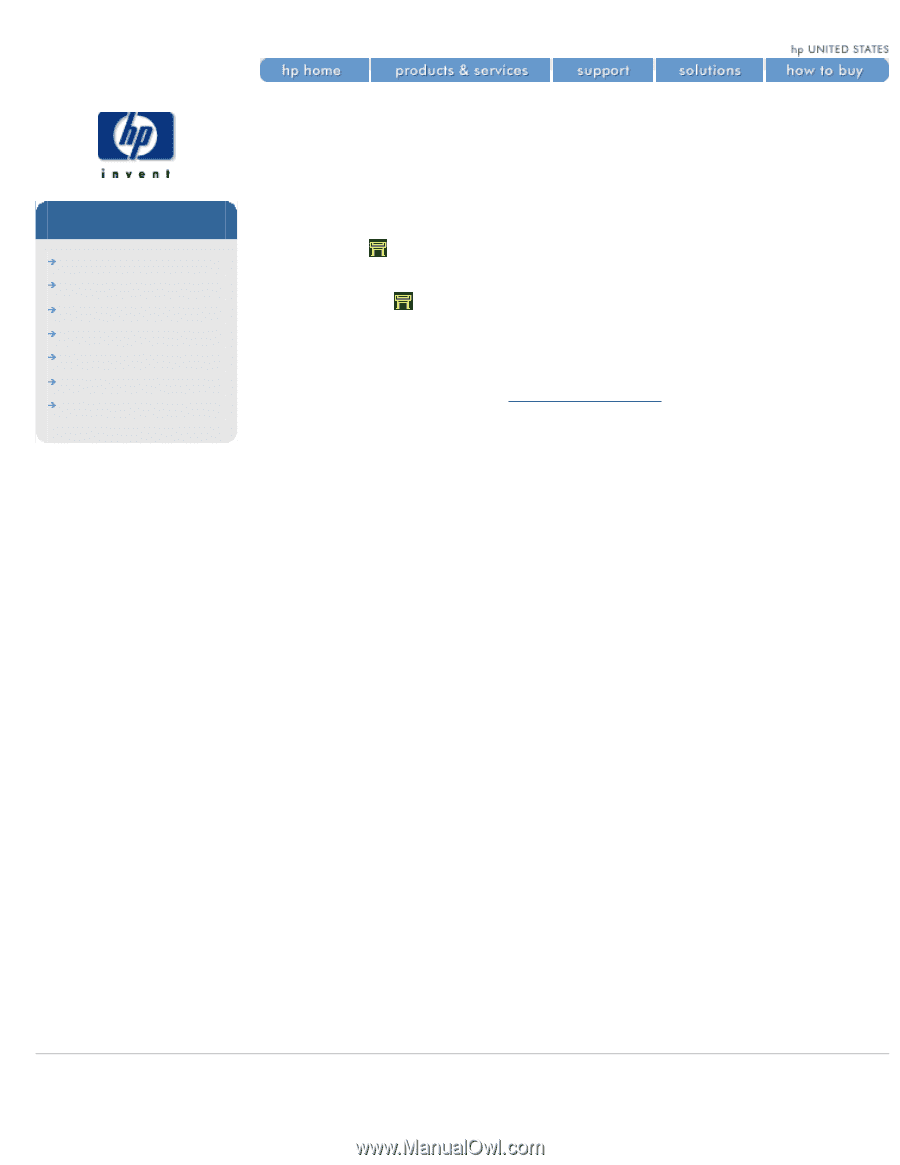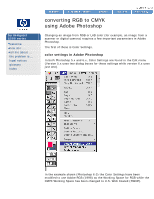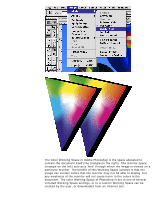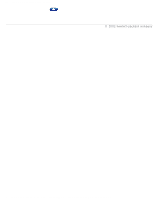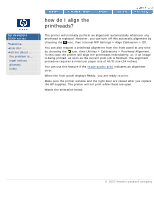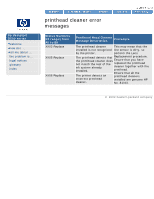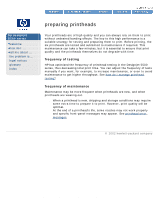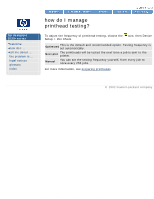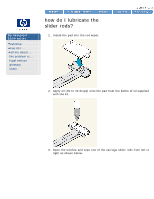HP 5500dn HP Designjet 5500 series - User Guide - Page 396
icon, then Internal RIP Settings > Align Calibration > Off., welcome, legal notices, glossary
 |
View all HP 5500dn manuals
Add to My Manuals
Save this manual to your list of manuals |
Page 396 highlights
how do I align the printheads? hp designjet 5500 series welcome how do I ... tell me about ... the problem is ... legal notices glossary index how do I align the printheads? The printer will normally perform an alignment automatically whenever any printhead is replaced. However, you can turn off this automatic alignment by choosing the icon, then Internal RIP Settings > Align Calibration > Off. You can also request a printhead alignment from the front panel at any time by choosing the icon, then Utilities > Calibrations > Printhead Alignment. In this case the printer will align the printheads immediately; or, if an image is being printed, as soon as the current print job is finished. The alignment procedure requires a minimum paper size of A1/D-size (24 inches). You can use this feature if the image quality print indicates an alignment error. When the front panel displays Ready, you are ready to print. Make sure the printer window and the right door are closed after you replace the HP supplies. The printer will not print while these are open. Watch the animation below. © 2002 hewlett-packard company file:///C|/Documents%20and%20Settings/---/Desktop/HP/html/p0092.htm [8/5/2002 3:29:54 PM]