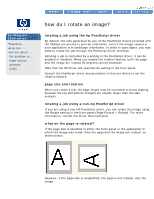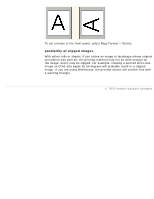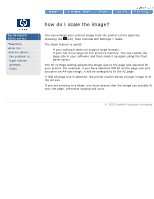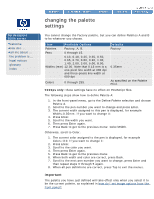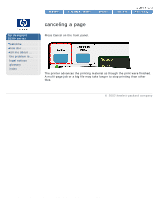HP 5500dn HP Designjet 5500 series - User Guide - Page 87
changing the palette, settings, important
 |
View all HP 5500dn manuals
Add to My Manuals
Save this manual to your list of manuals |
Page 87 highlights
changing the palette settings changing the palette settings hp designjet 5500 series welcome how do I ... tell me about ... the problem is ... legal notices glossary index You cannot change the Factory palette, but you can define Palettes A and B to be whatever you choose. Item Available Options Palettes Factory, A, B. Pens 0 through 15. 0.13, 0.18, 0.25, 0.35, 0.50, 0.65, 0.70, 0.80, 0.90, 1.00, 1.40, 2.00, 3.00, 5.00, 8.00, Widths (mm) 12.00. Note that 0.13 mm is a one-pixel line width at 300 dpi and three-pixels line width at 600 dpi Colors 0 through 255. Defaults Factory 0.35mm As specified on the Palette Print. 5500ps only: these settings have no effect on PostScript files. The following steps show how to define Palette A: 1. In the front-panel menu, go to the Define Palette selection and choose Palette A. 2. Scroll to the pen number you want to change and press Enter. 3. The current width assigned to this pen is displayed, for example Width=0.35mm. If you want to change it: 4. Press Enter. 5. Scroll to the width you want. 6. Then press Enter again. 7. Press Back to get to the previous menu: Color/Width. Otherwise, scroll to Color. 1. The current color assigned to the pen is displayed, for example Color=110. If you want to change it: 2. Press Enter. 3. Scroll to the color you want. 4. Then press Enter again. 5. Press Back to get to the previous menu. 6. When both width and color are correct, press Back. 7. Scroll to the next pen number you want to change, press Enter and then repeat steps 3 through 5 again. 8. When all pen definitions are correct, press Top to exit the menus. important The palette you have just defined will take effect only when you select it to be the current palette, as explained in how do I set image options from the front panel?. file:///C|/Documents%20and%20Settings/---/Desktop/HP/html/p0190.htm (1 of 2) [8/5/2002 4:28:36 PM]