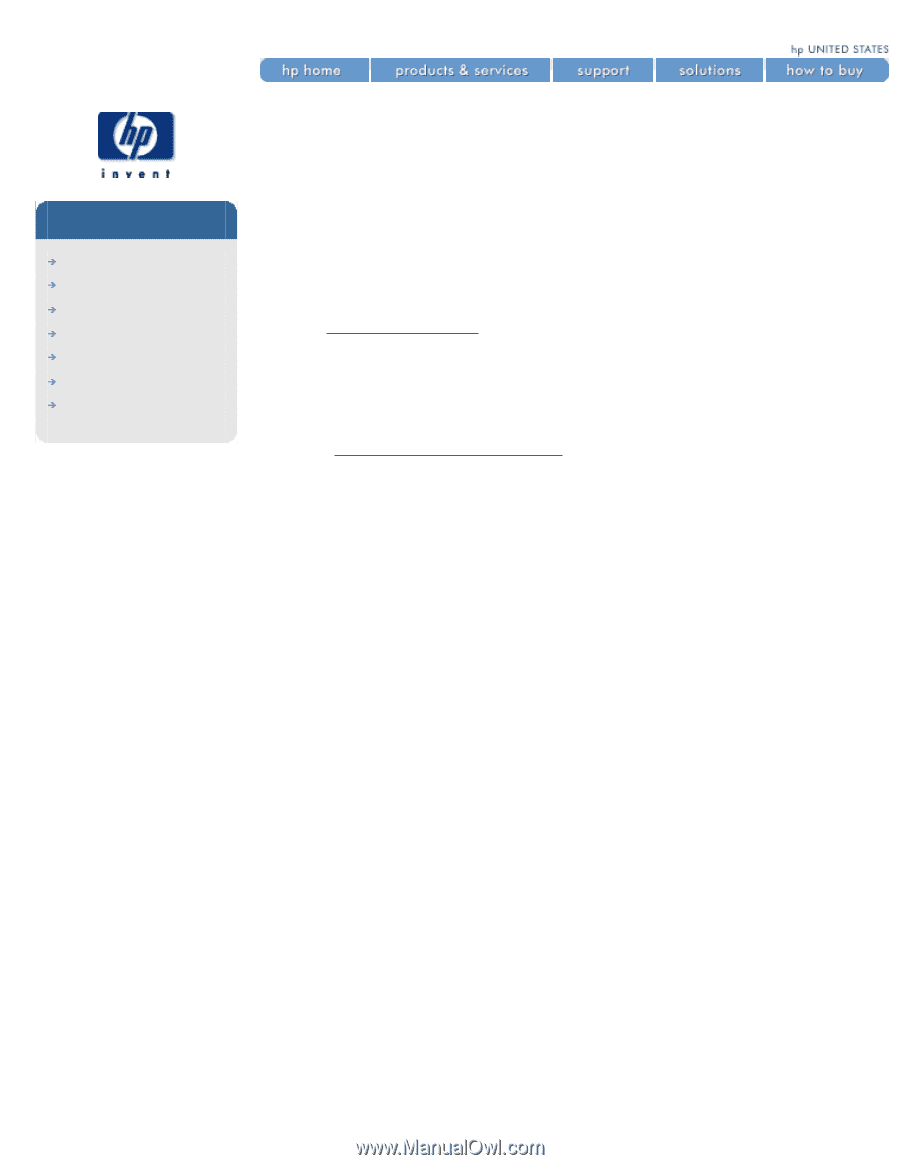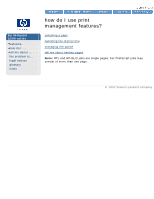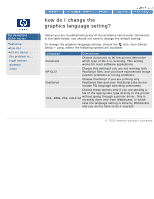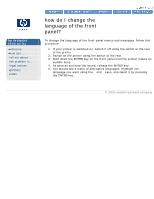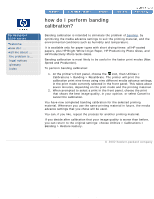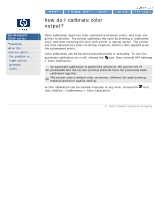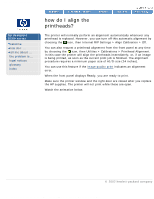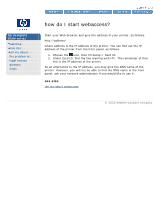HP 5500dn HP Designjet 5500 series - User Guide - Page 29
how do I perform accuracy, calibration?, to restore the original calibration
 |
View all HP 5500dn manuals
Add to My Manuals
Save this manual to your list of manuals |
Page 29 highlights
how do I perform accuracy calibration? hp designjet 5500 series welcome how do I ... tell me about ... the problem is ... legal notices glossary index how do I perform accuracy calibration? Your printer was calibrated at the factory to ensure that it operates with the greatest accuracy in normal environmental conditions. If you are operating under significantly different conditions, you should recalibrate the printer as explained here. You may also need to recalibrate the printer if you are using non-HP printing materials or if you are experiencing image quality problems for some other reason. Before recalibrating the printer, you should always use the image quality print to verify that you do actually have image quality problems caused by media advance problems. Note: the accuracy calibration applies only to the media type currently selected in the front panel. Other media types will keep their original media advance settings. See also environmental specifications. To perform accuracy calibration, watch the animation below. to restore the original calibration If you notice after calibration that your image quality is worse than before, you can return to the original settings: choose Utilities > Calibrations > Accuracy > Restore Factory. file:///C|/Documents%20and%20Settings/---/Desktop/HP/html/p0091.htm (1 of 2) [8/5/2002 3:29:42 PM]