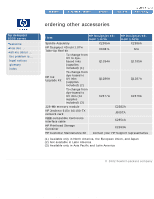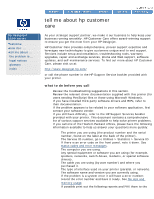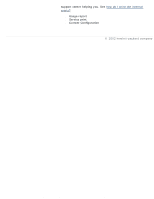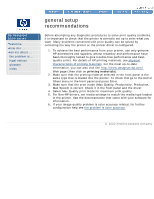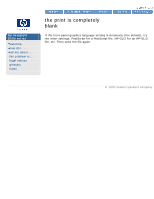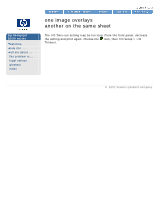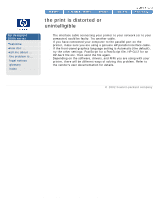HP 5500dn HP Designjet 5500 series - User Guide - Page 308
the problem is color, accuracy, checking your configuration, see also
 |
View all HP 5500dn manuals
Add to My Manuals
Save this manual to your list of manuals |
Page 308 highlights
the problem is color accuracy the problem is color accuracy hp designjet 5500 series welcome how do I ... tell me about ... the problem is ... legal notices glossary index Here are some suggestions to bear in mind when troubleshooting a color accuracy problem. q Some printing materials may discolor or change with age. Check that your printing material is fresh and has been stored correctly. q Check to make sure that color calibration is turned on. q If the environmental conditions in which you are printing change rapidly, you may see changes in color consistency. By reducing the time the print stays in extreme environmental conditions (especially very high humidity) after being printed, you can reduce color consistency problems. q If you are not using PostScript, remember that your printer may be configured to use one of its internal pen palettes instead of your software's palette (which is the default). See tell me about pen widths and colors in the internal palettes. checking your configuration The configurations of the printer, the driver, and RIPs define how ink is applied to each type of printing material. Use the information in the following table to configure your printer and software for best color accuracy. Location of setting Setting description Selection Printer front panel Select media type menu Set to match the printing material loaded in the printer. See physical characteristics of printing materials. ink emulation mode Set the type of colors that RGB your software generates. CMYK (PS printers only) calibrating the color output Set to ON. Non-HP drivers (external software or hardware RIPs) Paper type or equivalent Set to match the printing material loaded in the printer. See the documentation that came with your software for information. Color correction or equivalent Perform the color correction calibration if one is available. The means of accurately managing the colors printed by your printer vary with the software application and driver being used. Refer to the online documentation of the drivers shipped with your printer. see also file:///C|/Documents%20and%20Settings/---/Desktop/HP/html/p0083.htm (1 of 2) [8/5/2002 3:29:43 PM]