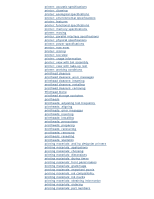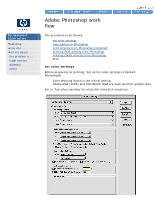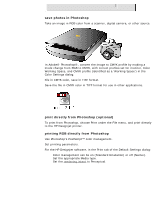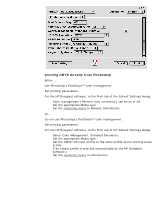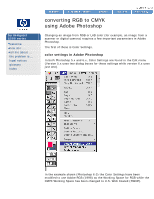HP 5500dn HP Designjet 5500 series - User Guide - Page 387
save photos in Photoshop, print directly from Photoshop optional, printing RGB directly from Photoshop
 |
View all HP 5500dn manuals
Add to My Manuals
Save this manual to your list of manuals |
Page 387 highlights
Adobe Photoshop work flow save photos in Photoshop Take an image in RGB color from a scanner, digital camera, or other source. In Adobe® Photoshop®, convert the image to CMYK profile by making a mode change from RGB to CMYK, with correct profiles set for monitor, Color Working Space, and CMYK profile (identified as a 'Working Space') in the Color Settings dialog. File in CMYK color, save in TIFF format. Save the file in CMYK color in TIFF format for use in other applications. print directly from Photoshop (optional) To print from Photoshop, choose Print under the File menu, and print directly to the HP Designjet printer. printing RGB directly from Photoshop Use Photoshop's PostScript™ color management. Set printing parameters. For the HP Designjet software, in the Print tab of the Default Settings dialog: q Color management can be on (Standard Emulation) or off (Native). q Set the appropriate Media type. q Set the rendering intent to Perceptual. file:///C|/Documents%20and%20Settings/---/Desktop/HP/html/C000-5.htm (2 of 4) [8/5/2002 2:18:14 PM]