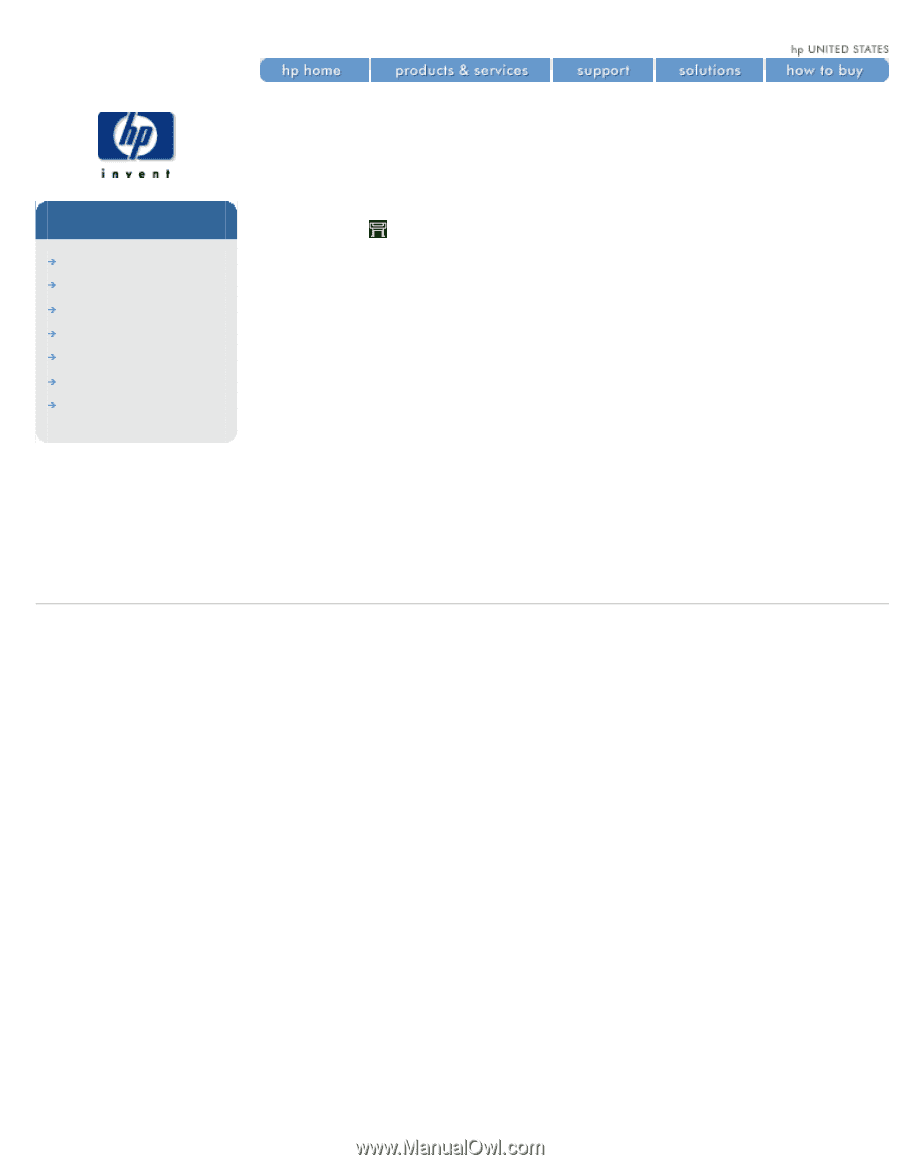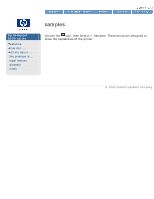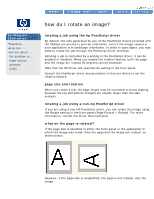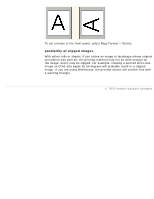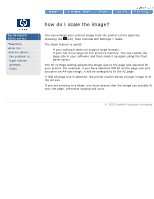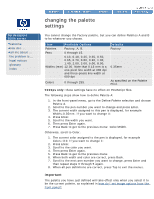HP 5500dn HP Designjet 5500 series - User Guide - Page 85
how do I scale the image - memory
 |
View all HP 5500dn manuals
Add to My Manuals
Save this manual to your list of manuals |
Page 85 highlights
how do I scale the image? hp designjet 5500 series welcome how do I ... tell me about ... the problem is ... legal notices glossary index how do I scale the image? You can enlarge your printed image from the printer's front panel by choosing the icon, then Internal RIP Settings > Scale. The Scale feature is useful: q If your software does not support large formats. q If your file is too large for the printer's memory. You can reduce the page size in your software and then scale it up again using the front panel option. The Fit To Page setting adjusts the image size to the page size selected for your printer. For example, if you have selected ISO A2 as the page size and you print an A4-size image, it will be enlarged to fit the A2 page. If ISO A3 page size is selected, the printer would reduce a larger image to fit the A3 size. If you are printing to a sheet, you must ensure that the image can actually fit onto the page, otherwise clipping will occur. © 2002 hewlett-packard company file:///C|/Documents%20and%20Settings/---/Desktop/HP/html/p0183.htm [8/5/2002 4:28:43 PM]