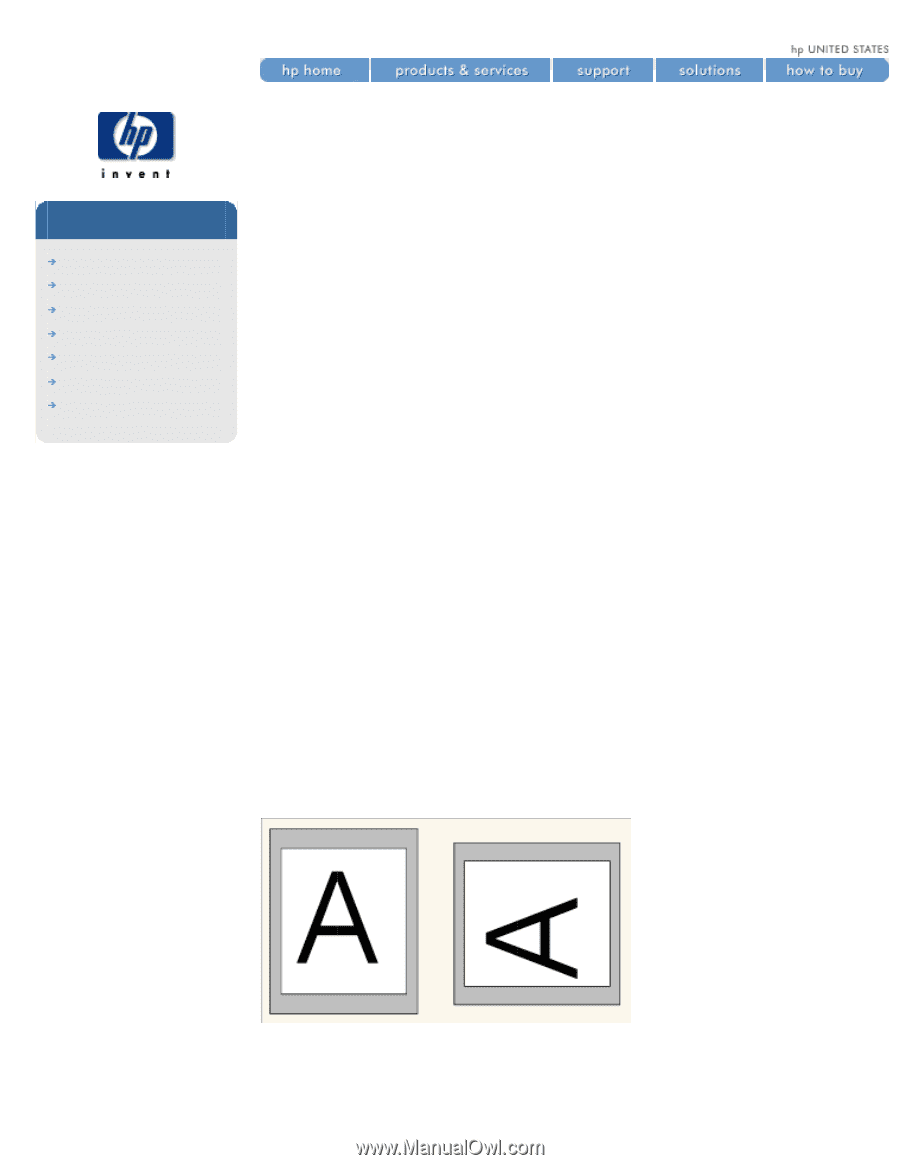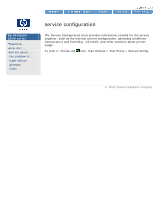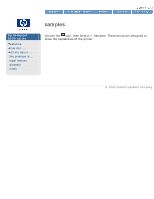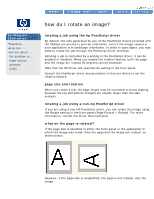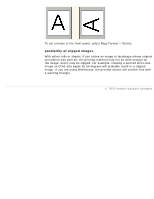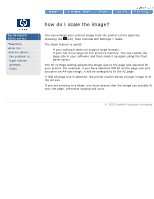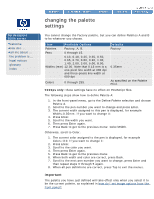HP 5500dn HP Designjet 5500 series - User Guide - Page 83
how do I rotate an image?, rotating a job using the hp PostScript driver, size and rotation
 |
View all HP 5500dn manuals
Add to My Manuals
Save this manual to your list of manuals |
Page 83 highlights
how do I rotate an image? hp designjet 5500 series welcome how do I ... tell me about ... the problem is ... legal notices glossary index how do I rotate an image? rotating a job using the hp PostScript driver By default, the jobs generated by any of the PostScript drivers provided with the 5500ps are printed in portrait orientation, even if the image viewed in your application is in landscape orientation. In order to save paper, you may need to rotate the job through the Postscript driver interface. Rotating a job is controlled by a setting in the PostScript driver; it can be enabled or disabled. When you enable the rotation feature, both the page and the image are rotated 90 degrees counterclockwise. Note that the HP driver will override the setting in the front panel. Consult the PostScript driver documentation to find out where to set the rotation feature. page size and rotation When you rotate a job, the page length may be increased to avoid clipping, because the top and bottom margins are usually larger than the side margins. rotating a job using a non-hp PostScript driver If you are using a non-HP PostScript driver, you can rotate the image using the Rotate setting in the front panel (Page Format > Rotate). For more information, consult the driver documentation. what on the page is rotated? If the page size is specified in either the front panel or the application in which the image was made, then the page and the image are rotated, as shown below. However, if the page size is unspecified, the page is not rotated, only the image. file:///C|/Documents%20and%20Settings/---/Desktop/HP/html/p0180.htm (1 of 2) [8/5/2002 4:28:49 PM]