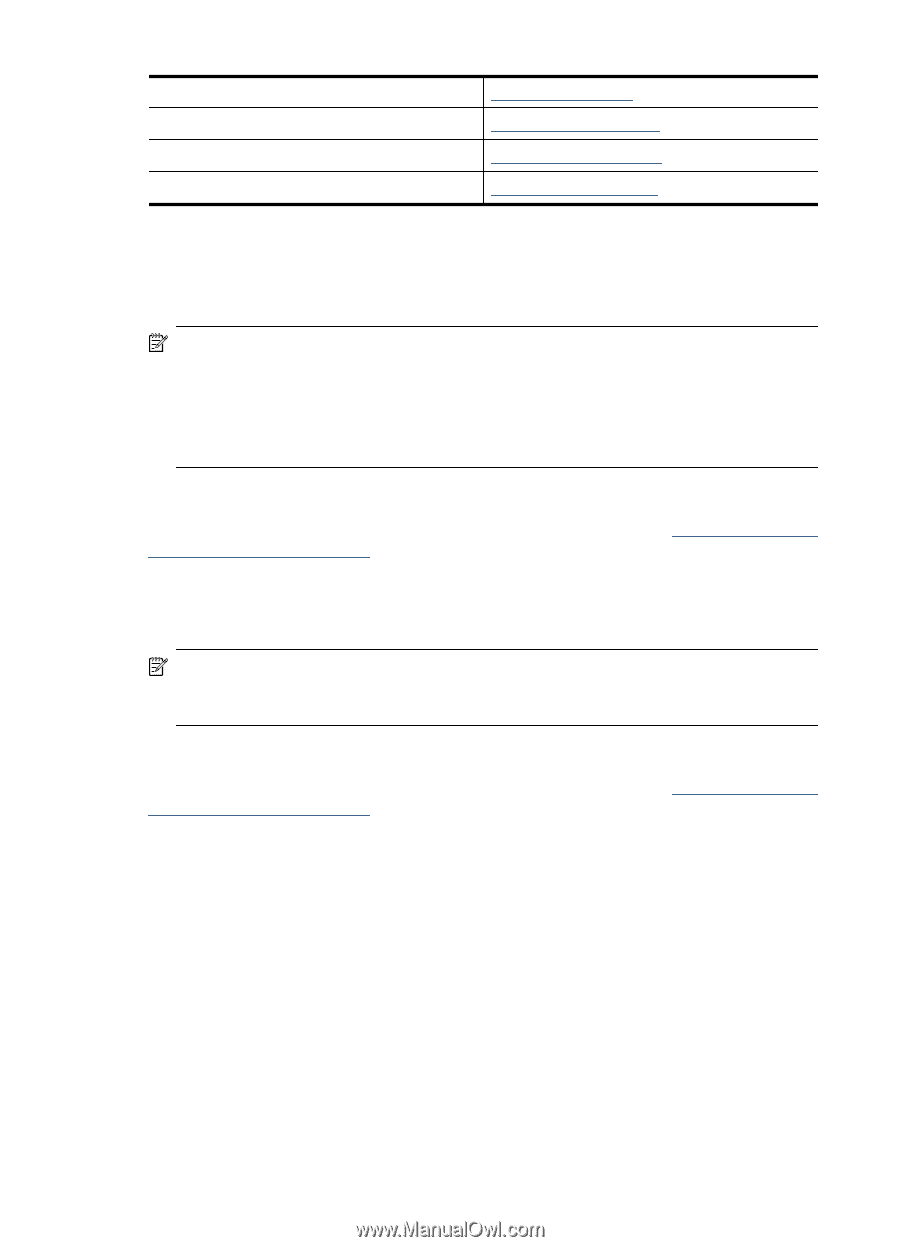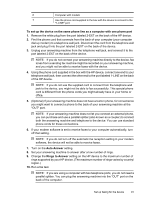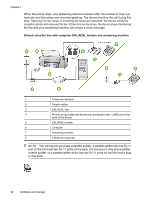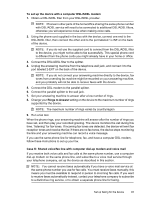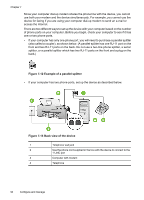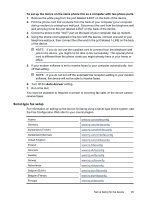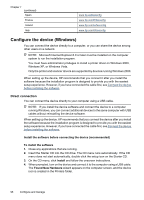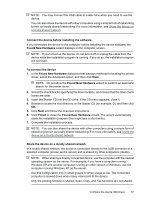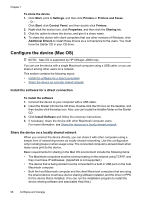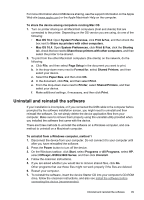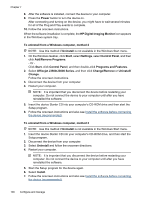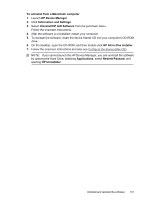HP Officejet J3500 User Guide - Page 100
Con the device (Windows), Direct connection - vista driver
 |
View all HP Officejet J3500 manuals
Add to My Manuals
Save this manual to your list of manuals |
Page 100 highlights
Chapter 7 (continued) Spain France Ireland Italy www.hp.es/faxconfig www.hp.com/fr/faxconfig www.hp.com/ie/faxconfig www.hp.com/it/faxconfig Configure the device (Windows) You can connect the device directly to a computer, or you can share the device among other users on a network. NOTE: Microsoft Internet Explorer 6.0 or later must be installed on the computer system to run the installation program. You must have administrator privileges to install a printer driver on Windows 2000, Windows XP, or Windows Vista. Only the printer and scanner drivers are supported by devices running Windows 2000. When setting up the device, HP recommends that you connect it after you install the software because the installation program is designed to provide you with the easiest setup experience. However, if you have connected the cable first, see Connect the device before installing the software. Direct connection You can connect the device directly to your computer using a USB cable. NOTE: If you install the device software and connect the device to a computer running Windows, you can connect additional devices to the same computer with USB cables without reinstalling the device software. When setting up the device, HP recommends that you connect the device after you install the software because the installation program is designed to provide you with the easiest setup experience. However, if you have connected the cable first, see Connect the device before installing the software. Install the software before connecting the device (recommended) To install the software 1. Close any applications that are running. 2. Insert the Starter CD into the CD drive. The CD menu runs automatically. If the CD menu does not start automatically, double-click the setup icon on the Starter CD. 3. On the CD menu, click Install and follow the onscreen instructions. 4. When prompted, turn on the device and connect it to the computer using a USB cable. The Found New Hardware wizard appears on the computer screen, and the device icon is created in the Printers folder. 96 Configure and manage