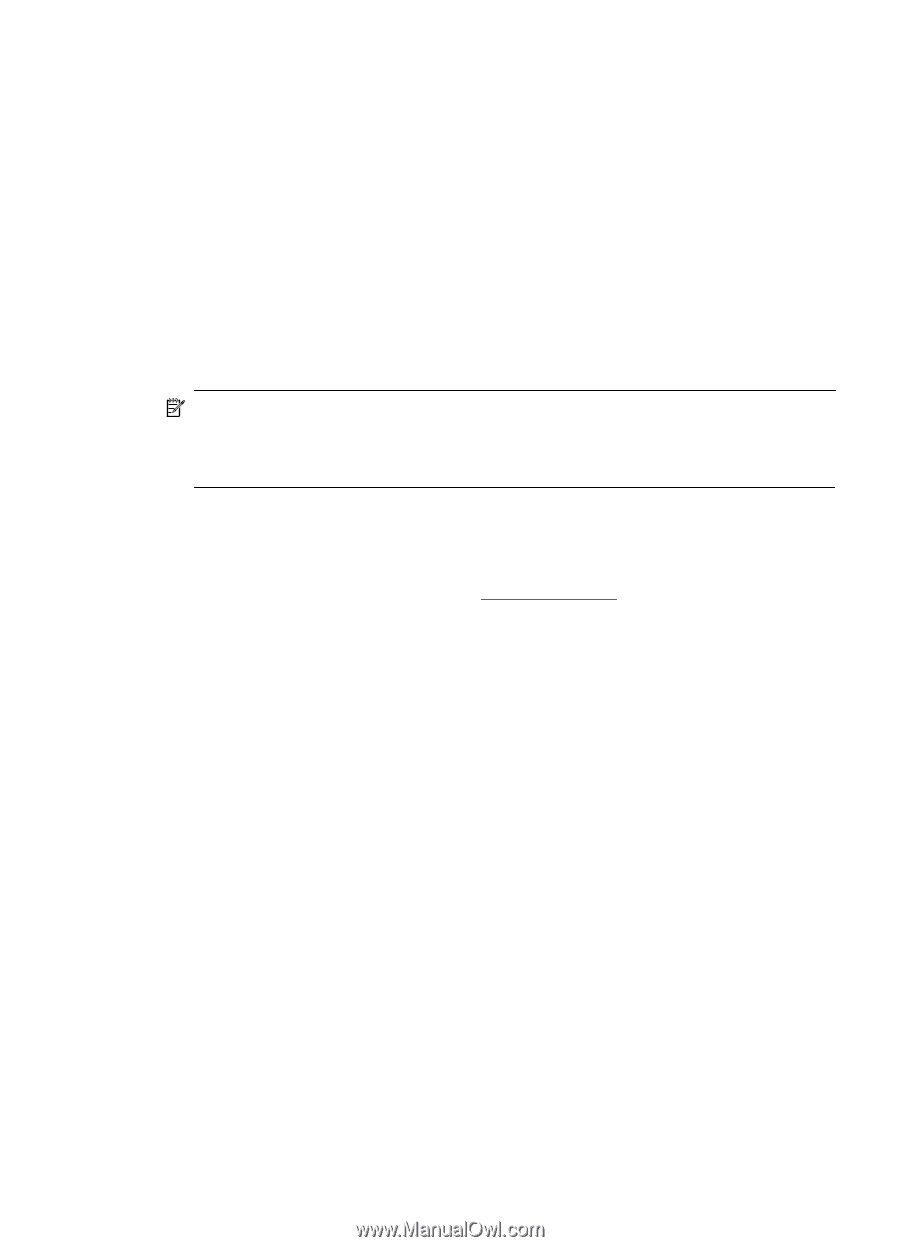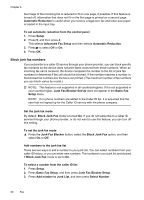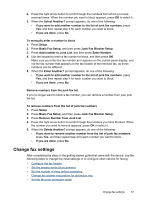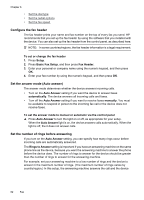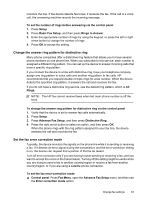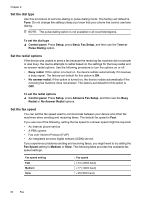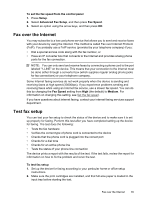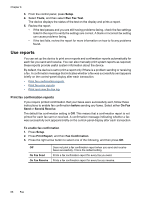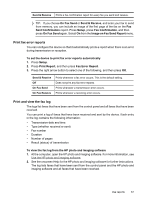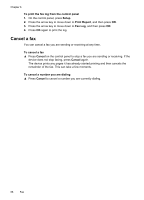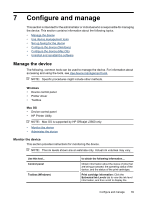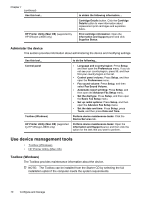HP Officejet J3500 User Guide - Page 69
Fax over the Internet, Test fax setup, To set the fax speed from the control panel, Setup - review
 |
View all HP Officejet J3500 manuals
Add to My Manuals
Save this manual to your list of manuals |
Page 69 highlights
To set the fax speed from the control panel 1. Press Setup. 2. Select Advanced Fax Setup, and then press Fax Speed. 3. Select an option using the arrow keys, and then press OK. Fax over the Internet You may subscribe to a low cost phone service that allows you to send and receive faxes with your device by using the Internet. This method is called Fax over Internet Protocol (FoIP). You probably use a FoIP service (provided by your telephone company) if you: • Dial a special access code along with the fax number, or • Have an IP converter box that connects to the Internet and provides analog phone ports for the fax connection. NOTE: You can only send and receive faxes by connecting a phone cord to the port labeled "1-LINE" on the device. This means that your connection to the Internet must be done either through a converter box (which supplies regular analog phone jacks for fax connections) or your telephone company. Some Internet faxing services do not work properly when the device is sending and receiving faxes at high speed (33600bps). If you experience problems sending and receiving faxes while using an Internet fax service, use a slower fax speed. You can do this by changing the Fax Speed setting from High (the default) to Medium. For information on changing this setting, see Set the fax speed. If you have questions about internet faxing, contact your internet faxing services support department. Test fax setup You can test your fax setup to check the status of the device and to make sure it is set up properly for faxing. Perform this test after you have completed setting up the device for faxing. The test does the following: • Tests the fax hardware • Verifies the correct type of phone cord is connected to the device • Checks that the phone cord is plugged into the correct port • Checks for a dial tone • Checks for an active phone line • Tests the status of your phone line connection The device prints a report with the results of the test. If the test fails, review the report for information on how to fix the problem and rerun the test. To test fax setup 1. Set up the device for faxing according to your particular home or office setup instructions. 2. Make sure the print cartridges are installed, and that full-size paper is loaded in the input tray before starting the test. Fax over the Internet 65