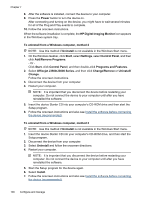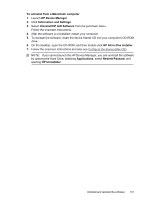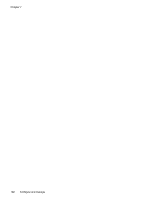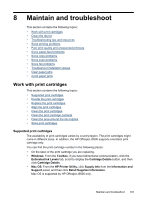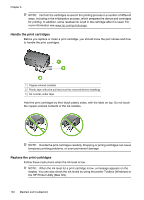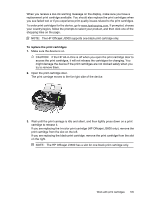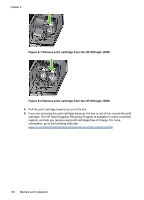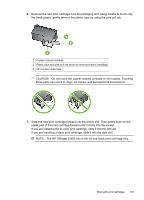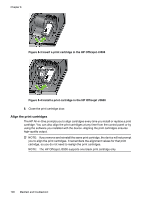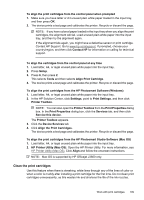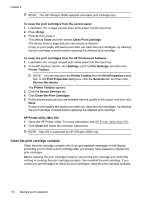HP Officejet J3500 User Guide - Page 109
To replace the print cartridges, cartridge to release it.
 |
View all HP Officejet J3500 manuals
Add to My Manuals
Save this manual to your list of manuals |
Page 109 highlights
When you receive a low-ink warning message on the display, make sure you have a replacement print cartridge available. You should also replace the print cartridges when you see faded text or if you experience print quality issues related to the print cartridges. To order print cartridges for the device, go to www.hpshopping.com. If prompted, choose your country/region, follow the prompts to select your product, and then click one of the shopping links on the page. NOTE: The HP Officejet J3500 supports one black print cartridge only. To replace the print cartridges 1. Make sure the device is on. CAUTION: If the HP All-in-One is off when you open the print cartridge door to access the print cartridges, it will not release the cartridges for changing. You might damage the device if the print cartridges are not docked safely when you try to remove them. 2. Open the print cartridge door. The print carriage moves to the far right side of the device. 3. Wait until the print carriage is idle and silent, and then lightly press down on a print cartridge to release it. If you are replacing the tri-color print cartridge (HP Officejet J3600 only), remove the print cartridge from the slot on the left. If you are replacing the black print cartridge, remove the print cartridge from the slot on the right. NOTE: The HP Officejet J3500 has a slot for one black print cartridge only. Work with print cartridges 105