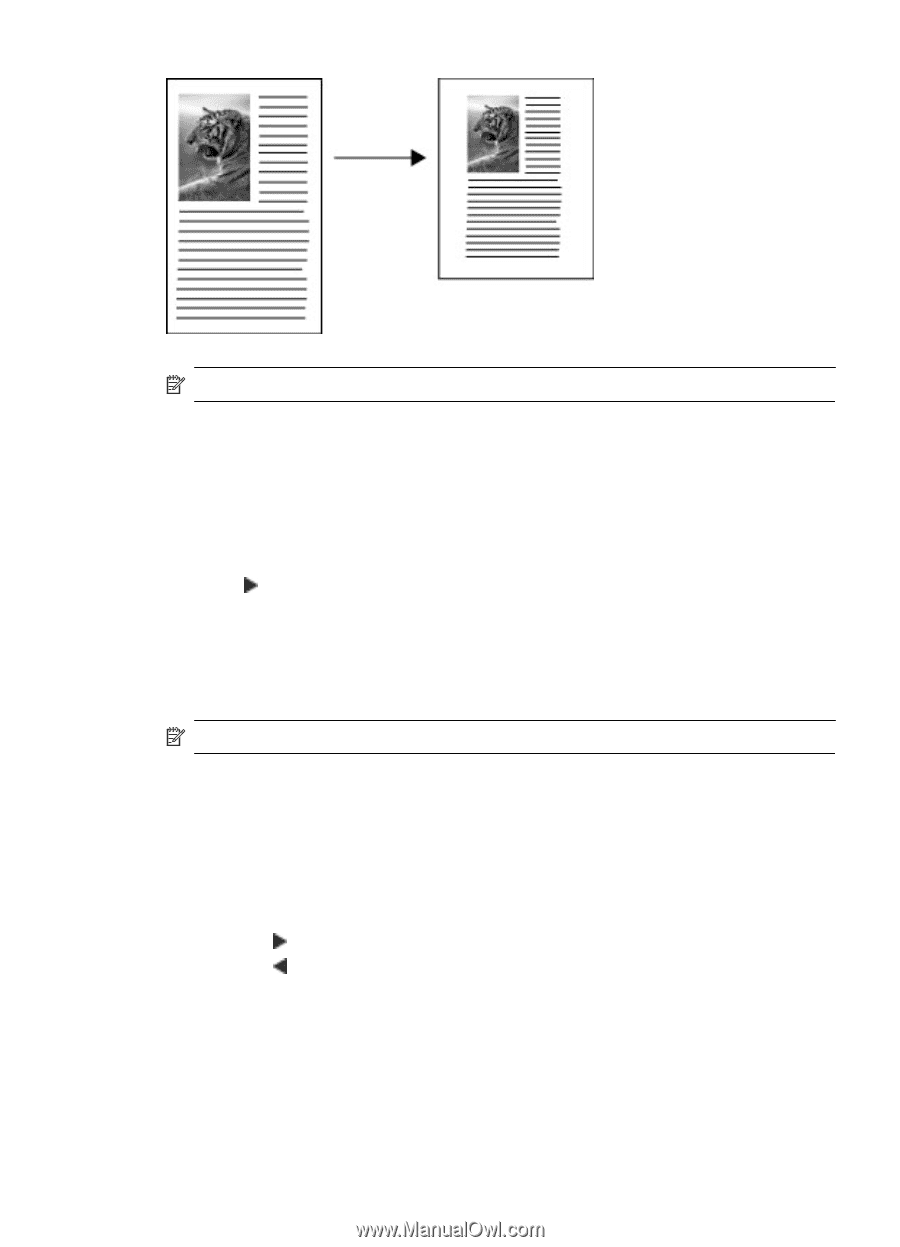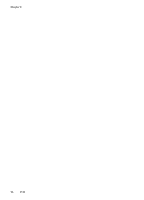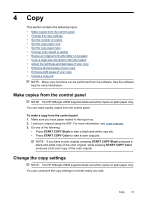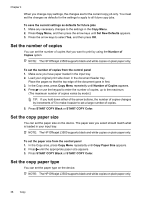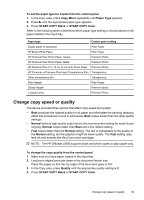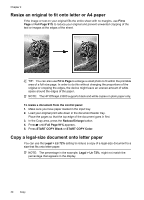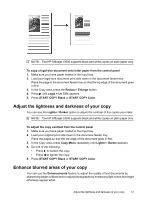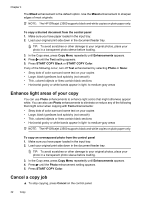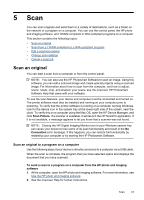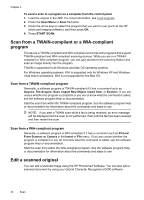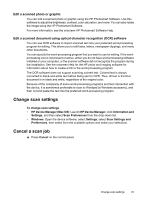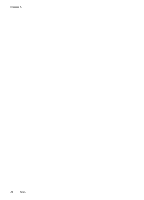HP Officejet J3500 User Guide - Page 45
Adjust the lightness and darkness of your copy, Enhance blurred areas of your copy, START COPY Black
 |
View all HP Officejet J3500 manuals
Add to My Manuals
Save this manual to your list of manuals |
Page 45 highlights
NOTE: The HP Officejet J3500 supports black and white copies on plain paper only. To copy a legal-size document onto letter paper from the control panel 1. Make sure you have paper loaded in the input tray. 2. Load your legal-size document print side down in the document feeder tray. Place the page in the document feeder tray so that the top edge of the document goes in first. 3. In the Copy area, press the Reduce / Enlarge button. 4. Press until Legal > Ltr 72% appears. 5. Press START COPY Black or START COPY Color. Adjust the lightness and darkness of your copy You can use the Lighter / Darker option to adjust the contrast of the copies you make. NOTE: The HP Officejet J3500 supports black and white copies on plain paper only. To adjust the copy contrast from the control panel 1. Make sure you have paper loaded in the input tray. 2. Load your original print side down in the document feeder tray. Place the pages so that the top edge of the document goes in first. 3. In the Copy area, press Copy Menu repeatedly until Lighter / Darker appears. 4. Do one of the following: • Press to darken the copy. • Press to lighten the copy. 5. Press START COPY Black or START COPY Color. Enhance blurred areas of your copy You can use the Enhancements feature to adjust the quality of text documents by sharpening edges of black text or adjust photographs by enhancing light colors that might otherwise appear white. Adjust the lightness and darkness of your copy 41