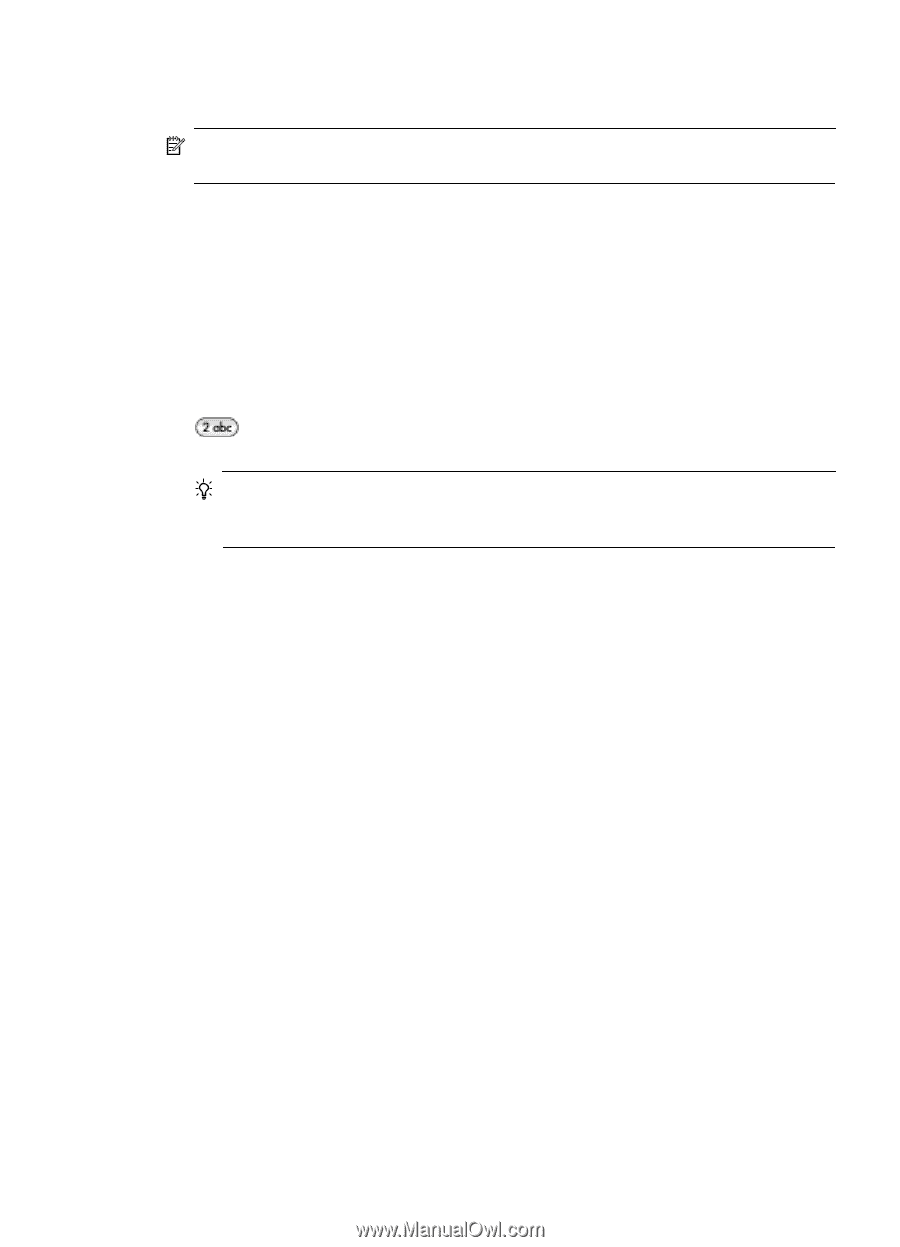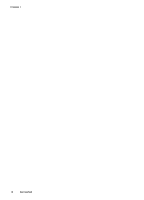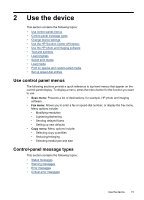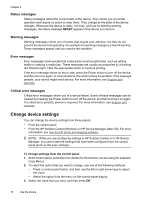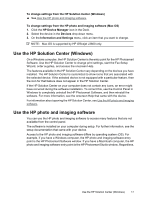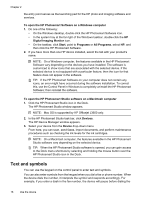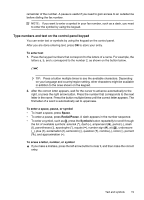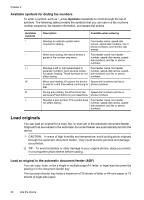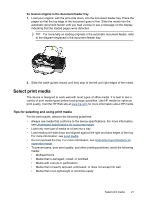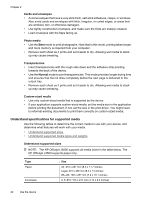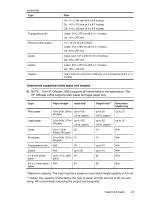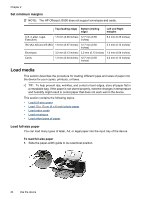HP Officejet J3500 User Guide - Page 23
Type numbers and text on the control-panel keypad, To enter text, To enter a space, pause, or symbol
 |
View all HP Officejet J3500 manuals
Add to My Manuals
Save this manual to your list of manuals |
Page 23 highlights
remainder of the number. A pause is useful if you need to gain access to an outside line before dialing the fax number. NOTE: If you want to enter a symbol in your fax number, such as a dash, you need to enter the symbol by using the keypad. Type numbers and text on the control-panel keypad You can enter text or symbols by using the keypad on the control panel. After you are done entering text, press OK to store your entry. To enter text 1. Press the keypad numbers that correspond to the letters of a name. For example, the letters a, b, and c correspond to the number 2, as shown on the button below. TIP: Press a button multiple times to see the available characters. Depending on your language and country/region setting, other characters might be available in addition to the ones shown on the keypad. 2. After the correct letter appears, wait for the cursor to advance automatically to the right, or press the right arrow button. Press the number that corresponds to the next letter in the name. Press the button multiple times until the correct letter appears. The first letter of a word is automatically set to uppercase. To enter a space, pause, or symbol • To insert a space, press Space. • To enter a pause, press Redial/Pause. A dash appears in the number sequence. • To enter a symbol, such as @, press the Symbols button repeatedly to scroll through the list of available symbols: asterisk (*), dash (-), ampersand (&), period (.), slash (/), parentheses ( ), apostrophe ('), equals (=), number sign (#), at (@), underscore (_), plus (+), exclamation (!), semicolon (;), question (?), comma (,), colon (:), percent (%), and approximation (~). To erase a letter, number, or symbol ▲ If you make a mistake, press the left arrow button to clear it, and then make the correct entry. Text and symbols 19