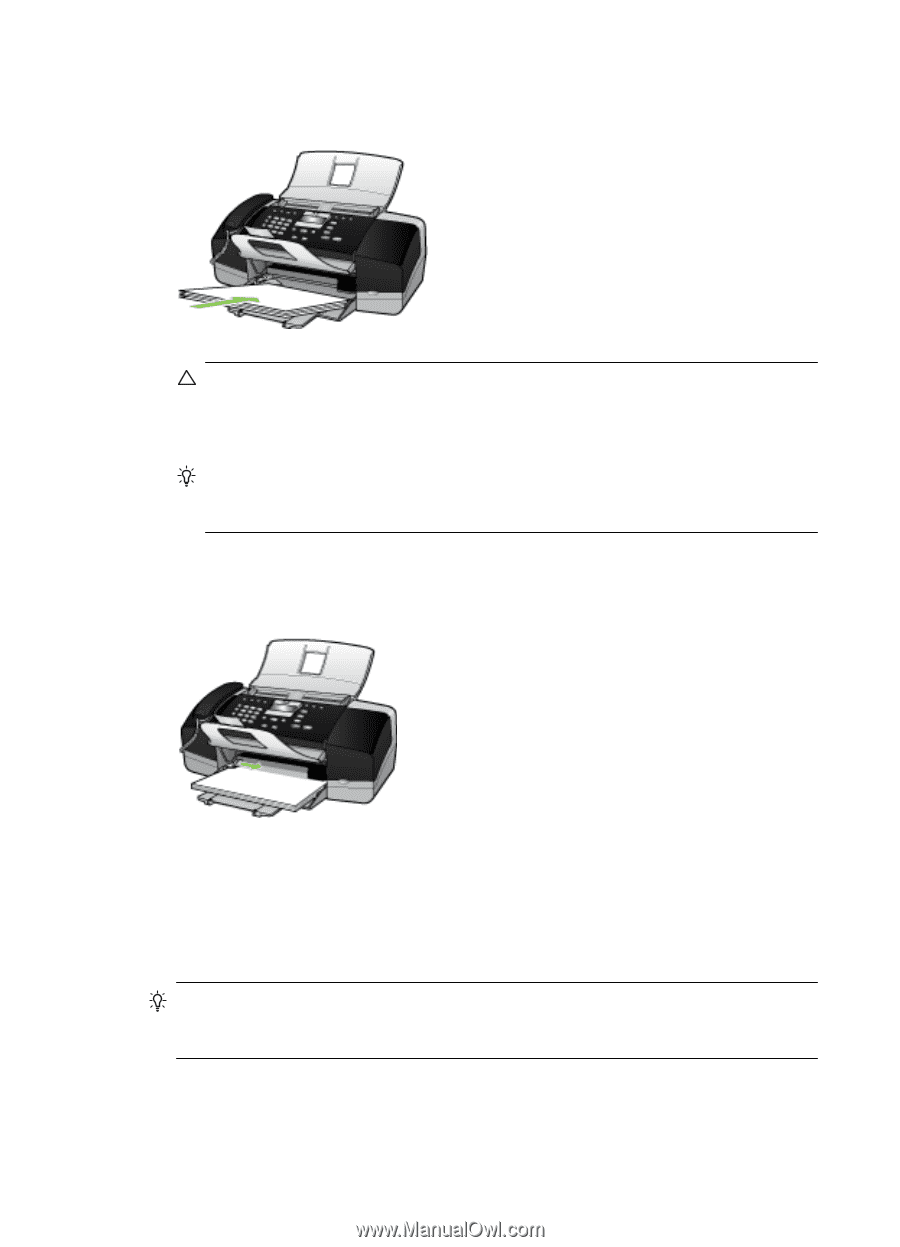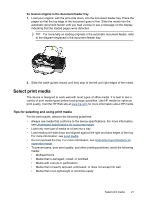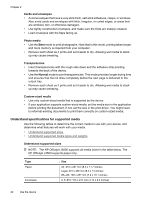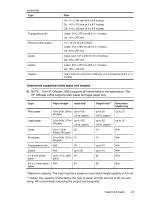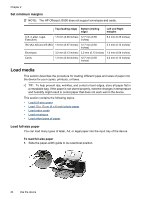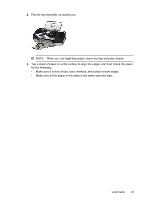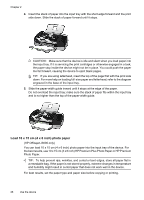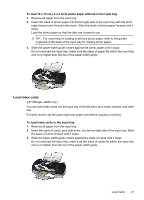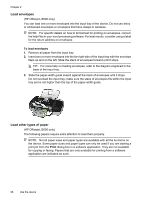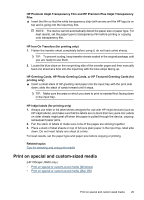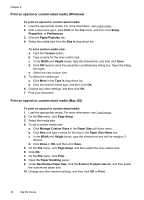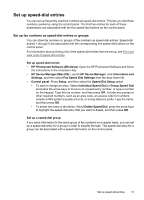HP Officejet J3500 User Guide - Page 30
Load 10 x 15 cm (4 x 6 inch) photo paper, HP Officejet J3600 only
 |
View all HP Officejet J3500 manuals
Add to My Manuals
Save this manual to your list of manuals |
Page 30 highlights
Chapter 2 4. Insert the stack of paper into the input tray with the short edge forward and the print side down. Slide the stack of paper forward until it stops. CAUTION: Make sure that the device is idle and silent when you load paper into the input tray. If it is servicing the print cartridges or otherwise engaged in a task, the paper stop inside the device might not be in place. You could push the paper too far forward, causing the device to eject blank pages. TIP: If you are using letterhead, insert the top of the page first with the print side down. For more help on loading full-size paper and letterhead, refer to the diagram engraved in the base of the input tray. 5. Slide the paper-width guide inward until it stops at the edge of the paper. Do not overload the input tray; make sure the stack of paper fits within the input tray and is no higher than the top of the paper-width guide. Load 10 x 15 cm (4 x 6 inch) photo paper (HP Officejet J3600 only) You can load 10 x 15 cm (4 x 6 inch) photo paper into the input tray of the device. For the best results, use 10 x 15 cm (4 x 6 inch) HP Premium Plus Photo Paper or HP Premium Photo Paper. TIP: To help prevent rips, wrinkles, and curled or bent edges, store all paper flat in a resealable bag. If the paper is not stored properly, extreme changes in temperature and humidity might result in curled paper that does not work well in the device. For best results, set the paper type and paper size before copying or printing. 26 Use the device