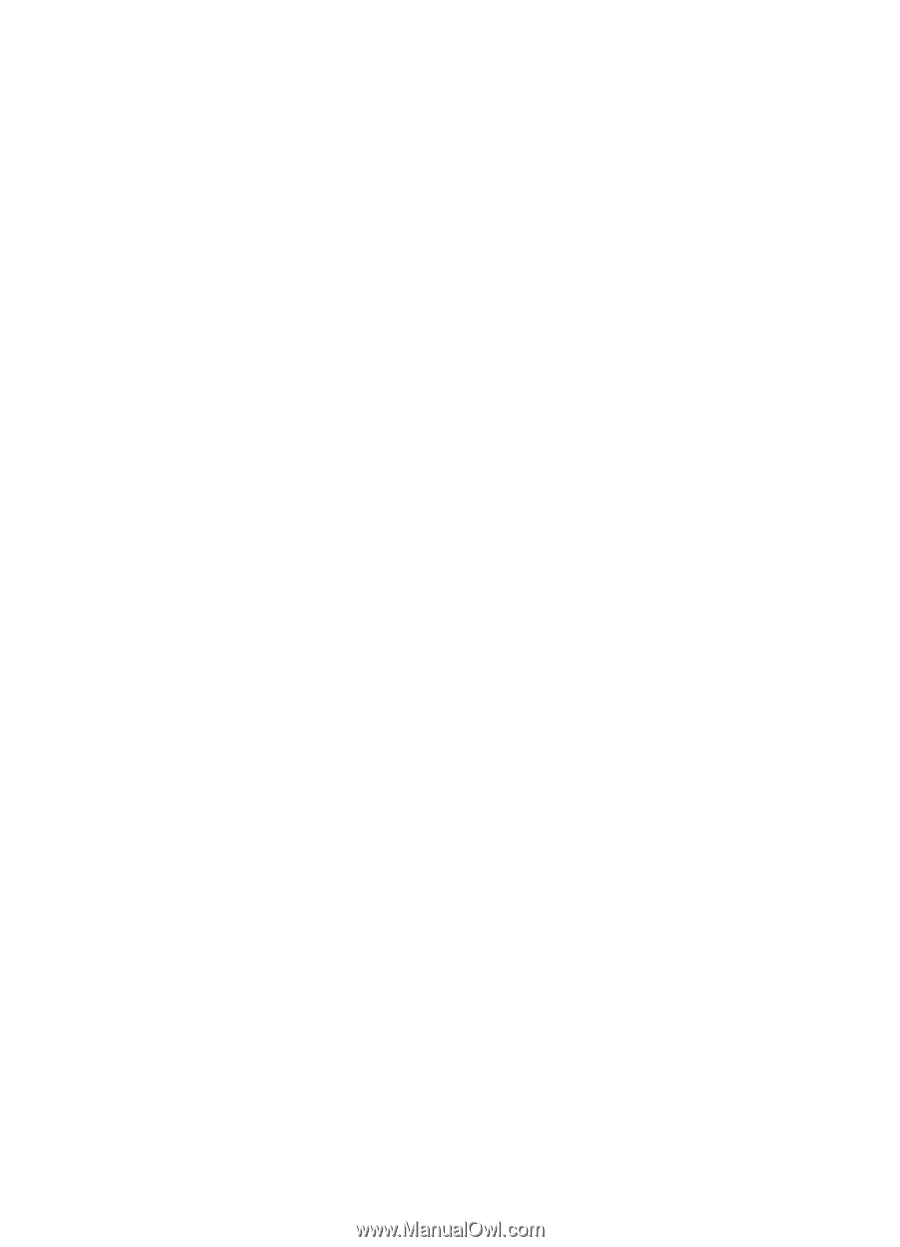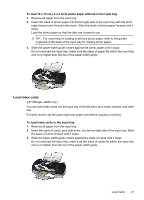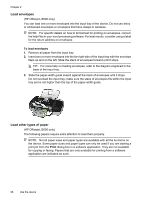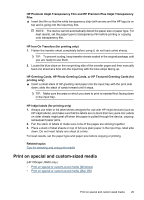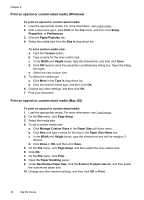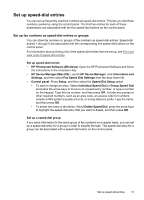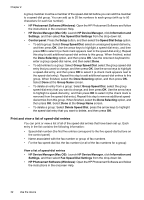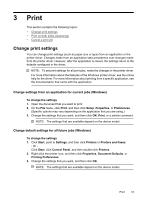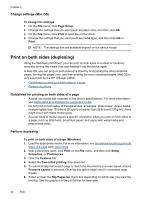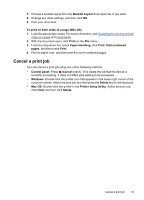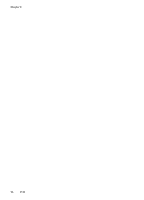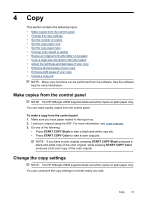HP Officejet J3500 User Guide - Page 36
Print and view a list of speed-dial entries, View a list of speed-dial entries
 |
View all HP Officejet J3500 manuals
Add to My Manuals
Save this manual to your list of manuals |
Page 36 highlights
Chapter 2 A group member must be a member of the speed-dial list before you can add the member to a speed-dial group. You can add up to 20 fax numbers to each group (with up to 50 characters for each fax number). • HP Photosmart Software (Windows): Open the HP Photosmart Software and follow the instructions in the onscreen Help. • HP Device Manager (Mac OS): Launch HP Device Manager, click Information and Settings, and then select Fax Speed Dial Settings from the drop-down list. • Control panel: Press the Setup button, and then select the Speed Dial Setup option. • To add a group: Select Group Speed Dial, select an unassigned speed-dial entry, and then press OK. Use the arrow keys to highlight a speed-dial entry, and then press OK to select it (a check mark appears next to the speed-dial entry). Repeat this step to add additional speed-dial entries to this group. When finished, select the Done Selecting option, and then press OK. Use the onscreen keyboard to enter a group speed-dial name, and then select Done. • To add entries to a group: Select Group Speed Dial, select the group speed-dial entry that you want to change, and then press OK. Use the arrow keys to highlight a speed-dial entry, and then press OK to select it (a check mark appears next to the speed-dial entry). Repeat this step to add additional speed-dial entries to this group. When finished, select the Done Selecting option, and then press OK. Select Done at the Group Name screen. • To delete an entry from a group: Select Group Speed Dial, select the group speed-dial entry that you want to change, and then press OK. Use the arrow keys to highlight a speed-dial entry, and then press OK to select it (the check mark is removed from the speed-dial entry). Repeat this step to remove additional speeddial entries from this group. When finished, select the Done Selecting option, and then press OK. Select Done at the Group Name screen. • To delete a group: Select Delete Speed Dial, press the arrow keys to highlight the speed-dial entry that you want to delete, and then press OK. Print and view a list of speed-dial entries You can print or view a list of all of the speed-dial entries that have been set up. Each entry in the list contains the following information: • Speed-dial number (the first five entries correspond to the five speed-dial buttons on the control panel) • Name associated with the fax number or group of fax numbers • For the fax speed-dial list, the fax number (or all of the fax numbers for a group) View a list of speed-dial entries • HP Device Manager (Mac OS): Launch HP Device Manager, click Information and Settings, and then select Fax Speed Dial Settings from the drop-down list. • HP Photosmart Software (Windows): Open the HP Photosmart Software and follow the instructions in the onscreen Help. 32 Use the device