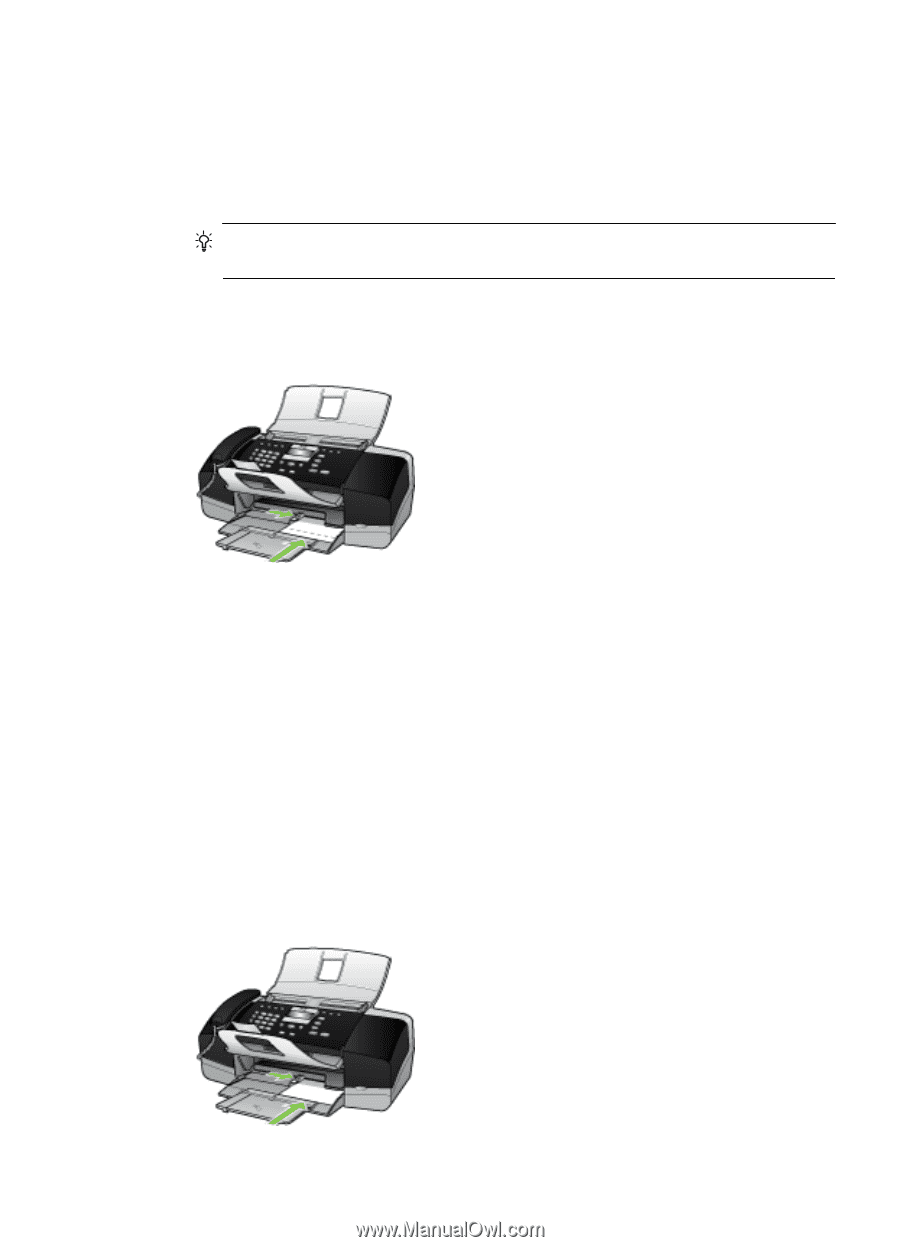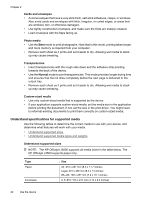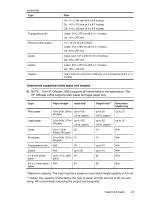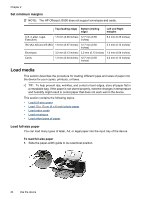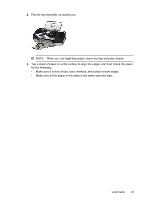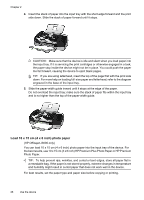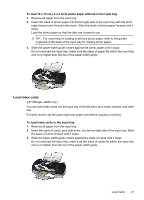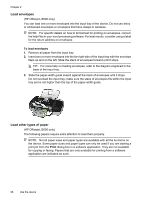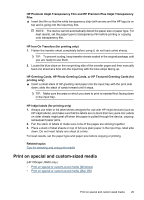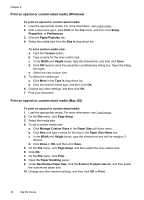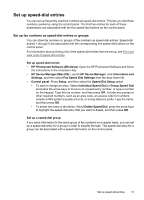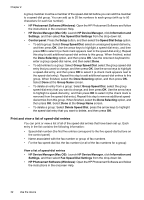HP Officejet J3500 User Guide - Page 31
Load index cards, To load 10 x 15 cm 4 x 6 inch photo paper with tab in the input tray
 |
View all HP Officejet J3500 manuals
Add to My Manuals
Save this manual to your list of manuals |
Page 31 highlights
To load 10 x 15 cm ( 4 x 6 inch) photo paper with tab in the input tray 1. Remove all paper from the input tray. 2. Insert the stack of photo paper into the far-right side of the input tray with the short edge forward and the print side down. Slide the stack of photo paper forward until it stops. Load the photo paper so that the tabs are closest to you. TIP: For more help on loading small-size photo paper, refer to the guides engraved in the base of the input tray for loading photo paper. 3. Slide the paper-width guide inward against the photo paper until it stops. Do not overload the input tray; make sure the stack of paper fits within the input tray and is no higher than the top of the paper-width guide. Load index cards (HP Officejet J3600 only) You can load index cards into the input tray of the device to print notes, recipes, and other text. For best results, set the paper type and paper size before copying or printing. To load index cards in the input tray 1. Remove all paper from the input tray. 2. Insert the stack of cards, print side down, into the far-right side of the input tray. Slide the stack of cards forward until it stops. 3. Slide the paper-width guide inward against the stack of cards until it stops. Do not overload the input tray; make sure the stack of cards fits within the input tray and is no higher than the top of the paper-width guide. Load media 27