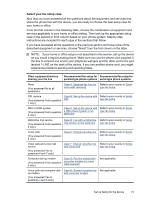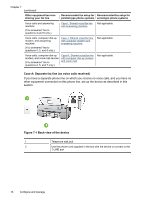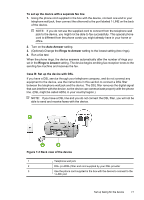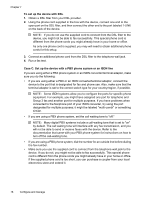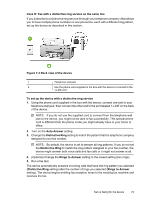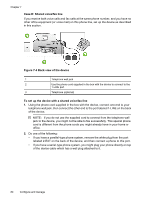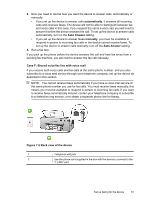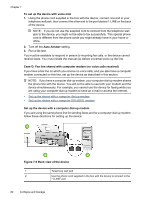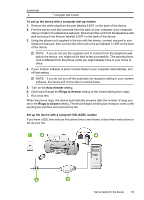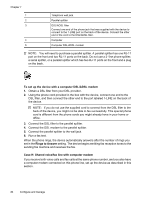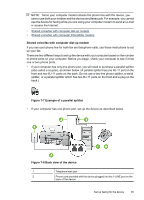HP Officejet J3500 User Guide - Page 84
Case E: Shared voice/fax line, Do one of the following
 |
View all HP Officejet J3500 manuals
Add to My Manuals
Save this manual to your list of manuals |
Page 84 highlights
Chapter 7 Case E: Shared voice/fax line If you receive both voice calls and fax calls at the same phone number, and you have no other office equipment (or voice mail) on this phone line, set up the device as described in this section. Figure 7-4 Back view of the device 1 Telephone wall jack 2 Use the phone cord supplied in the box with the device to connect to the 1-LINE port 3 Telephone (optional) To set up the device with a shared voice/fax line 1. Using the phone cord supplied in the box with the device, connect one end to your telephone wall jack, then connect the other end to the port labeled 1-LINE on the back of the device. NOTE: If you do not use the supplied cord to connect from the telephone wall jack to the device, you might not be able to fax successfully. This special phone cord is different from the phone cords you might already have in your home or office. 2. Do one of the following: • If you have a parallel-type phone system, remove the white plug from the port labeled 2-EXT on the back of the device, and then connect a phone to this port. • If you have a serial-type phone system, you might plug your phone directly on top of the device cable which has a wall plug attached to it. 80 Configure and manage