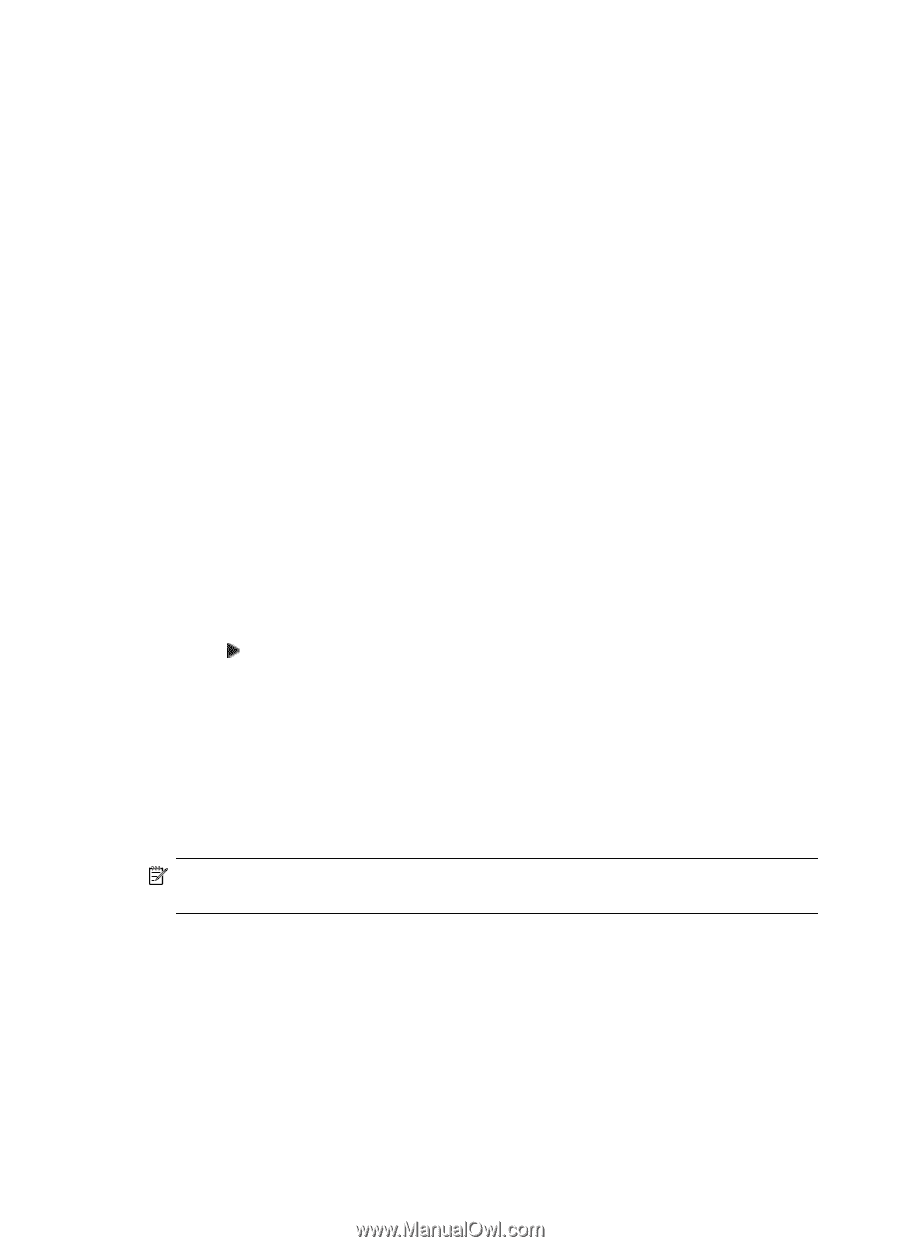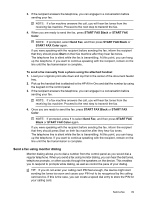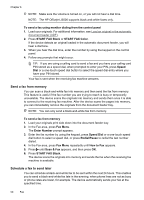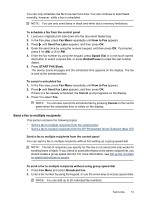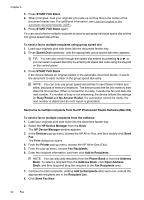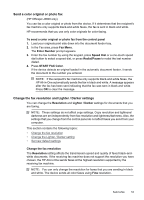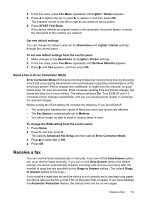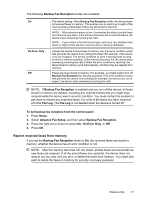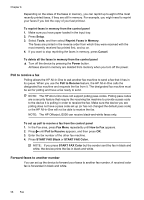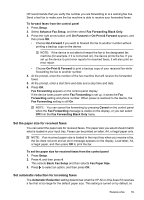HP Officejet J3500 User Guide - Page 58
Change the Lighter / Darker setting
 |
View all HP Officejet J3500 manuals
Add to My Manuals
Save this manual to your list of manuals |
Page 58 highlights
Chapter 6 The following resolution settings are available for sending faxes: Fine, Very Fine, Photo, and Standard. • Fine: provides high-quality text suitable for faxing most documents. This is the default setting. When sending faxes in color, the device always uses the Fine setting. • Very Fine: provides the best quality fax when you are faxing documents with very fine detail. If you choose Very Fine, be aware that the faxing process takes longer to complete and you can only send black-and-white faxes using this resolution. If you send a color fax, it will be sent using Fine resolution instead. • Photo: provides the best quality fax when sending photographs in black and white. If you choose Photo, be aware that the faxing process takes longer to complete. When faxing photographs in black and white, HP recommends that you choose Photo. • Standard: provides the fastest possible fax transmission with the lowest quality. When you exit the Fax menu, this option returns to the default setting unless you set your changes as the default. To change the resolution from the control panel 1. Load your originals print side up into the document feeder tray. 2. In the Fax area, press Fax Menu. The Enter Number prompt appears. 3. Enter the fax number by using the keypad, press Speed Dial or a one-touch speed dial button to select a speed dial, or press Redial/Pause to redial the last number dialed. 4. In the Fax area, press Fax Menu repeatedly until Resolution appears. 5. Press to select a resolution setting, and then press OK. 6. Press START FAX Black. If the device detects an original loaded in the automatic document feeder, it sends the document to the number you entered. Change the Lighter / Darker setting You can change the contrast of a fax to be darker or lighter than the original. This feature is useful if you are faxing a document that is faded, washed out, or handwritten. You can darken the original by adjusting the contrast. NOTE: The Lighter / Darker setting applies to black-and-white faxes only, not color faxes. When you exit the Fax menu, this option returns to the default setting unless you set your changes as the default. To change the Lighter / Darker setting from the control panel 1. Load your originals print side up into the document feeder tray. 2. In the Fax area, press Fax Menu. The Enter Number prompt appears. 3. Enter the fax number by using the keypad, press Speed Dial or a one-touch speed dial button to select a speed dial, or press Redial/Pause to redial the last number dialed. 54 Fax