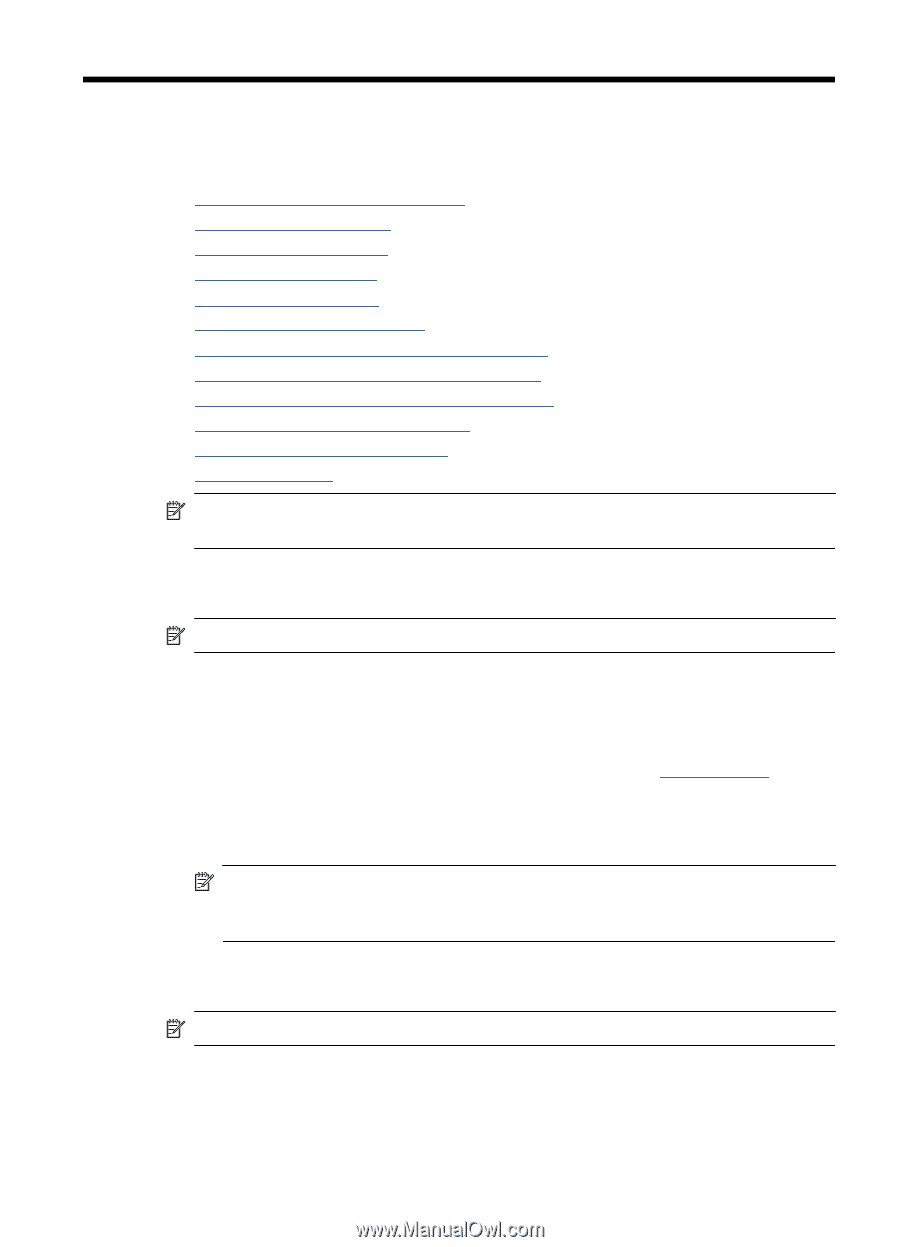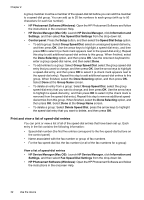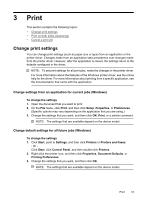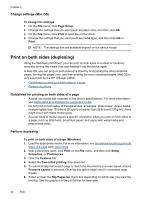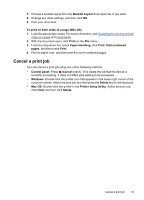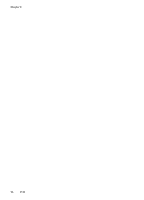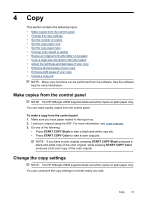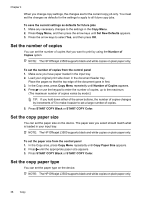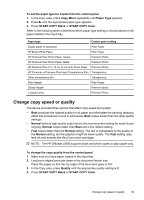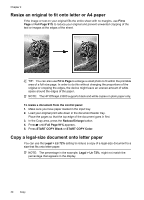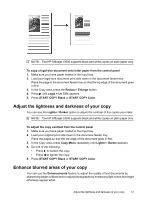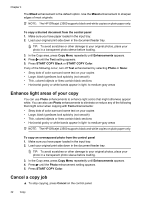HP Officejet J3500 User Guide - Page 41
Copy, Make copies from the control panel, Change the copy settings, START COPY Black, START COPY Color
 |
View all HP Officejet J3500 manuals
Add to My Manuals
Save this manual to your list of manuals |
Page 41 highlights
4 Copy This section contains the following topics: • Make copies from the control panel • Change the copy settings • Set the number of copies • Set the copy paper size • Set the copy paper type • Change copy speed or quality • Resize an original to fit onto letter or A4 paper • Copy a legal-size document onto letter paper • Adjust the lightness and darkness of your copy • Enhance blurred areas of your copy • Enhance light areas of your copy • Cancel a copy job NOTE: Many copy functions can be performed from the software. See the software help for more information. Make copies from the control panel NOTE: The HP Officejet J3500 supports black and white copies on plain paper only. You can make quality copies from the control panel. To make a copy from the control panel 1. Make sure you have paper loaded in the input tray. 2. Load your original using the ADF. For more information, see Load originals. 3. Do one of the following: • Press START COPY Black to start a black-and-white copy job. • Press START COPY Color to start a color copy job. NOTE: If you have a color original, pressing START COPY Black produces a black-and-white copy of the color original, while pressing START COPY Color produces a full-color copy of the color original. Change the copy settings NOTE: The HP Officejet J3500 supports black and white copies on plain paper only. You can customize the copy settings to handle nearly any task. Copy 37