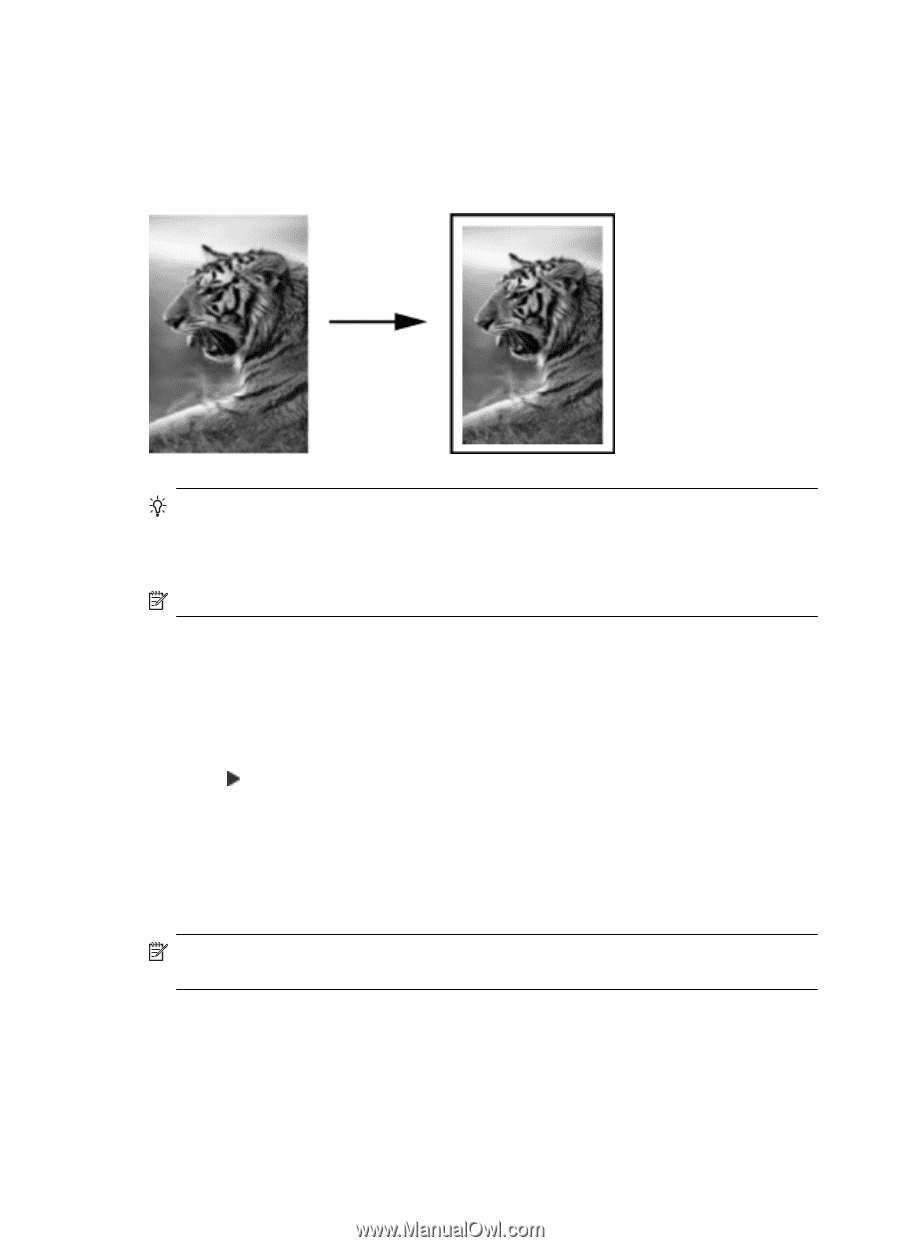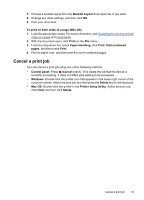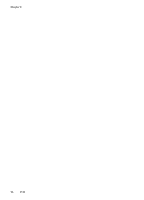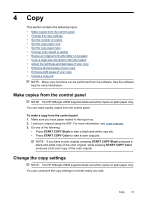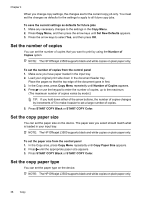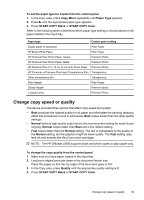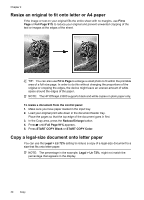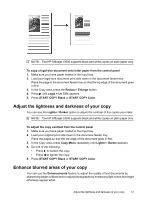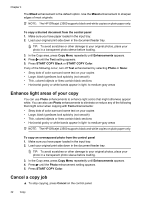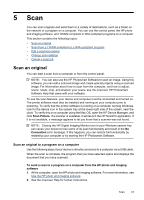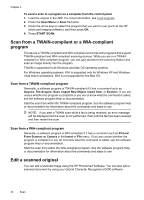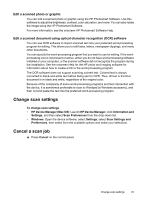HP Officejet J3500 User Guide - Page 44
Resize an original to fit onto letter or A4 paper, Copy a legal-size document onto letter paper
 |
View all HP Officejet J3500 manuals
Add to My Manuals
Save this manual to your list of manuals |
Page 44 highlights
Chapter 4 Resize an original to fit onto letter or A4 paper If the image or text on your original fills the entire sheet with no margins, use Fit to Page or Full Page 91% to reduce your original and prevent unwanted cropping of the text or images at the edges of the sheet. TIP: You can also use Fit to Page to enlarge a small photo to fit within the printable area of a full-size page. In order to do this without changing the proportions of the original or cropping the edges, the device might leave an uneven amount of white space around the edges of the paper. NOTE: The HP Officejet J3500 supports black and white copies on plain paper only. To resize a document from the control panel 1. Make sure you have paper loaded in the input tray. 2. Load your original print side down in the document feeder tray. Place the pages so that the top edge of the document goes in first. 3. In the Copy area, press the Reduce/Enlarge button. 4. Press until Full Page 91% appears. 5. Press START COPY Black or START COPY Color. Copy a legal-size document onto letter paper You can use the Legal > Ltr 72% setting to reduce a copy of a legal-size document to a size that fits onto letter paper. NOTE: The percentage in the example, Legal > Ltr 72%, might not match the percentage that appears in the display. 40 Copy