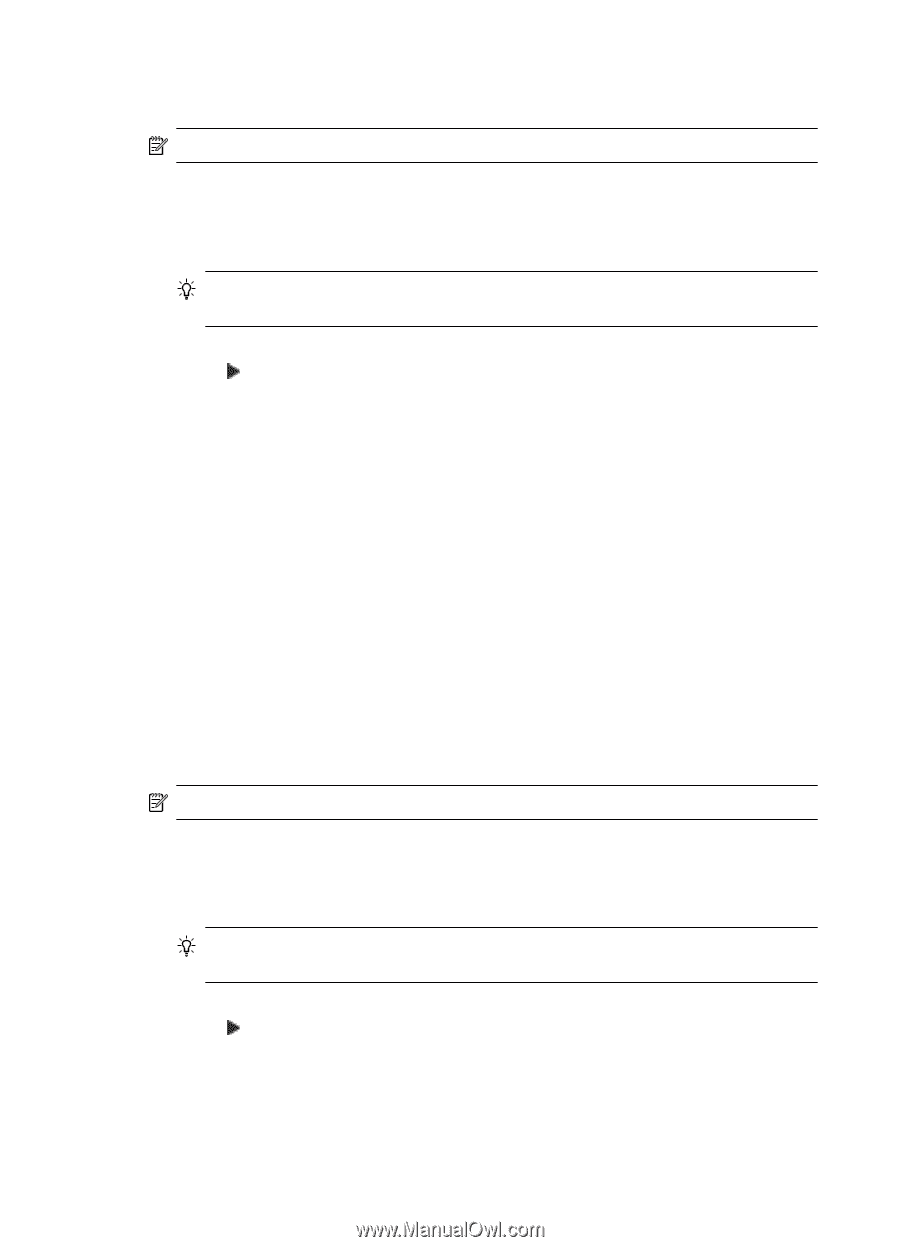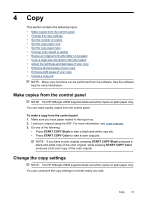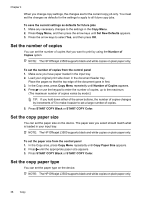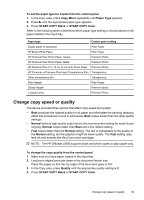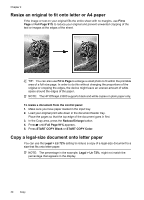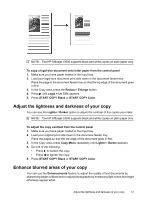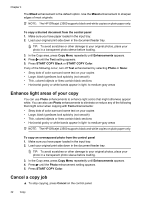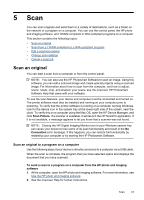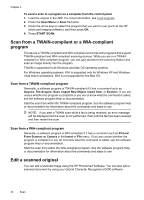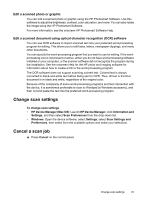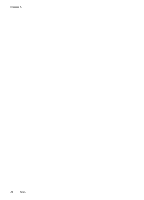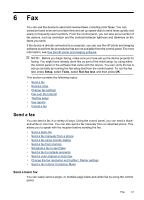HP Officejet J3500 User Guide - Page 46
Enhance light areas of your copy, Cancel a copy job
 |
View all HP Officejet J3500 manuals
Add to My Manuals
Save this manual to your list of manuals |
Page 46 highlights
Chapter 4 The Mixed enhancement is the default option. Use the Mixed enhancement to sharpen edges of most originals. NOTE: The HP Officejet J3500 supports black and white copies on plain paper only. To copy a blurred document from the control panel 1. Make sure you have paper loaded in the input tray. 2. Load your original print side down in the document feeder tray. TIP: To avoid scratches or other damage to your original photos, place your photo in a transparent photo sleeve before loading. 3. In the Copy area, press Copy Menu repeatedly until Enhancements appears. 4. Press until the Text setting appears. 5. Press START COPY Black or START COPY Color. If any of the following occur, turn off Text enhancement by selecting Photo or None: • Stray dots of color surround some text on your copies • Large, black typefaces look splotchy (not smooth) • Thin, colored objects or lines contain black sections • Horizontal grainy or white bands appear in light- to medium-gray areas Enhance light areas of your copy You can use Photo enhancements to enhance light colors that might otherwise appear white. You can also use Photo enhancements to eliminate or reduce any of the following that might occur when copying with Text enhancements: • Stray dots of color surround some text on your copies • Large, black typefaces look splotchy (not smooth) • Thin, colored objects or lines contain black sections • Horizontal grainy or white bands appear in light- to medium-gray areas NOTE: The HP Officejet J3500 supports black and white copies on plain paper only. To copy an overexposed photo from the control panel 1. Make sure you have paper loaded in the input tray. 2. Load your original print side down in the document feeder tray. TIP: To avoid scratches or other damage to your original photos, place your photo in a transparent photo sleeve before loading. 3. In the Copy area, press Copy Menu repeatedly until Enhancements appears. 4. Press until the Photo enhancement setting appears. 5. Press START COPY Color. Cancel a copy job ▲ To stop copying, press Cancel on the control panel. 42 Copy