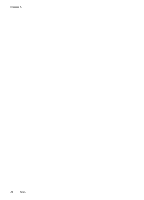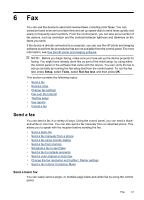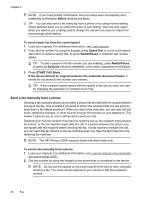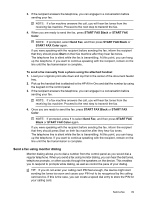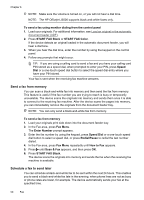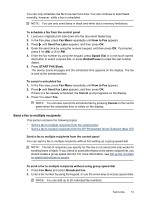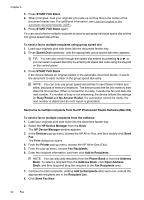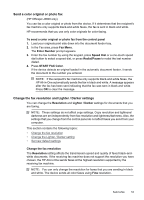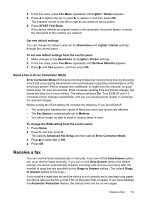HP Officejet J3500 User Guide - Page 55
Send a fax to multiple recipients, Send a fax to multiple recipients from the control panel
 |
View all HP Officejet J3500 manuals
Add to My Manuals
Save this manual to your list of manuals |
Page 55 highlights
You can only schedule one fax to be sent at a time. You can continue to send faxes normally, however, while a fax is scheduled. NOTE: You can only send faxes in black and white due to memory limitations. To schedule a fax from the control panel 1. Load your originals print side down into the document feeder tray. 2. In the Fax area, press Fax Menu repeatedly until How to Fax appears. 3. Press until Send Fax Later appears, and then press OK. 4. Enter the send time by using the numeric keypad, and then press OK. If prompted, press 1 for AM, or 2 for PM. 5. Enter the fax number by using the keypad, press Speed Dial or a one-touch speed dial button to select a speed dial, or press Redial/Pause to redial the last number dialed. 6. Press START FAX Black. The device scans all pages and the scheduled time appears on the display. The fax is sent at the scheduled time. To cancel a scheduled fax 1. In the Fax area, press Fax Menu repeatedly until How to Fax appears. 2. Press until Send Fax Later appears, and then press OK. If there is a fax already scheduled, the Cancel prompt appears on the display. 3. Press 1 to select Yes. NOTE: You can also cancel the scheduled fax by pressing Cancel on the control panel when the scheduled time is visible on the display. Send a fax to multiple recipients This section contains the following topics: • Send a fax to multiple recipients from the control panel • Send a fax to multiple recipients from the HP Photosmart Studio Software (Mac OS) Send a fax to multiple recipients from the control panel You can send a fax to multiple recipients without first setting up a group speed dial. NOTE: The list of recipients you specify for this fax is not saved and only works for sending faxes in black. If you intend to send other faxes to the same recipient list, you should create a group speed dial list. For more information, see Set up fax numbers as speed-dial entries or groups To send a fax to multiple recipients without using group speed dial 1. Press Fax Menu and select Broadcast Fax. 2. Enter a fax number by using the keypad, or use the arrow keys to access speed dials. NOTE: You can add up to 20 individual fax numbers. Send a fax 51