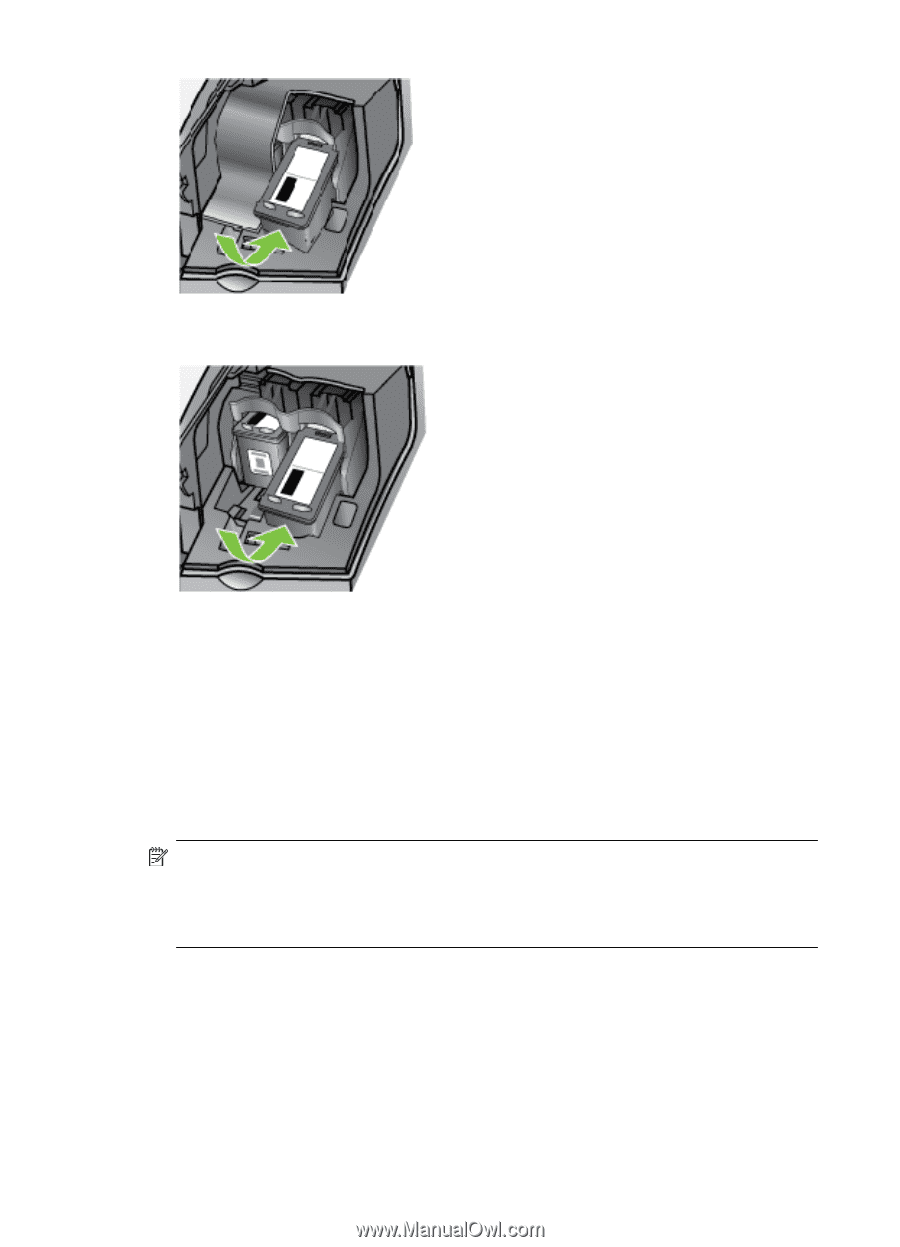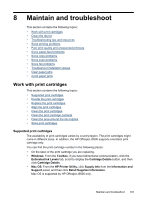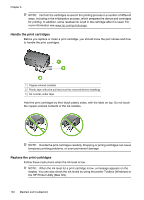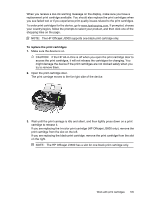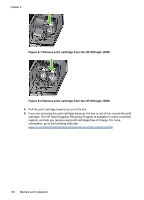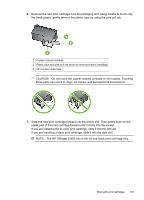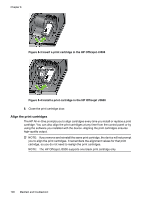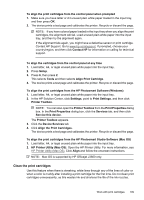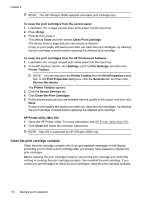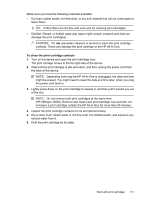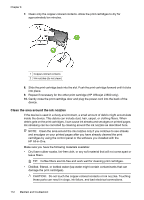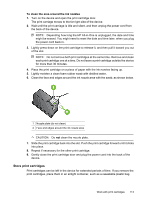HP Officejet J3500 User Guide - Page 112
Align the print cartridges, Insert a print cartridge in the HP Officejet J3500
 |
View all HP Officejet J3500 manuals
Add to My Manuals
Save this manual to your list of manuals |
Page 112 highlights
Chapter 8 Figure 8-3 Insert a print cartridge in the HP Officejet J3500 Figure 8-4 Install a print cartridge in the HP Officejet J3600 8. Close the print cartridge door. Align the print cartridges The HP All-in-One prompts you to align cartridges every time you install or replace a print cartridge. You can also align the print cartridges at any time from the control panel or by using the software you installed with the device. Aligning the print cartridges ensures high-quality output. NOTE: If you remove and reinstall the same print cartridge, the device will not prompt you to align the print cartridges. It remembers the alignment values for that print cartridge, so you do not need to realign the print cartridges. NOTE: The HP Officejet J3500 supports one black print cartridge only. 108 Maintain and troubleshoot