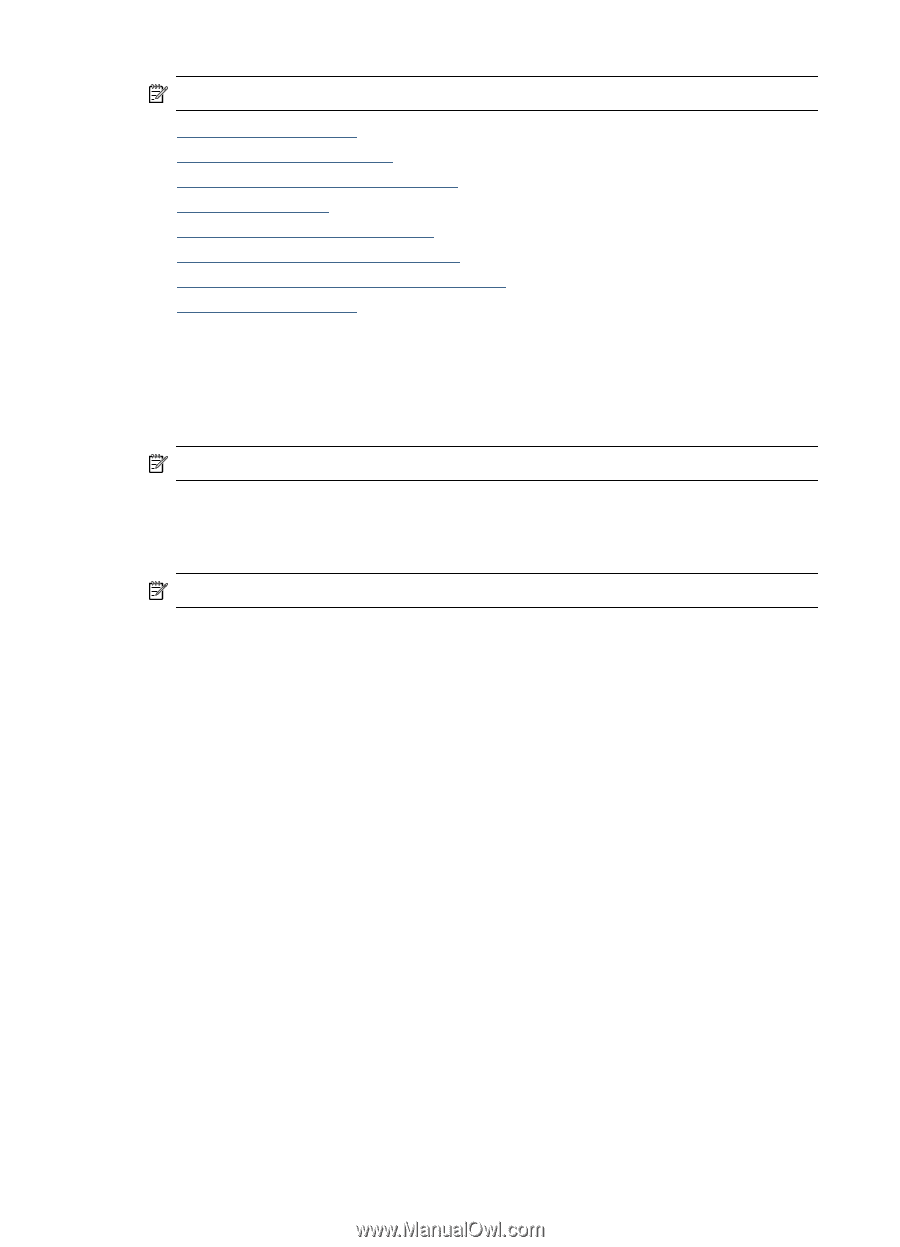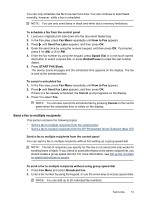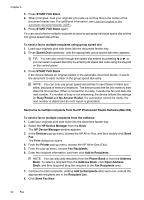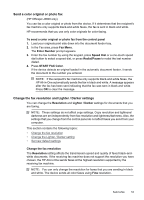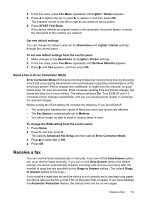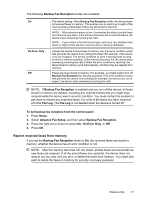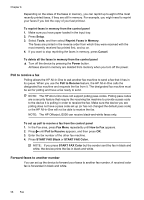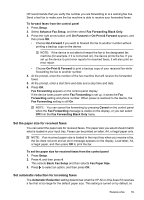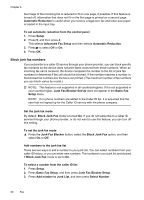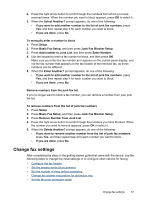HP Officejet J3500 User Guide - Page 60
Receive a fax manually, Set up backup fax reception, Rings to Answer, Auto Answer, Start
 |
View all HP Officejet J3500 manuals
Add to My Manuals
Save this manual to your list of manuals |
Page 60 highlights
Chapter 6 NOTE: The HP Officejet J3500 can receive black-and-white faxes only. • Receive a fax manually • Set up backup fax reception • Reprint received faxes from memory • Poll to receive a fax • Forward faxes to another number • Set the paper size for received faxes • Set automatic reduction for incoming faxes • Block junk fax numbers Receive a fax manually When you are on the phone, the person you are speaking with can send you a fax while you are still connected. This is referred to as manual faxing. Use the instructions in this section to receive a manual fax. NOTE: You can pick up the handset to talk or listen for fax tones. You can receive faxes manually from a phone that is: • Directly connected to the device (on the 2-EXT port) • On the same phone line, but not directly connected to the device NOTE: The HP Officejet J3500 can receive black-and-white faxes only. To receive a fax manually 1. Make sure the device is turned on and you have paper loaded in the input tray. 2. Remove any originals from the document feeder tray. 3. Set the Rings to Answer setting to a high number to allow you to answer the incoming call before the device answers. Or, turn off the Auto Answer setting so that the device does not automatically answer incoming calls. 4. If you are currently on the phone with the sender, instruct the sender to press Start on their fax machine. 5. When you hear fax tones from a sending fax machine, do the following: a. Press START FAX Black or START FAX Color on the control panel. b. When prompted, select Fax Receive. c. After the device begins to receive the fax, you can hang up the phone or remain on the line. The phone line is silent during fax transmission. Set up backup fax reception Depending on your preference and security requirements, you can set up the device to store all the faxes it receives, only the faxes it receives while the device is in an error condition, or none of the faxes it receives. 56 Fax