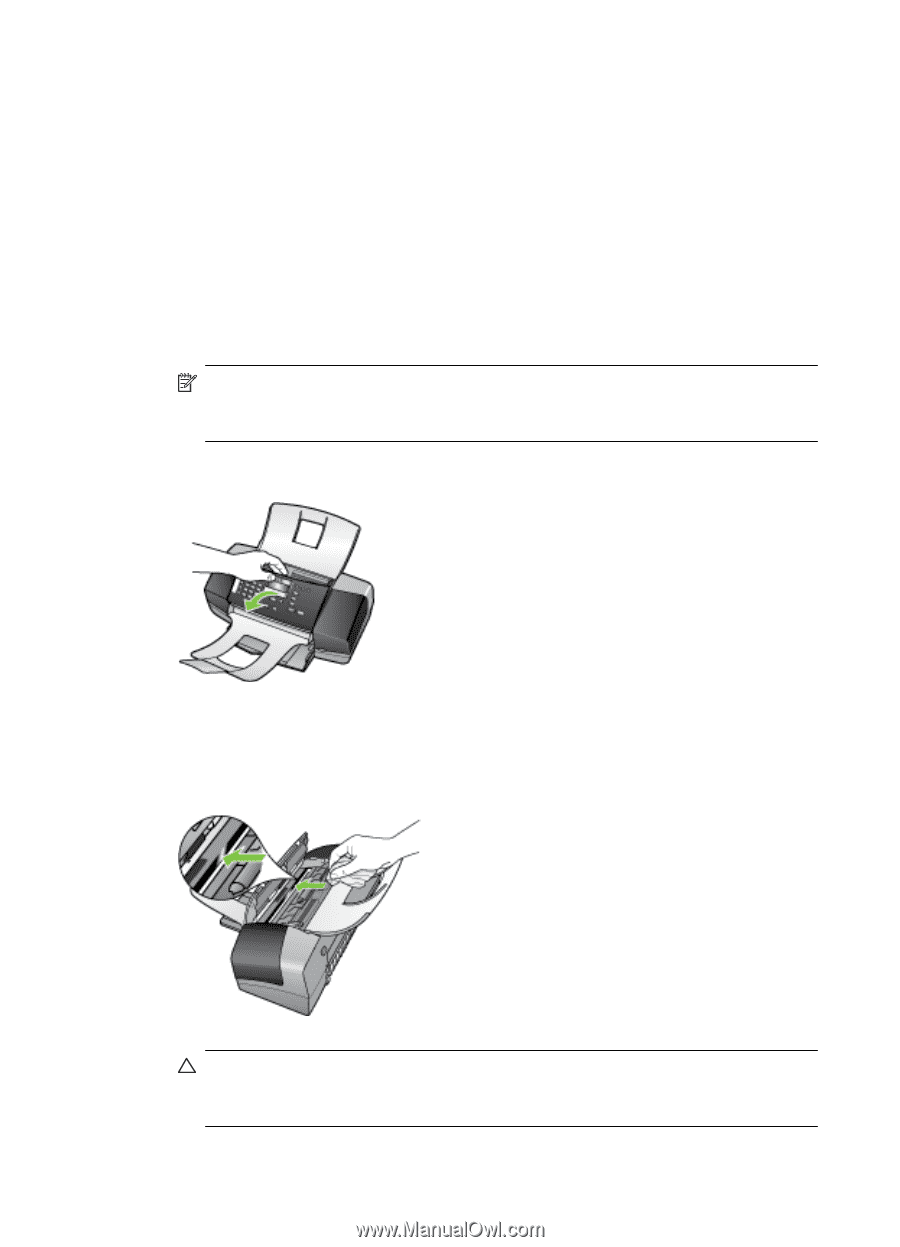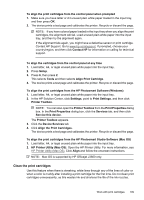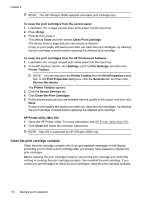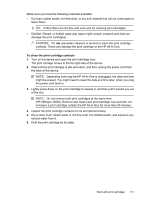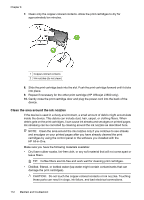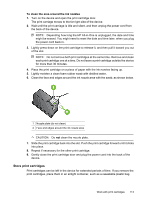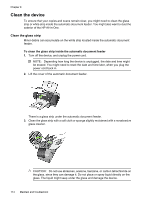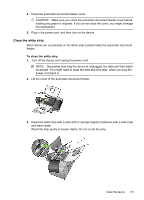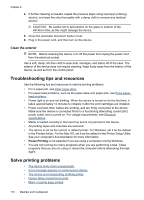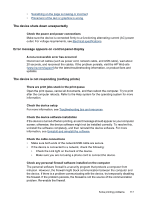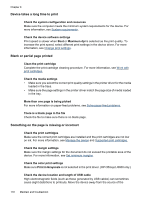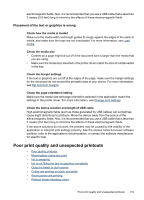HP Officejet J3500 User Guide - Page 118
Clean the device, Clean the glass strip
 |
View all HP Officejet J3500 manuals
Add to My Manuals
Save this manual to your list of manuals |
Page 118 highlights
Chapter 8 Clean the device To ensure that your copies and scans remain clear, you might need to clean the glass strip or white strip inside the automatic document feeder. You might also want to dust the exterior of the HP All-in-One. Clean the glass strip Minor debris can accumulate on the white strip located inside the automatic document feeder. To clean the glass strip inside the automatic document feeder 1. Turn off the device, and unplug the power cord. NOTE: Depending how long the device is unplugged, the date and time might be erased. You might need to reset the date and time later, when you plug the power cord back in. 2. Lift the cover of the automatic document feeder. There is a glass strip under the automatic document feeder. 3. Clean the glass strip with a soft cloth or sponge slightly moistened with a nonabrasive glass cleaner. CAUTION: Do not use abrasives, acetone, benzene, or carbon tetrachloride on the glass, since they can damage it. Do not place or spray liquid directly on the glass. The liquid might seep under the glass and damage the device. 114 Maintain and troubleshoot