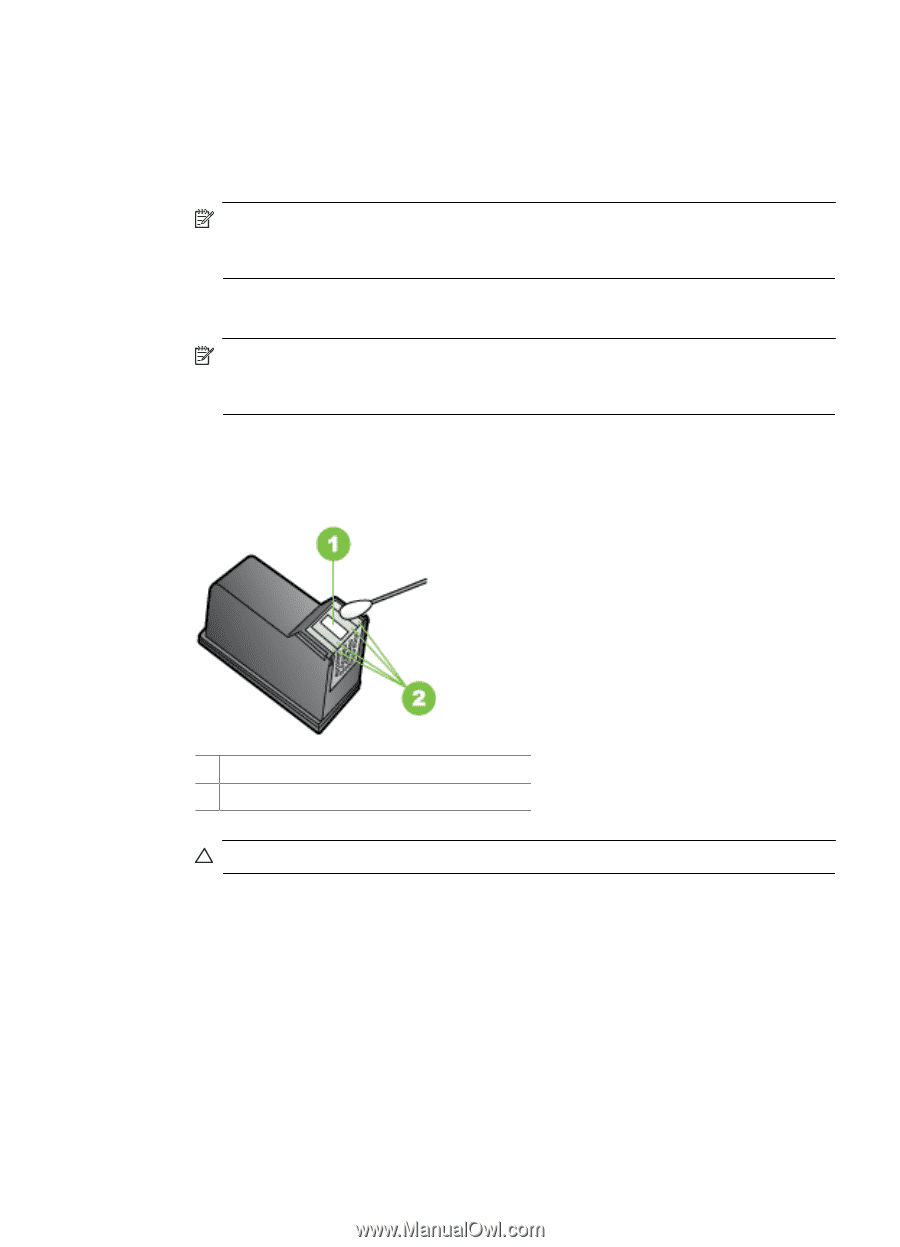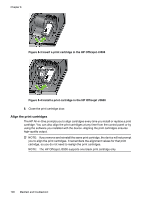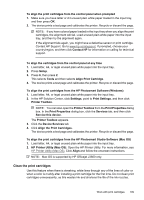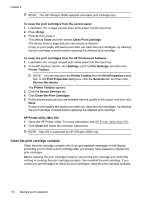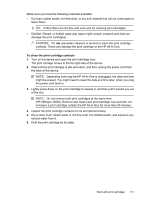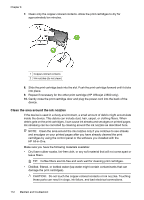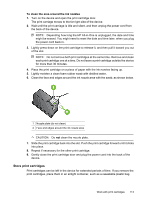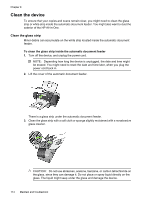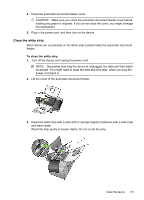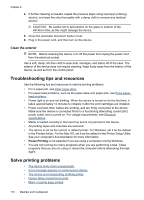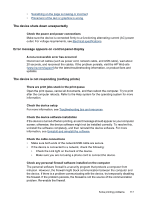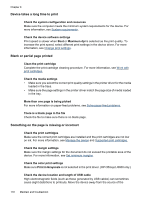HP Officejet J3500 User Guide - Page 117
Store print cartridges, To clean the area around the ink nozzles
 |
View all HP Officejet J3500 manuals
Add to My Manuals
Save this manual to your list of manuals |
Page 117 highlights
To clean the area around the ink nozzles 1. Turn on the device and open the print cartridge door. The print carriage moves to the far right side of the device. 2. Wait until the print carriage is idle and silent, and then unplug the power cord from the back of the device. NOTE: Depending how long the HP All-in-One is unplugged, the date and time might be erased. You might need to reset the date and time later, when you plug the power cord back in. 3. Lightly press down on the print cartridge to release it, and then pull it toward you out of the slot. NOTE: Do not remove both print cartridges at the same time. Remove and clean each print cartridge one at a time. Do not leave a print cartridge outside the device for more than 30 minutes. 4. Place the print cartridge on a piece of paper with the ink nozzles facing up. 5. Lightly moisten a clean foam rubber swab with distilled water. 6. Clean the face and edges around the ink nozzle area with the swab, as shown below. 1 Nozzle plate (do not clean) 2 Face and edges around the ink nozzle area CAUTION: Do not clean the nozzle plate. 7. Slide the print cartridge back into the slot. Push the print cartridge forward until it clicks into place. 8. Repeat if necessary for the other print cartridge. 9. Gently close the print cartridge door and plug the power cord into the back of the device. Store print cartridges Print cartridges can be left in the device for extended periods of time. If you remove the print cartridges, place them in an airtight container, such as a resealable plastic bag. Work with print cartridges 113