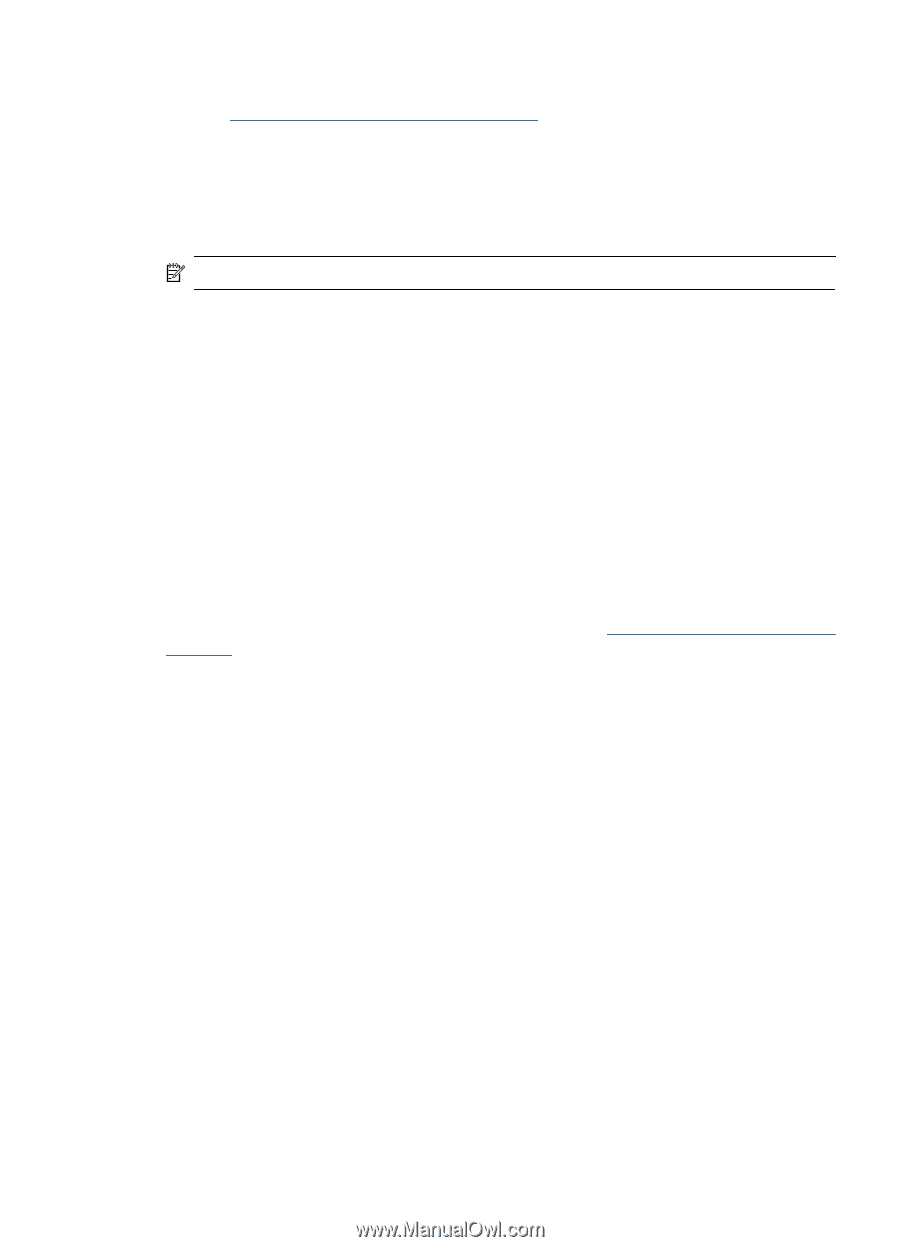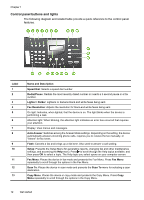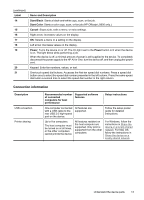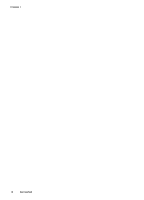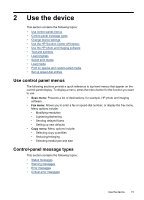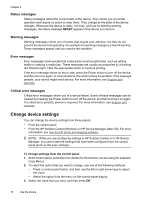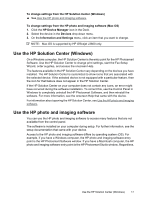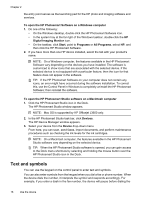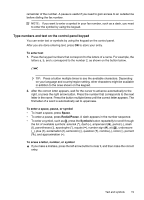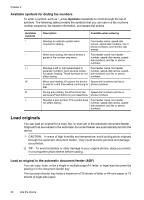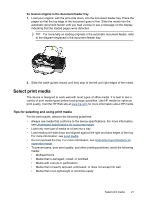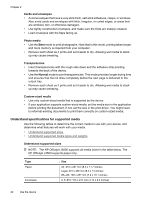HP Officejet J3500 User Guide - Page 21
Use the HP Solution Center (Windows), Use the HP photo and imaging software - install
 |
View all HP Officejet J3500 manuals
Add to My Manuals
Save this manual to your list of manuals |
Page 21 highlights
To change settings from the HP Solution Center (Windows) ▲ See Use the HP photo and imaging software. To change settings from the HP photo and imaging software (Mac OS) 1. Click the HP Device Manager icon in the Dock. 2. Select the device in the Devices drop-down menu. 3. On the Information and Settings menu, click an item that you want to change. NOTE: Mac OS is supported by HP Officejet J3600 only. Use the HP Solution Center (Windows) On a Windows computer, the HP Solution Center is the entry point for the HP Photosmart Software. Use the HP Solution Center to change print settings, start the Fax Setup Wizard, order supplies, and access the onscreen Help. The features available in the HP Solution Center vary depending on the devices you have installed. The HP Solution Center is customized to show icons that are associated with the selected device. If the selected device is not equipped with a particular feature, then the icon for that feature does not appear in the HP Solution Center. If the HP Solution Center on your computer does not contain any icons, an error might have occurred during the software installation. To correct this, use the Control Panel in Windows to completely uninstall the HP Photosmart Software, and then reinstall the software. For more information, see the onscreen Help that came with the device. For information about opening the HP Solution Center, see Use the HP photo and imaging software. Use the HP photo and imaging software You can use the HP photo and imaging software to access many features that are not available from the control panel. The software is installed on your computer during setup. For further information, see the setup documentation that came with your device. Access to the HP photo and imaging software differs by operating system (OS). For example, if you have a Windows computer, the HP photo and imaging software entry point is the HP Photosmart Software window. If you have a Macintosh computer, the HP photo and imaging software entry point is the HP Photosmart Studio window. Regardless, Use the HP Solution Center (Windows) 17