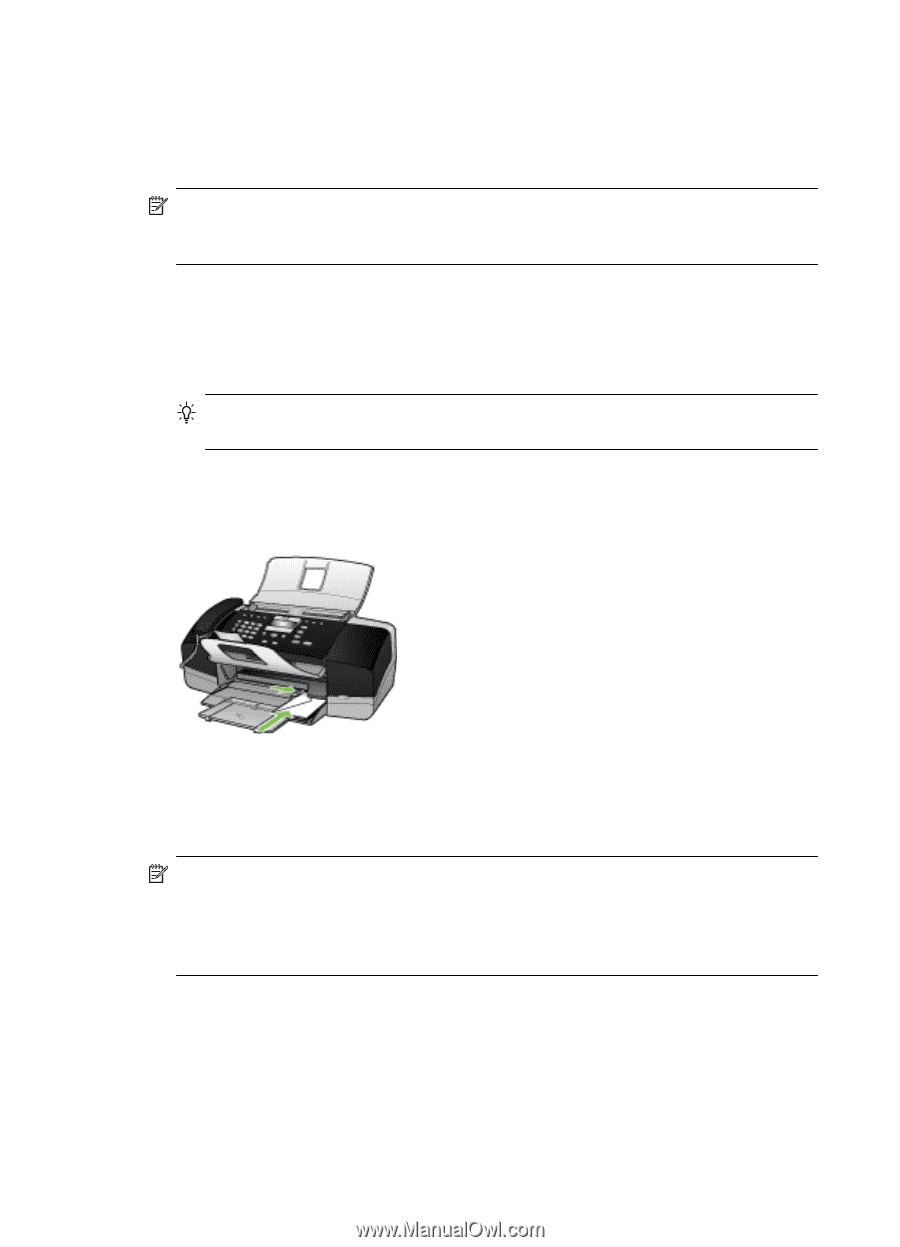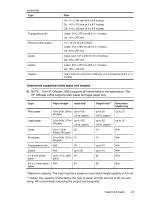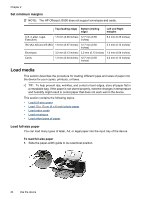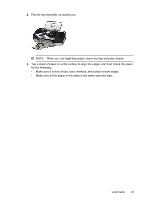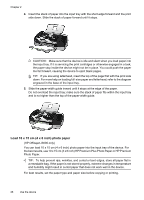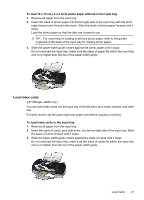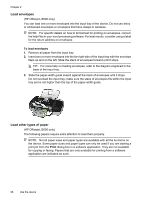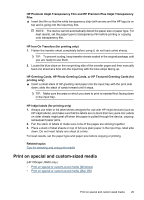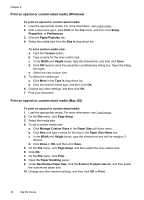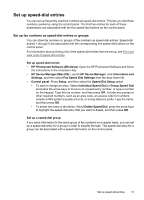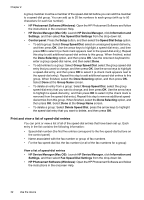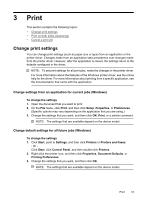HP Officejet J3500 User Guide - Page 32
Load envelopes, Load other types of paper - officejet j3600 software
 |
View all HP Officejet J3500 manuals
Add to My Manuals
Save this manual to your list of manuals |
Page 32 highlights
Chapter 2 Load envelopes (HP Officejet J3600 only) You can load one or more envelopes into the input tray of the device. Do not use shiny or embossed envelopes or envelopes that have clasps or windows. NOTE: For specific details on how to format text for printing on envelopes, consult the help files in your word processing software. For best results, consider using a label for the return address on envelopes. To load envelopes 1. Remove all paper from the input tray. 2. Insert one or more envelopes into the far-right side of the input tray with the envelope flaps up and on the left. Slide the stack of envelopes forward until it stops. TIP: For more help on loading envelopes, refer to the diagram engraved in the base of the input tray. 3. Slide the paper-width guide inward against the stack of envelopes until it stops. Do not overload the input tray; make sure the stack of envelopes fits within the input tray and is not higher than the top of the paper-width guide. Load other types of paper (HP Officejet J3600 only) The following papers require extra attention to load them properly. NOTE: Not all paper sizes and paper types are available with all the functions on the device. Some paper sizes and paper types can only be used if you are starting a print job from the Print dialog box in a software application. They are not available for copying or faxing. Papers that are only available for printing from a software application are indicated as such. 28 Use the device