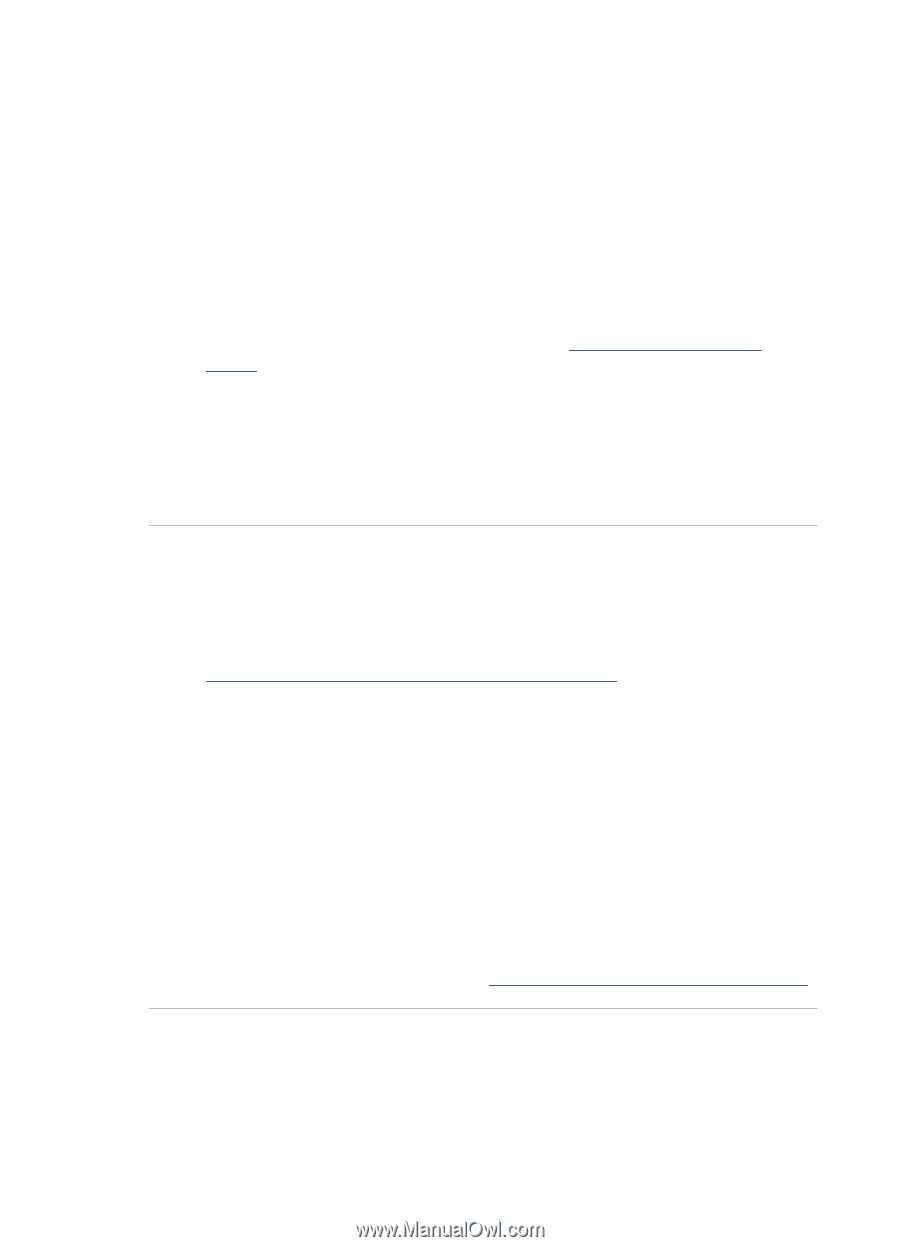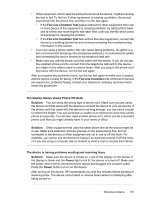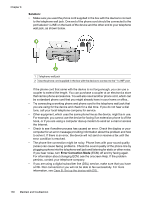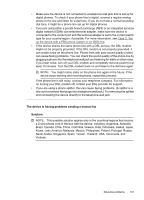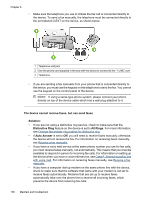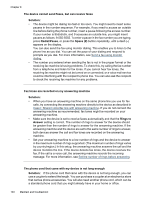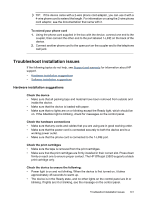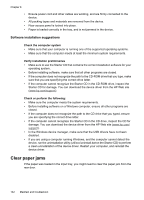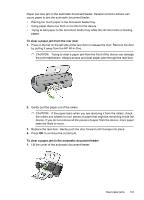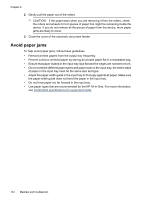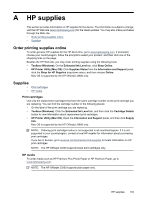HP Officejet J3500 User Guide - Page 144
Redial/Pause, The device cannot send faxes, but can receive faxes
 |
View all HP Officejet J3500 manuals
Add to My Manuals
Save this manual to your list of manuals |
Page 144 highlights
Chapter 8 The device cannot send faxes, but can receive faxes Solution: • The device might be dialing too fast or too soon. You might need to insert some pauses in the number sequence. For example, if you need to access an outside line before dialing the phone number, insert a pause following the access number. If your number is 95555555, and 9 accesses an outside line, you might insert pauses as follows: 9-555-5555. To enter a pause in the fax number you are typing, press Redial/Pause, or press the Space (#) button repeatedly, until a dash (-) appears on the display. You can also send the fax using monitor dialing. This enables you to listen to the phone line as you dial. You can set the pace of your dialing and respond to prompts as you dial. For more information, see Send a fax using monitor dialing. • The number you entered when sending the fax is not in the proper format or the receiving fax machine is having problems. To check this, try calling the fax number from a telephone and listen for fax tones. If you cannot hear fax tones, the receiving fax machine might not be turned on or connected, or a voice mail service could be interfering with the recipient's phone line. You can also ask the recipient to check the receiving fax machine for any problems. Fax tones are recorded on my answering machine Solution: • When you have an answering machine on the same phone line you use for fax calls, try connecting the answering machine directly to the device as described in Case I: Shared voice/fax line with answering machine. If you do not connect the answering machine as recommended, fax tones might be recorded on your answering machine. • Make sure the device is set to receive faxes automatically and that the Rings to Answer setting is correct. The number of rings to answer for the device should be greater than the number of rings to answer for the answering machine. If the answering machine and the device are set to the same number of rings to answer, both devices answer the call and fax tones are recorded on the answering machine. • Set your answering machine to a low number of rings and the device to answer in the maximum number of rings supported. (The maximum number of rings varies by country/region.) In this setup, the answering machine answers the call and the device monitors the line. If the device detects fax tones, the device receives the fax. If the call is a voice call, the answering machine records the incoming message. For more information, see Set the number of rings before answering. The phone cord that came with my device is not long enough Solution: If the phone cord that came with the device is not long enough, you can use a coupler to extend the length. You can purchase a coupler at an electronics store that carries phone accessories. You will also need another phone cord, which can be a standard phone cord that you might already have in your home or office. 140 Maintain and troubleshoot