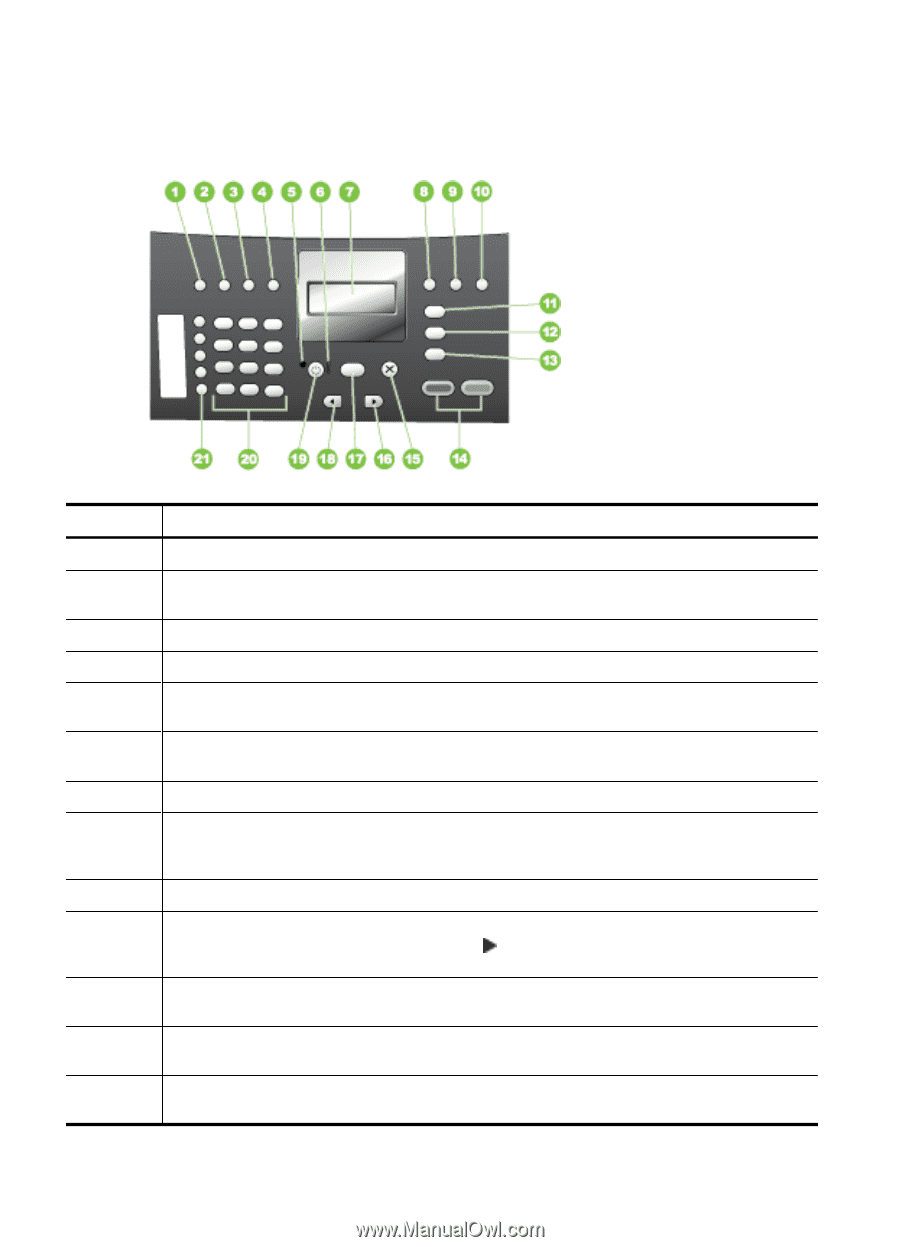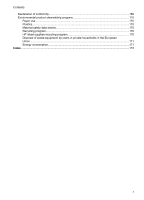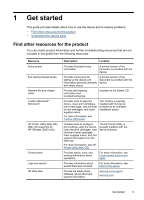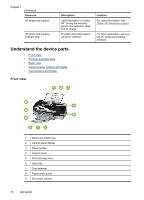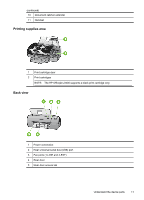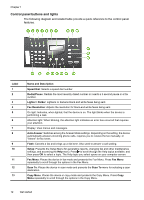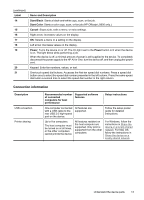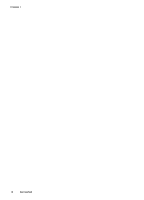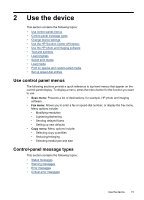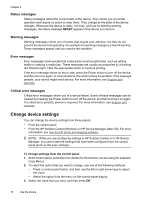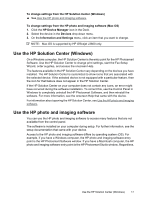HP Officejet J3500 User Guide - Page 16
Control panel buttons and lights, Label, Name and Description, Speed Dial, Redial/Pause
 |
View all HP Officejet J3500 manuals
Add to My Manuals
Save this manual to your list of manuals |
Page 16 highlights
Chapter 1 Control panel buttons and lights The following diagram and related table provide a quick reference to the control panel features. Label 1 2 3 4 5 6 7 8 9 10 11 12 13 Name and Description Speed Dial: Selects a speed dial number. Redial/Pause: Redials the most recently dialed number or inserts a 3-second pause in a fax number. Lighter / Darker: Lightens or darkens black-and-white faxes being sent. Fax Resolution: Adjusts the resolution for black-and-white faxes being sent. On light: Indicates, when lighted, that the device is on. The light blinks when the device is performing a task. Attention light: When blinking, the attention light indicates an error has occurred that requires your attention. Display: View menus and messages. Auto Answer: Switches among the Answer Mode settings. Depending on the setting, the device automatically answers incoming phone calls, requires you to receive the fax manually, or "listens" for fax tones. Flash: Cancels a fax and brings up a dial tone. Also used to answer a call waiting. Setup: Presents the Setup Menu for generating reports, changing fax and other maintenance settings, and accessing the Help menu. Press to scroll through the Help topics available, and then press OK to select a topic. The Help topic you select opens on your computer screen. Fax Menu: Places the device in fax mode and presents the Fax Menu. Press Fax Menu repeatedly to scroll through the options in the Fax Menu. Scan To: Places the device in scan mode and presents the Scan To menu for selecting a scan destination. Copy Menu: Places the device in copy mode and presents the Copy Menu. Press Copy Menu repeatedly to scroll through the options in the Copy Menu. 12 Get started