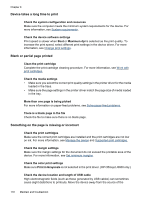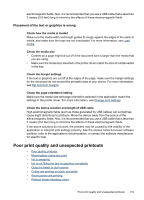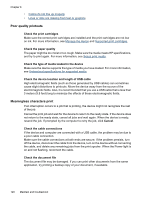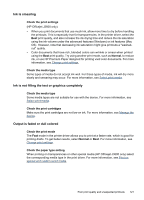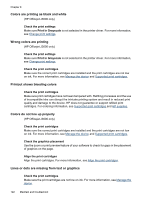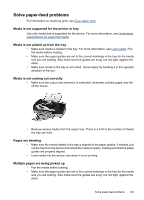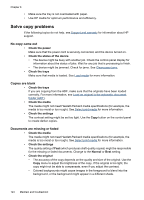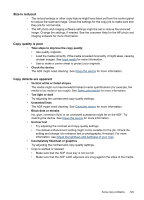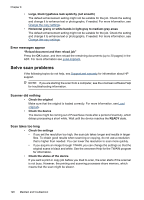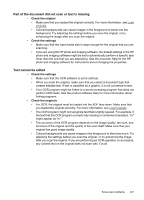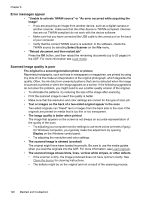HP Officejet J3500 User Guide - Page 127
Solve paper-feed problems, Media is not supported for the printer or tray
 |
View all HP Officejet J3500 manuals
Add to My Manuals
Save this manual to your list of manuals |
Page 127 highlights
Solve paper-feed problems For information on resolving jams, see Clear paper jams. Media is not supported for the printer or tray Use only media that is supported for the device. For more information, see Understand specifications for supported media. Media is not picked up from the tray • Make sure media is loaded in the tray. For more information, see Load media. Fan the media before loading. • Make sure the paper guides are set to the correct markings in the tray for the media size you are loading. Also make sure the guides are snug, but not tight, against the stack. • Make sure media in the tray is not curled. Uncurl paper by bending it in the opposite direction of the curl. Media is not coming out correctly • Make sure the output tray extension is extended; otherwise, printed pages may fall off the device. • Remove excess media from the output tray. There is a limit to the number of sheets the tray can hold. Pages are skewing • Make sure the media loaded in the tray is aligned to the paper guides. If needed, pull out the tray from the device and reload the media properly, making sure that the paper guides are properly aligned. • Load media into the device only when it is not printing. Multiple pages are being picked up • Fan the media before loading. • Make sure the paper guides are set to the correct markings in the tray for the media size you are loading. Also make sure the guides are snug, but not tight, against the stack. Solve paper-feed problems 123