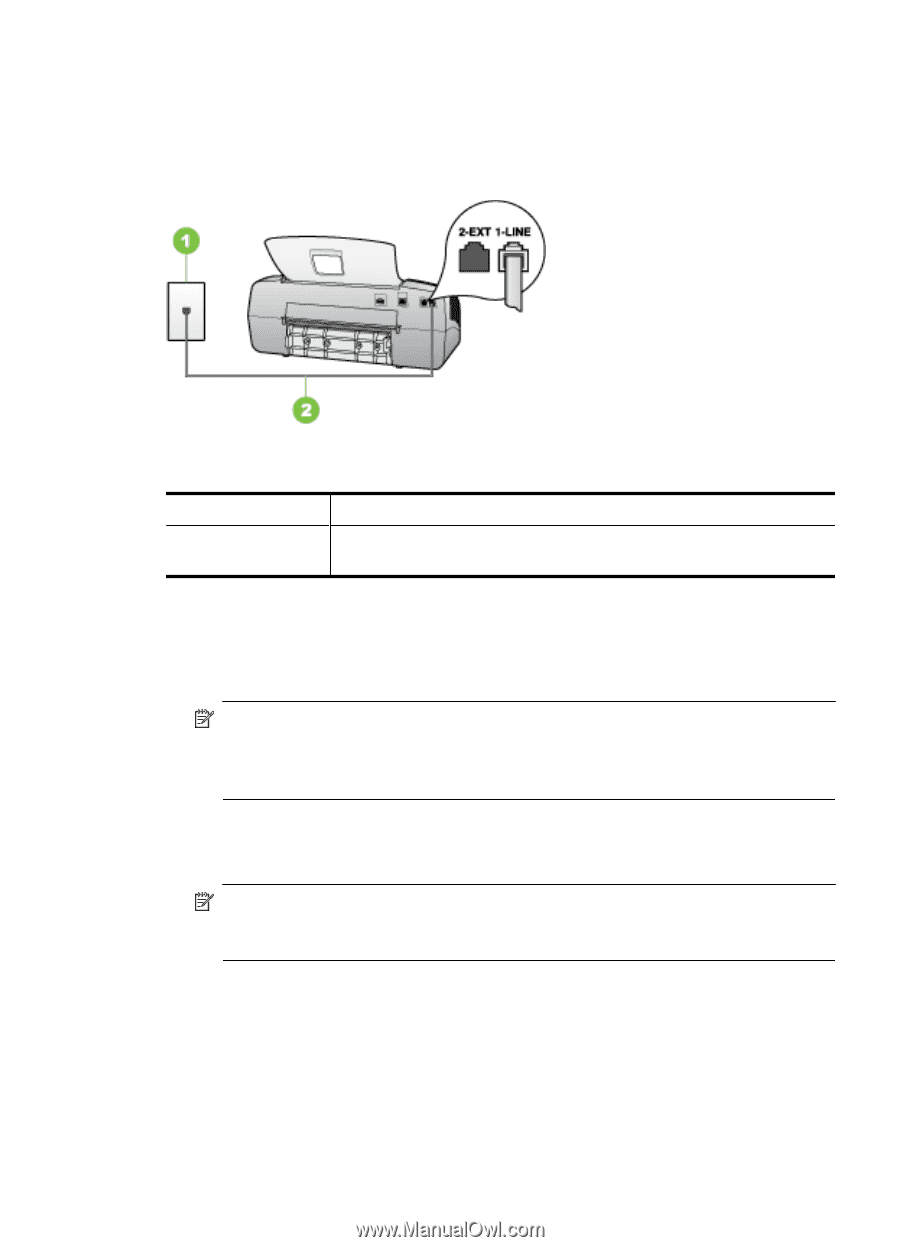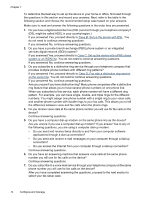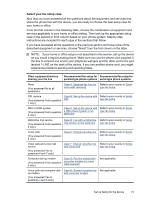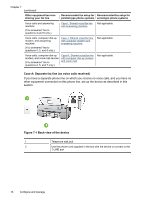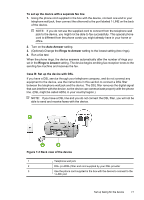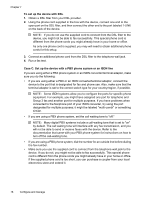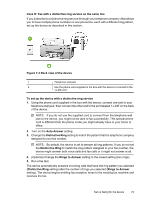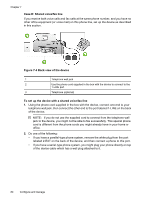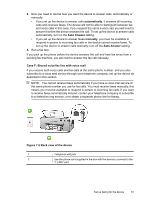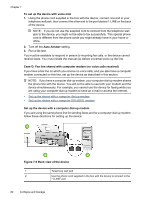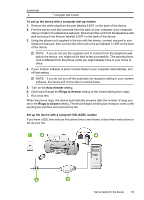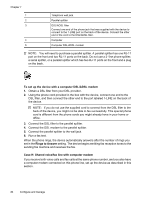HP Officejet J3500 User Guide - Page 83
Case D: Fax with a distinctive ring service on the same line, Auto Answer
 |
View all HP Officejet J3500 manuals
Add to My Manuals
Save this manual to your list of manuals |
Page 83 highlights
Case D: Fax with a distinctive ring service on the same line If you subscribe to a distinctive ring service (through your telephone company) that allows you to have multiple phone numbers on one phone line, each with a different ring pattern, set up the device as described in this section. Figure 7-3 Back view of the device 1 Telephone wall jack 2 Use the phone cord supplied in the box with the device to connect to the 1-LINE port To set up the device with a distinctive ring service 1. Using the phone cord supplied in the box with the device, connect one end to your telephone wall jack, then connect the other end to the port labeled 1-LINE on the back of the device. NOTE: If you do not use the supplied cord to connect from the telephone wall jack to the device, you might not be able to fax successfully. This special phone cord is different from the phone cords you might already have in your home or office. 2. Turn on the Auto Answer setting. 3. Change the Distinctive Ring setting to match the pattern that the telephone company assigned to your fax number. NOTE: By default, the device is set to answer all ring patterns. If you do not set the Distinctive Ring to match the ring pattern assigned to your fax number, the device might answer both voice calls and fax calls or it might not answer at all. 4. (Optional) Change the Rings to Answer setting to the lowest setting (two rings). 5. Run a fax test. The device automatically answers incoming calls that have the ring pattern you selected (Distinctive Ring setting) after the number of rings you selected (Rings to Answer setting). The device begins emitting fax reception tones to the sending fax machine and receives the fax. Set up faxing for the device 79