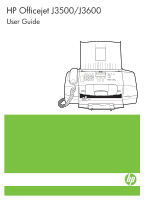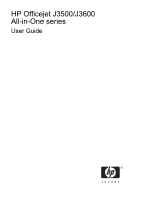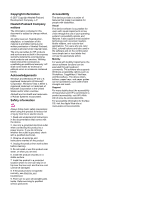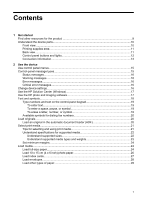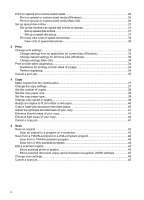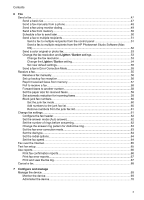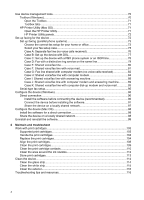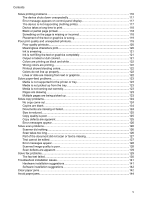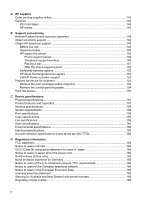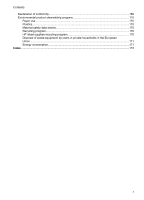Print on special and custom-sized media
.................................................................................
29
Print on special or custom-sized media (Windows)
............................................................
30
Print on special or custom-sized media (Mac OS)
.............................................................
30
Set up speed-dial entries
..........................................................................................................
31
Set up fax numbers as speed-dial entries or groups
..........................................................
31
Set up speed-dial entries
..............................................................................................
31
Set up a speed-dial group
............................................................................................
31
Print and view a list of speed-dial entries
...........................................................................
32
View a list of speed-dial entries
....................................................................................
32
3
Print
Change print settings
................................................................................................................
33
Change settings from an application for current jobs (Windows)
.......................................
33
Change default settings for all future jobs (Windows)
........................................................
33
Change settings (Mac OS)
.................................................................................................
34
Print on both sides (duplexing)
.................................................................................................
34
Guidelines for printing on both sides of a page
..................................................................
34
Perform duplexing
..............................................................................................................
34
Cancel a print job
......................................................................................................................
35
4
Copy
Make copies from the control panel
..........................................................................................
37
Change the copy settings
.........................................................................................................
37
Set the number of copies
..........................................................................................................
38
Set the copy paper size
............................................................................................................
38
Set the copy paper type
............................................................................................................
38
Change copy speed or quality
..................................................................................................
39
Resize an original to fit onto letter or A4 paper
........................................................................
40
Copy a legal-size document onto letter paper
..........................................................................
40
Adjust the lightness and darkness of your copy
.......................................................................
41
Enhance blurred areas of your copy
.........................................................................................
41
Enhance light areas of your copy
.............................................................................................
42
Cancel a copy job
.....................................................................................................................
42
5
Scan
Scan an original
........................................................................................................................
43
Scan an original to a program on a computer
....................................................................
43
Scan from a TWAIN-compliant or a WIA-compliant program
...................................................
44
Scan from a TWAIN-compliant program
.............................................................................
44
Scan from a WIA-compliant program
..................................................................................
44
Edit a scanned original
.............................................................................................................
44
Edit a scanned photo or graphic
.........................................................................................
45
Edit a scanned document using optical character recognition (OCR) software
.................
45
Change scan settings
...............................................................................................................
45
Cancel a scan job
.....................................................................................................................
45
2