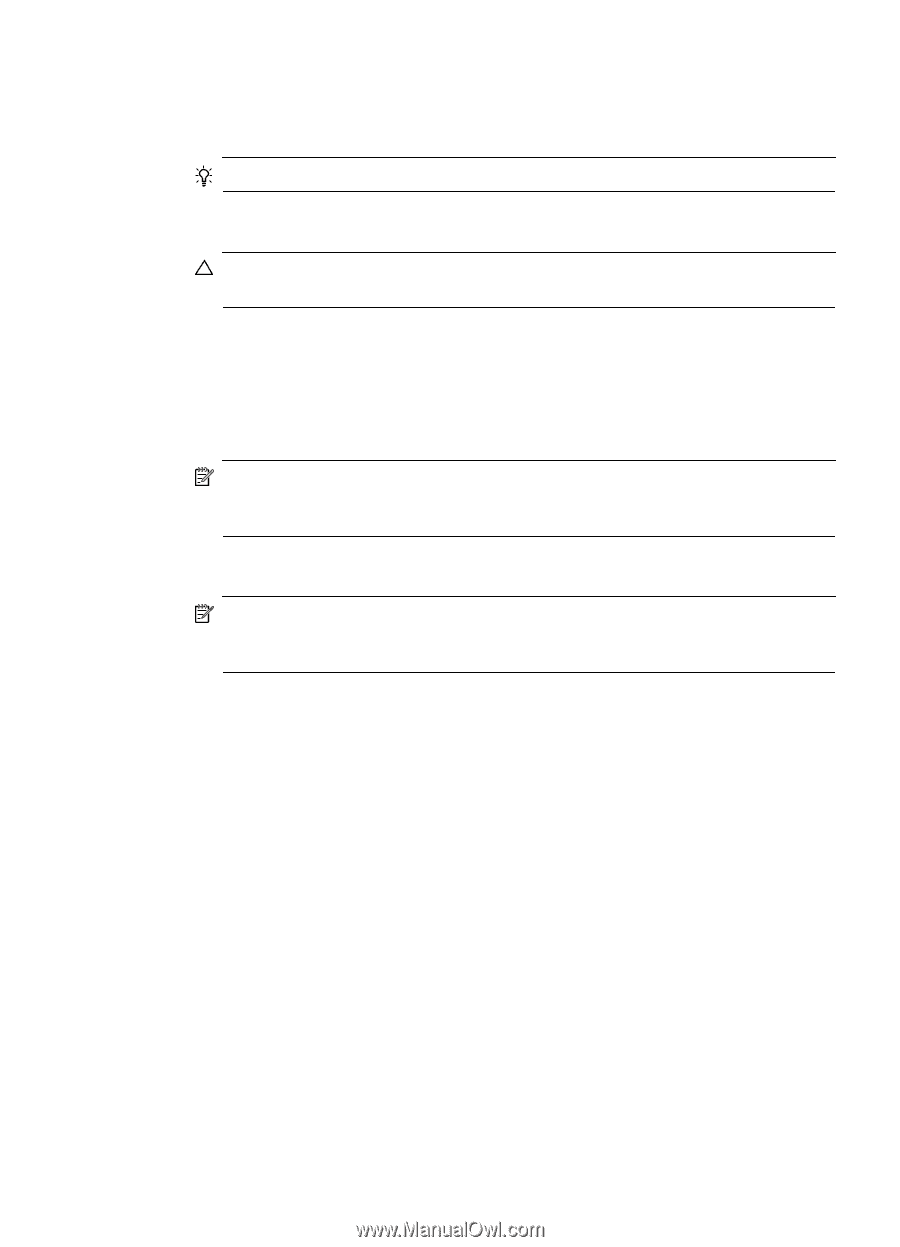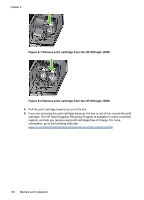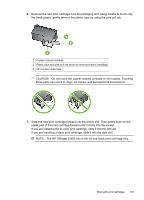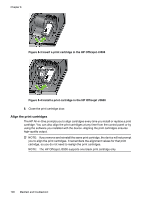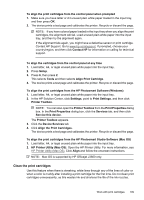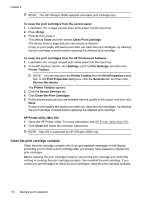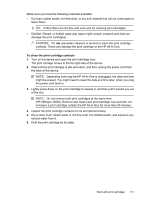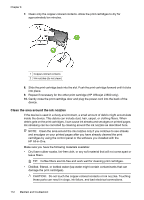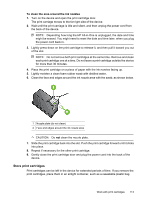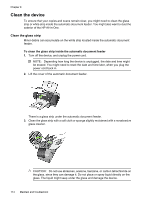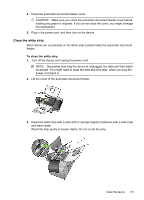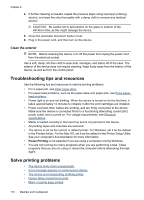HP Officejet J3500 User Guide - Page 115
To clean the print cartridge contacts, of the slot.
 |
View all HP Officejet J3500 manuals
Add to My Manuals
Save this manual to your list of manuals |
Page 115 highlights
Make sure you have the following materials available: • Dry foam rubber swabs, lint-free cloth, or any soft material that will not come apart or leave fibers. TIP: Coffee filters are lint-free and work well for cleaning print cartridges. • Distilled, filtered, or bottled water (tap water might contain contaminants that can damage the print cartridges). CAUTION: Do not use platen cleaners or alcohol to clean the print cartridge contacts. These can damage the print cartridge or the HP All-in-One. To clean the print cartridge contacts 1. Turn on the device and open the print cartridge door. The print carriage moves to the far right side of the device. 2. Wait until the print carriage is idle and silent, and then unplug the power cord from the back of the device. NOTE: Depending how long the HP All-in-One is unplugged, the date and time might be erased. You might need to reset the date and time later, when you plug the power cord back in. 3. Lightly press down on the print cartridge to release it, and then pull it toward you out of the slot. NOTE: Do not remove both print cartridges at the same time (HP Officejet J3600). Remove and clean each print cartridge one at a time. Do not leave a print cartridge outside the HP All-in-One for more than 30 minutes. 4. Inspect the print cartridge contacts for ink and debris buildup. 5. Dip a clean foam rubber swab or lint-free cloth into distilled water, and squeeze any excess water from it. 6. Hold the print cartridge by its sides. Work with print cartridges 111