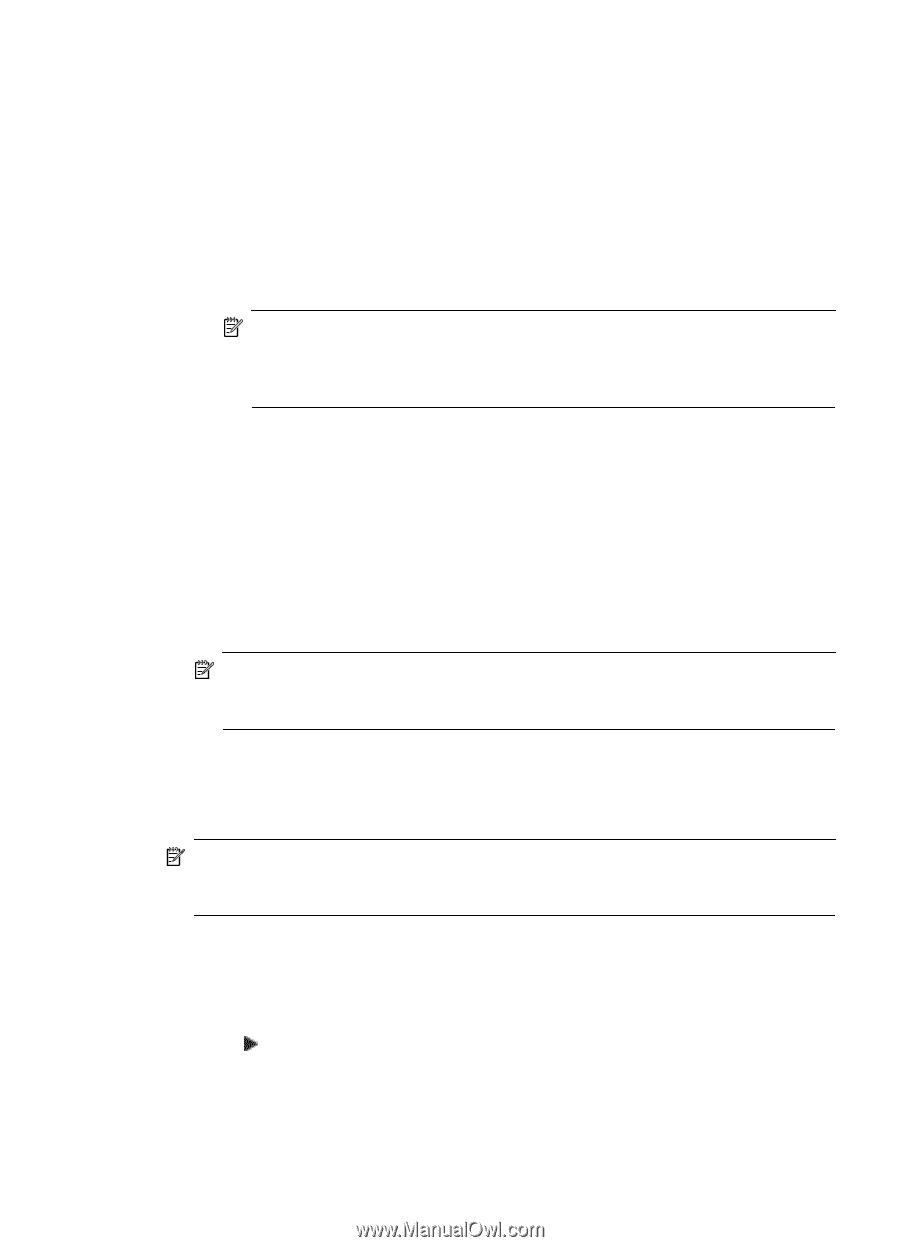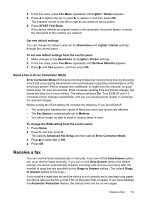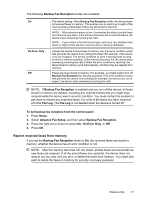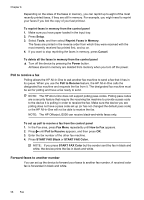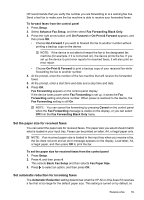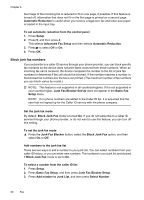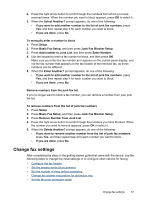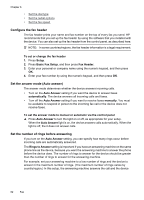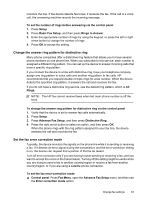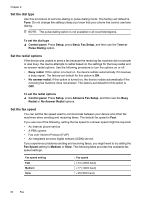HP Officejet J3500 User Guide - Page 63
Set the paper size for received faxes, Set automatic reduction for incoming faxes
 |
View all HP Officejet J3500 manuals
Add to My Manuals
Save this manual to your list of manuals |
Page 63 highlights
HP recommends that you verify the number you are forwarding to is a working fax line. Send a test fax to make sure the fax machine is able to receive your forwarded faxes. To forward faxes from the control panel 1. Press Setup. 2. Select Advance Fax Setup, and then select Fax Forwarding Black Only. 3. Press the right arrow button until On-Forward or On-Print & Forward appears, and then press OK. • Choose On-Forward if you want to forward the fax to another number without printing a backup copy on the device. NOTE: If the device is not able to forward the fax to the designated fax machine (for example, if it is not turned on), the device prints the fax. If you set up the device to print error reports for received faxes, it will also print an error report. • Choose On-Print & Forward to print a backup copy of your received fax while forwarding the fax to another number. 4. At the prompt, enter the number of the fax machine that will receive the forwarded faxes. 5. At the prompt, enter a start time and date and a stop time and date. 6. Press OK. Fax Forwarding appears on the control-panel display. If the device loses power when Fax Forwarding is set up, it saves the Fax Forwarding setting and phone number. When power is restored to the device, the Fax Forwarding setting is still On. NOTE: You can cancel fax forwarding by pressing Cancel on the control panel when the Fax Forwarding message is visible on the display, or you can select Off from the Fax Forwarding Black Only menu. Set the paper size for received faxes You can select the paper size for received faxes. The paper size you select should match what is loaded in your input tray. Faxes can be printed on letter, A4, or legal paper only. NOTE: If an incorrect paper size is loaded in the input tray when you receive a fax, the fax does not print and an error message appears on the display. Load letter, A4, or legal paper, and then press OK to print the fax. To set the paper size for received faxes from the control panel 1. Press Setup. 2. Press 4, and then press 4. This selects Basic Fax Setup and then selects Fax Paper Size. 3. Press to select an option, and then press OK. Set automatic reduction for incoming faxes The Automatic Reduction setting determines what the HP All-in-One does if it receives a fax that is too large for the default paper size. This setting is turned on by default, so Receive a fax 59