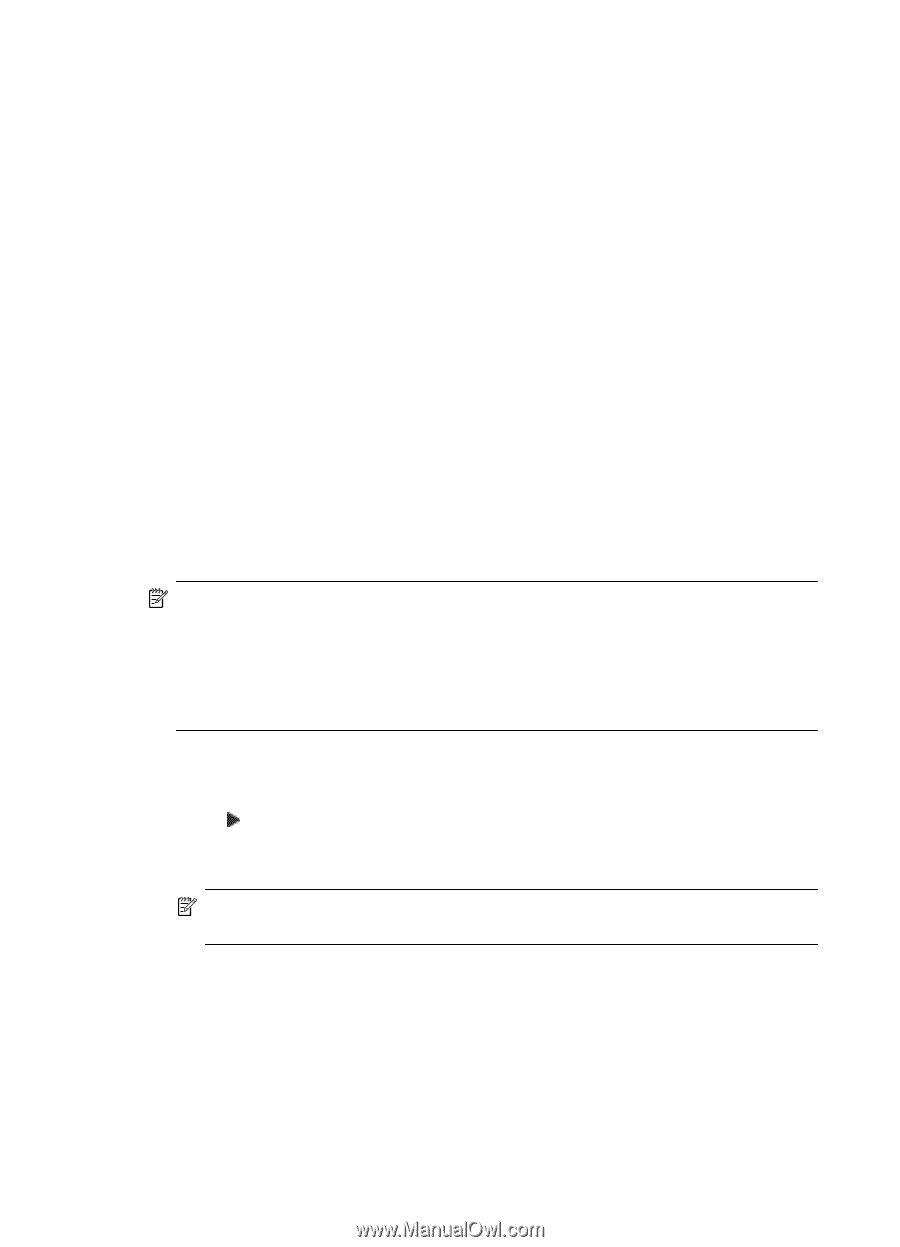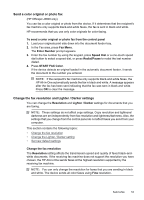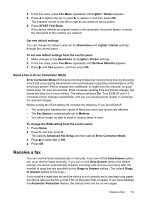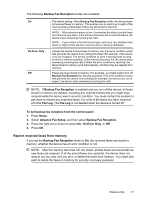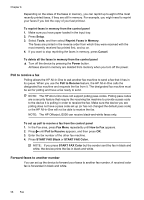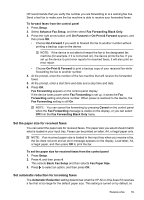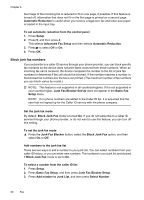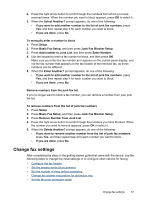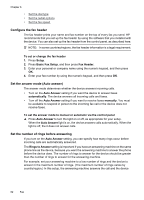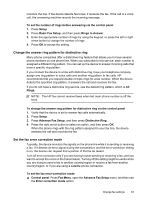HP Officejet J3500 User Guide - Page 62
Poll to receive a fax, Forward faxes to another number, Reprint Faxes in Memory
 |
View all HP Officejet J3500 manuals
Add to My Manuals
Save this manual to your list of manuals |
Page 62 highlights
Chapter 6 Depending on the sizes of the faxes in memory, you can reprint up to eight of the most recently printed faxes, if they are still in memory. For example, you might need to reprint your faxes if you lost the copy of your last printout. To reprint faxes in memory from the control panel 1. Make sure you have paper loaded in the input tray. 2. Press Setup. 3. Select Tools, and then select Reprint Faxes in Memory. The faxes are printed in the reverse order from which they were received with the most recently received fax printed first, and so on. 4. If you want to stop reprinting the faxes in memory, press Cancel. To delete all the faxes in memory from the control panel ▲ Turn off the device by pressing the Power button. All faxes stored in memory are deleted from memory when you turn off the power. Poll to receive a fax Polling allows the HP All-in-One to ask another fax machine to send a fax that it has in its queue. When you use the Poll to Receive feature, the HP All-in-One calls the designated fax machine and requests the fax from it. The designated fax machine must be set for polling and have a fax ready to send. NOTE: The HP All-in-One does not support polling pass codes. Polling pass codes are a security feature that require the receiving fax machine to provide a pass code to the device it is polling in order to receive the fax. Make sure the device you are polling does not have a pass code set up (or has not changed the default pass code) or the HP All-in-One will not be able to receive the fax. NOTE: The HP Officejet J3500 can receive black-and-white faxes only. To set up poll to receive a fax from the control panel 1. In the Fax area, press Fax Menu repeatedly until How to Fax appears. 2. Press until Poll to Receive appears, and then press OK. 3. Enter the fax number of the other fax machine. 4. Press START FAX Black or START FAX Color. NOTE: If you press START FAX Color but the sender sent the fax in black and white, the device prints the fax in black and white. Forward faxes to another number You can set up the device to forward your faxes to another fax number. A received color fax is forwarded in black and white. 58 Fax