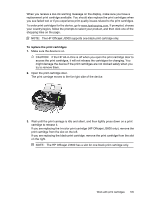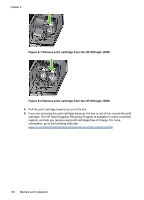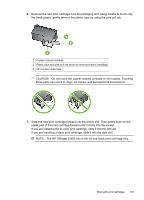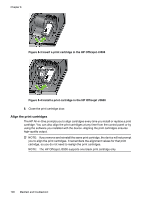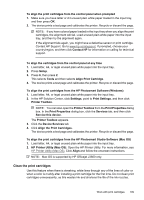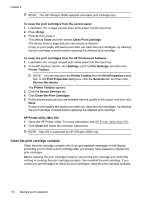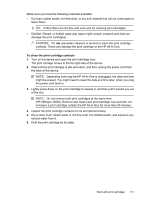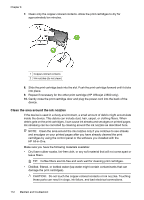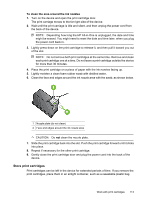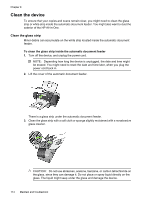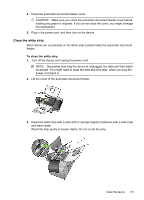HP Officejet J3500 User Guide - Page 114
Clean the print cartridge contacts
 |
View all HP Officejet J3500 manuals
Add to My Manuals
Save this manual to your list of manuals |
Page 114 highlights
Chapter 8 NOTE: The HP Officejet J3500 supports one black print cartridge only. To clean the print cartridges from the control panel 1. Load letter, A4, or legal unused plain white paper into the input tray. 2. Press Setup. 3. Press 6, then press 1. This selects Tools and then selects Clean Print Cartridge. The device prints a page that you can recycle or discard. If copy or print quality still seems poor after you clean the print cartridges, try cleaning the print cartridge contacts before replacing the affected print cartridge. To clean the print cartridges from the HP Photosmart Software 1. Load letter, A4, or legal unused plain white paper into the input tray. 2. In the HP Solution Center, click Settings, point to Print Settings, and then click Printer Toolbox. NOTE: You can also open the Printer Toolbox from the Print Properties dialog box. In the Print Properties dialog box, click the Services tab, and then click Service this device. The Printer Toolbox appears. 3. Click the Device Services tab. 4. Click Clean the Print Cartridges. 5. Follow the prompts until you are satisfied with the quality of the output, and then click Done. If copy or print quality still seems poor after you clean the print cartridges, try cleaning the print cartridge contacts before replacing the affected print cartridge. HP Printer Utility (Mac OS) 1. Open the HP Printer Utility. For more information, see HP Printer Utility (Mac OS). 2. Click Clean and follow the onscreen instructions. NOTE: Mac OS is supported by HP Officejet J3600 only. Clean the print cartridge contacts Clean the print cartridge contacts only if you get repeated messages on the display prompting you to check a print cartridge after you already have cleaned or aligned the print cartridges. Before cleaning the print cartridge contacts, remove the print cartridge and verify that nothing is covering the print cartridge contacts, then reinstall the print cartridge. If you continue to get messages to check the print cartridges, clean the print cartridge contacts. 110 Maintain and troubleshoot