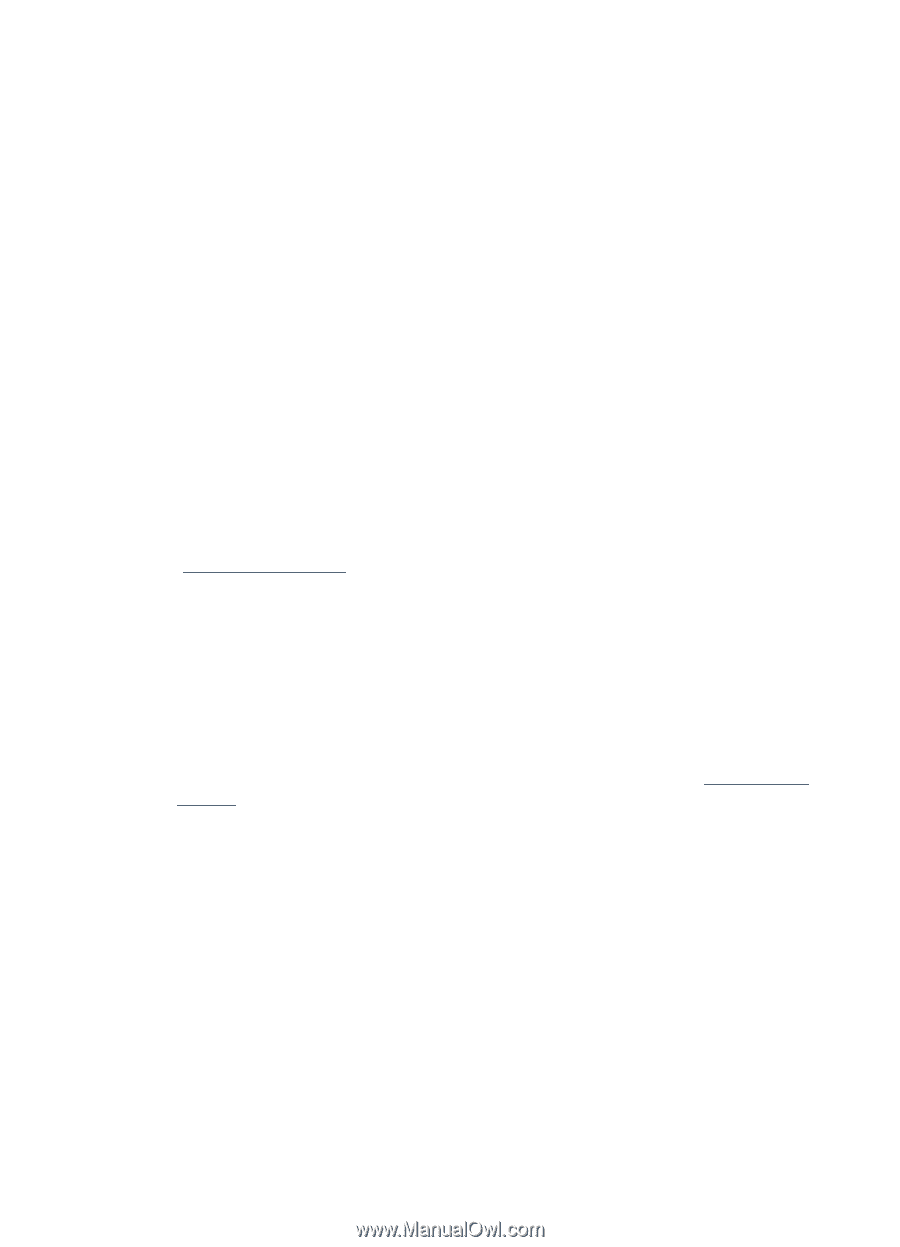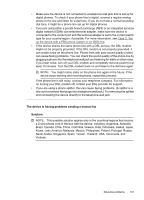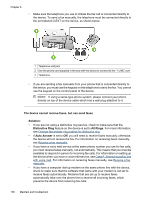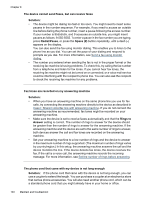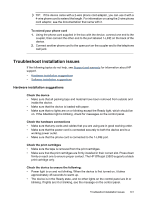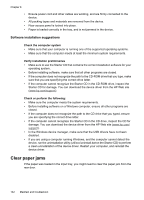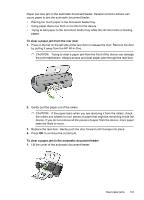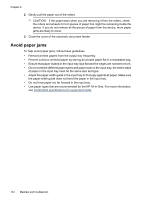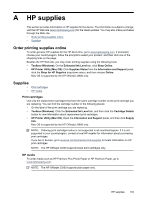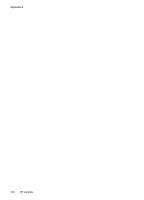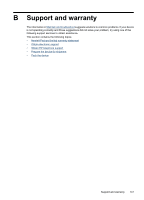HP Officejet J3500 User Guide - Page 146
Software installation suggestions, Clear paper jams - driver download
 |
View all HP Officejet J3500 manuals
Add to My Manuals
Save this manual to your list of manuals |
Page 146 highlights
Chapter 8 • Ensure power cord and other cables are working, and are firmly connected to the device. • All packing tapes and materials are removed from the device. • Rear access panel is locked into place. • Paper is loaded correctly in the tray, and is not jammed in the device. Software installation suggestions Check the computer system • Make sure that your computer is running one of the supported operating systems. • Make sure that the computer meets at least the minimum system requirements. Verify installation preliminaries • Make sure to use the Starter CD that contains the correct installation software for your operating system. • Before installing software, make sure that all other programs are closed. • If the computer does not recognize the path to the CD-ROM drive that you type, make sure that you are specifying the correct drive letter. • If the computer cannot recognize the Starter CD in the CD-ROM drive, inspect the Starter CD for damage. You can download the device driver from the HP Web site (www.hp.com/support). Check or perform the following: • Make sure the computer meets the system requirements. • Before installing software on a Windows computer, ensure all other programs are closed. • If the computer does not recognize the path to the CD drive that you typed, ensure you are specifying the correct drive letter. • If the computer cannot recognize the Starter CD in the CD drive, inspect the CD for damage. You can download the device driver from the HP Web site (www.hp.com/ support). • In the Windows device manager, make sure that the USB drivers have not been disabled. • If you are using a computer running Windows, and the computer cannot detect the device, run the uninstallation utility (util\ccc\uninstall.bat on the Starter CD) to perform a clean uninstallation of the device driver. Restart your computer, and reinstall the device driver. Clear paper jams If the paper was loaded in the input tray, you might need to clear the paper jam from the rear door. 142 Maintain and troubleshoot