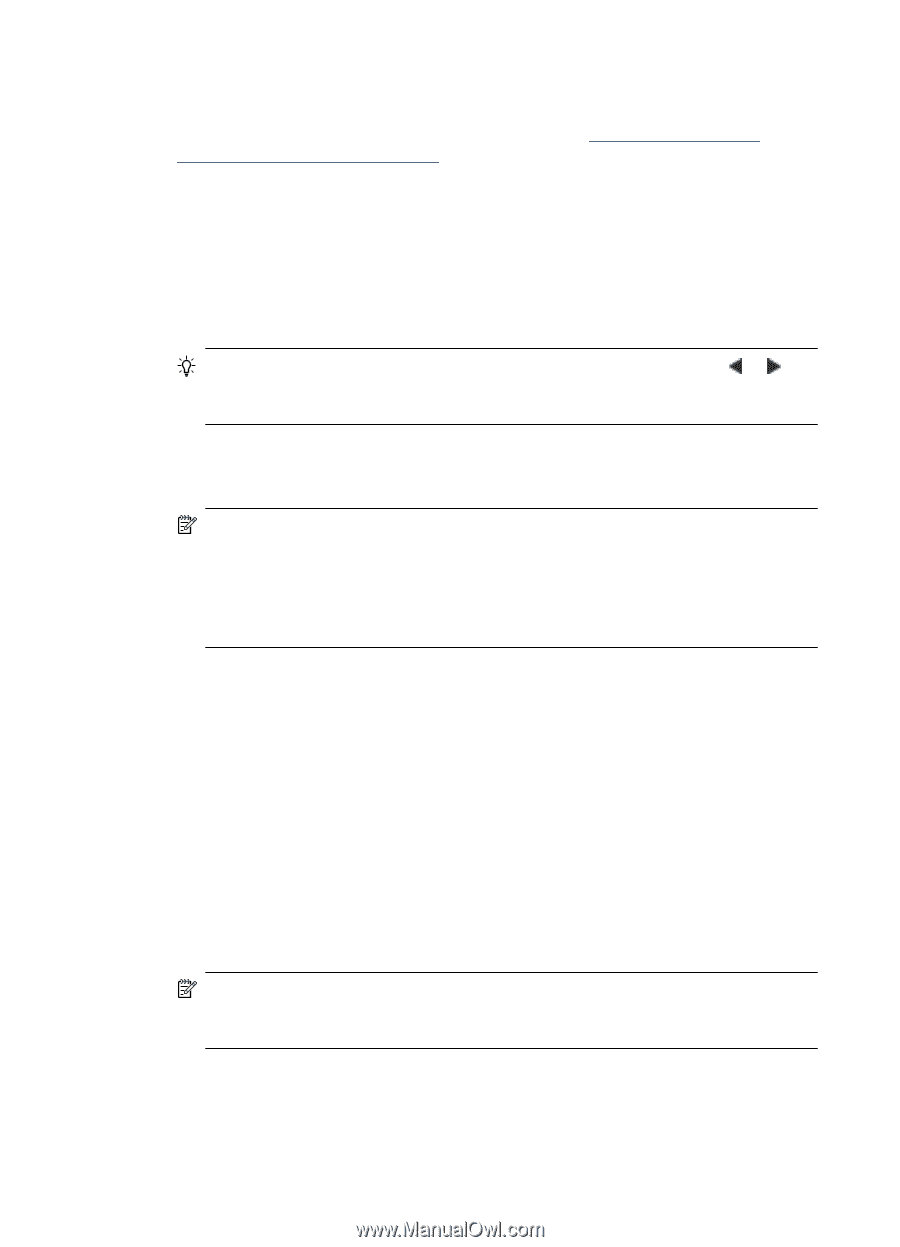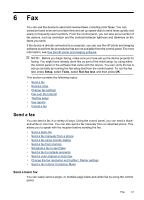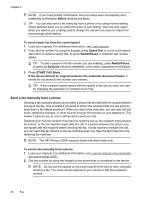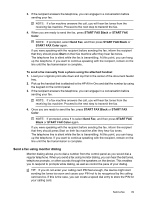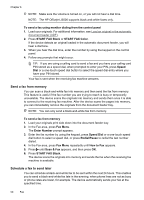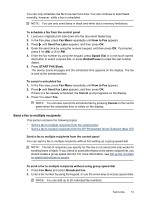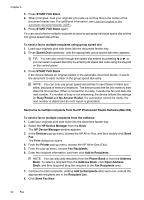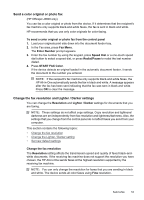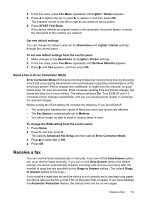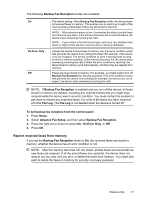HP Officejet J3500 User Guide - Page 56
Send a fax to multiple recipients from the HP Photosmart Studio Software (Mac OS), HP Device Manager
 |
View all HP Officejet J3500 manuals
Add to My Manuals
Save this manual to your list of manuals |
Page 56 highlights
Chapter 6 3. Press START FAX Black. 4. When prompted, load your originals print side up and top first in the center of the document feeder tray. For additional information, see Load an original in the automatic document feeder (ADF). 5. Press START FAX Black again. You can send a fax to multiple recipients at once by grouping individual speed dial entries into group speed dial entries. To send a fax to multiple recipients using group speed dial 1. Load your originals print side down into the document feeder tray. 2. Press Speed Dial repeatedly, until the appropriate group speed dial entry appears. TIP: You can also scroll through the speed dial entries by pressing or , or you can select a speed dial entry by entering its speed dial code using the keypad on the control panel. 3. Press START FAX Black. If the device detects an original loaded in the automatic document feeder, it sends the document to each number in the group speed dial entry. NOTE: You can only use group speed dial entries to send faxes in black and white, because of memory limitations. The device scans the fax into memory then dials the first number. When a connection is made, it sends the fax and dials the next number. If a number is busy or not answering, the device follows the settings for Busy Redial and No Answer Redial. If a connection cannot be made, the next number is dialed and an error report is generated. Send a fax to multiple recipients from the HP Photosmart Studio Software (Mac OS) To send a fax to multiple recipients from the software 1. Load your originals print side down into the document feeder tray. 2. Select the HP Device Manager from the Dock. The HP Device Manager window appears. 3. In the Devices pop-up menu, choose the HP All-in-One, and then double-click Send Fax. The Print dialog box opens. 4. From the Printer pop-up menu, choose the HP All-in-One (Fax). 5. From the pop-up menu, choose Fax Recipients. 6. Enter the recipient information, and then click Add to Recipients. NOTE: You can also add recipients from the Phone Book or from the Address Book. To select a recipient from the Address Book, click Open Address Book, and then drag and drop the recipient to the Fax Recipients area. 7. Continue to enter recipients, clicking Add to Recipients after each one, until all the appropriate recipients are in the Recipient List. 8. Click Send Fax Now. 52 Fax