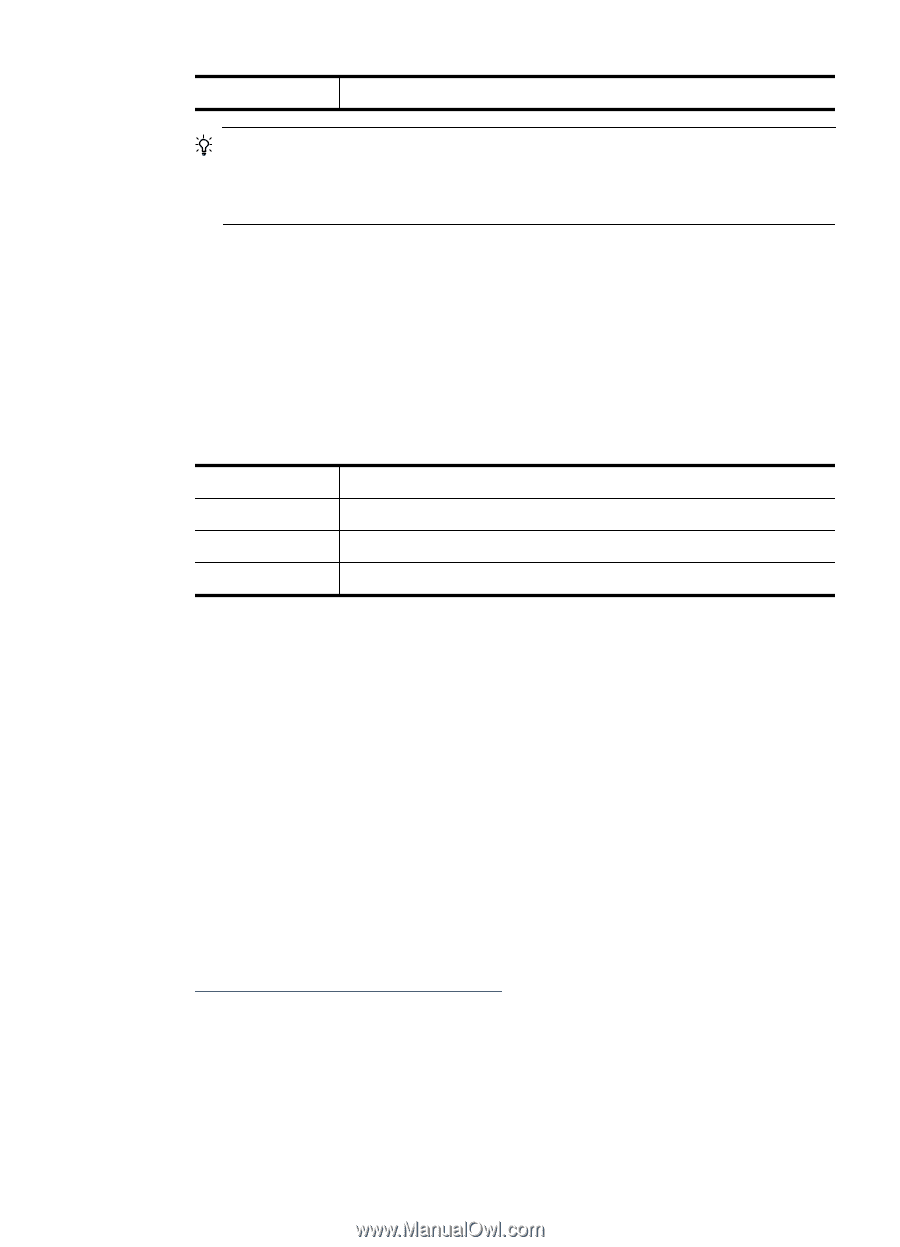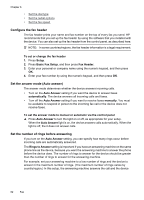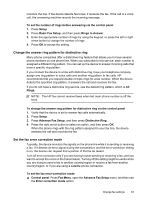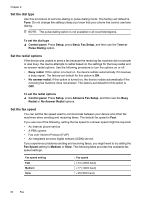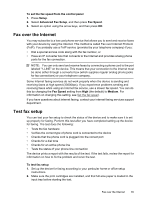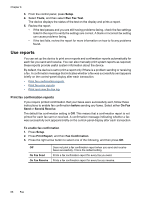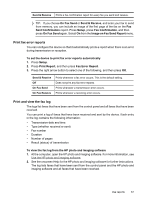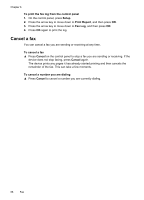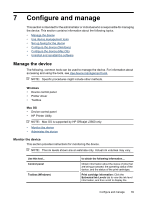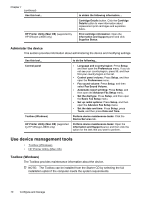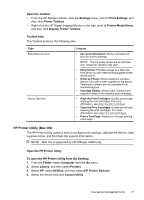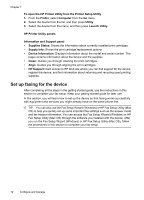HP Officejet J3500 User Guide - Page 71
Print fax error reports, Print and view the fax log, Image on Fax Send Report
 |
View all HP Officejet J3500 manuals
Add to My Manuals
Save this manual to your list of manuals |
Page 71 highlights
Send & Receive Prints a fax confirmation report for every fax you send and receive. TIP: If you choose On Fax Send or Send & Receive, and scan your fax to send from memory, you can include an image of the first page of the fax on the Fax Sent Confirmation report. Press Setup, press Fax Confirmation, and then press On Fax Send again. Select On from the Image on Fax Send Report menu. Print fax error reports You can configure the device so that it automatically prints a report when there is an error during transmission or reception. To set the device to print fax error reports automatically 1. Press Setup. 2. Press Print Report, and then press Fax Error Report. 3. Press the right arrow button to select one of the following, and then press OK. Send & Receive Off On Fax Send On Fax Receive Prints whenever a fax error occurs. This is the default setting. Does not print any fax error reports. Prints whenever a transmission error occurs. Prints whenever a receiving error occurs. Print and view the fax log The logs list faxes that have been sent from the control panel and all faxes that have been received. You can print a log of faxes that have been received and sent by the device. Each entry in the log contains the following information: • Transmission date and time • Type (whether received or sent) • Fax number • Duration • Number of pages • Result (status) of transmission To view the fax log from the HP photo and imaging software 1. At the computer, open the HP photo and imaging software. For more information, see Use the HP photo and imaging software. 2. See the onscreen Help for the HP photo and imaging software for further instructions. The log lists faxes that have been sent from the control panel and the HP photo and imaging software and all faxes that have been received. Use reports 67