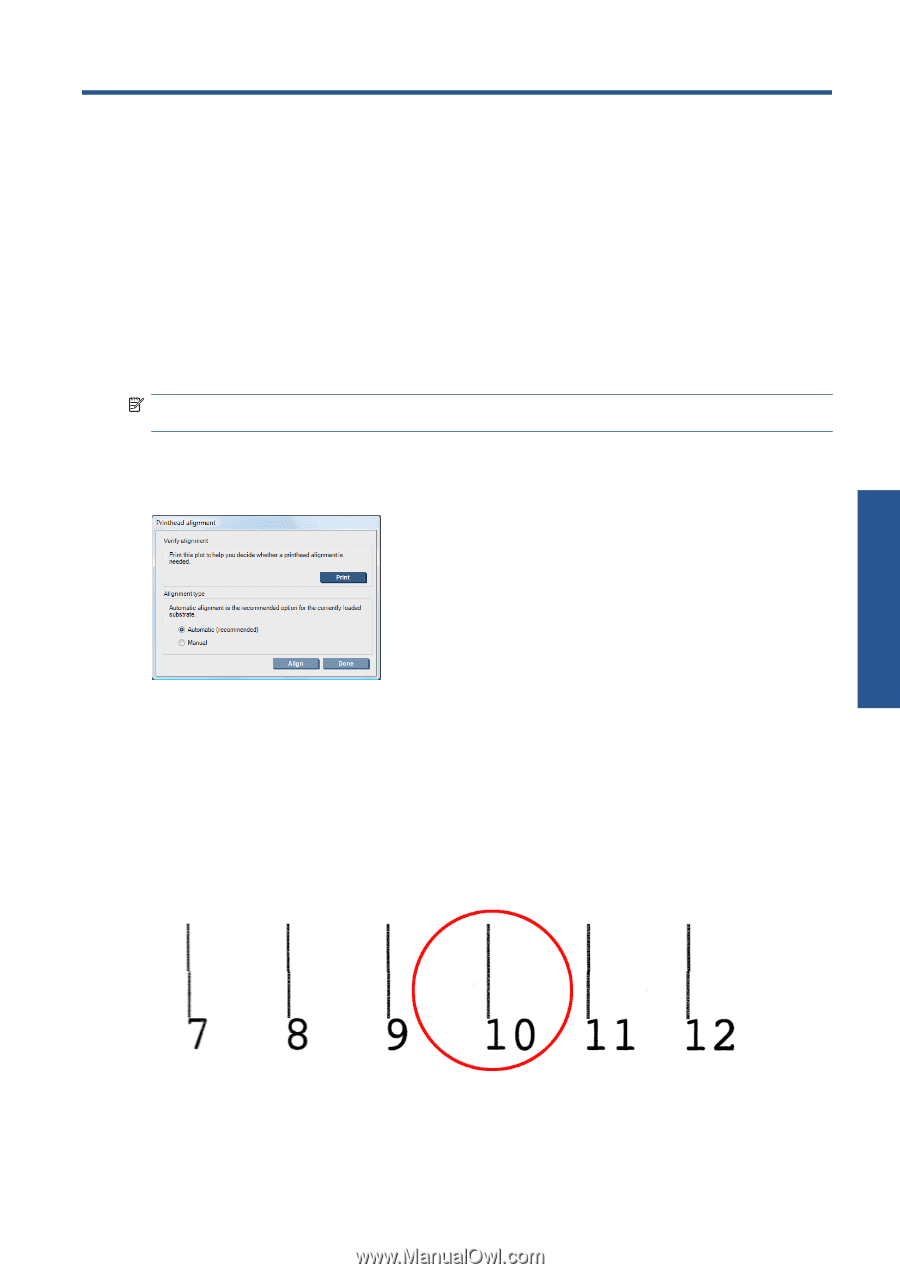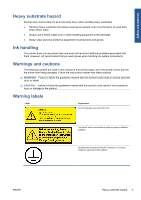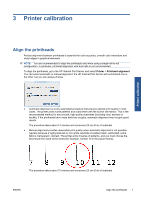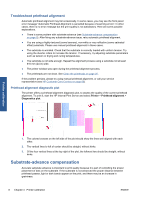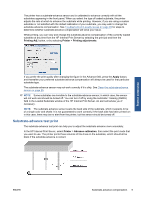HP Scitex LX600 HP Scitex LX Printer Family - Maintenance and troubleshooting - Page 13
Printer calibration, Align the printheads, Printer, Printhead alignment
 |
View all HP Scitex LX600 manuals
Add to My Manuals
Save this manual to your list of manuals |
Page 13 highlights
3 Printer calibration Align the printheads Precise alignment between printheads is essential for color accuracy, smooth color transitions and sharp edges in graphical elements. NOTE: You are recommended to align the printheads only when using a single-roll-to-roll configuration. In particular, printhead alignment with dual rolls is not recommended. To align the printheads, go to the HP Internal Print Server and select Printer > Printhead alignment. You can select automatic or manual alignment; the HP Internal Print Server will recommend one or the other, but you can always choose. Printer calibration ● Automatic alignment is a fully automated procedure that ensures optimal print quality in most cases. The printer prints some patterns and scans them with the built-in line sensor. This is the recommended method for any smooth, high-quality substrates (including vinyl, banners or backlit). If the printheads have many defective nozzles, automatic alignment may not give good results. The procedure takes about 14 minutes and consumes 23 cm (9 in) of substrate. ● Manual alignment provides reasonable print quality when automatic alignment is not possible, typically because a highly-textured or non-white substrate is loaded (mesh, perforated, some fabrics, transparent, colored). The printer prints 8 series of patterns, and you must choose the best result from each of the series (for example, number 10 in the picture below). The procedure takes about 15 minutes and consumes 23 cm (9 in) of substrate. ENWW Align the printheads 7