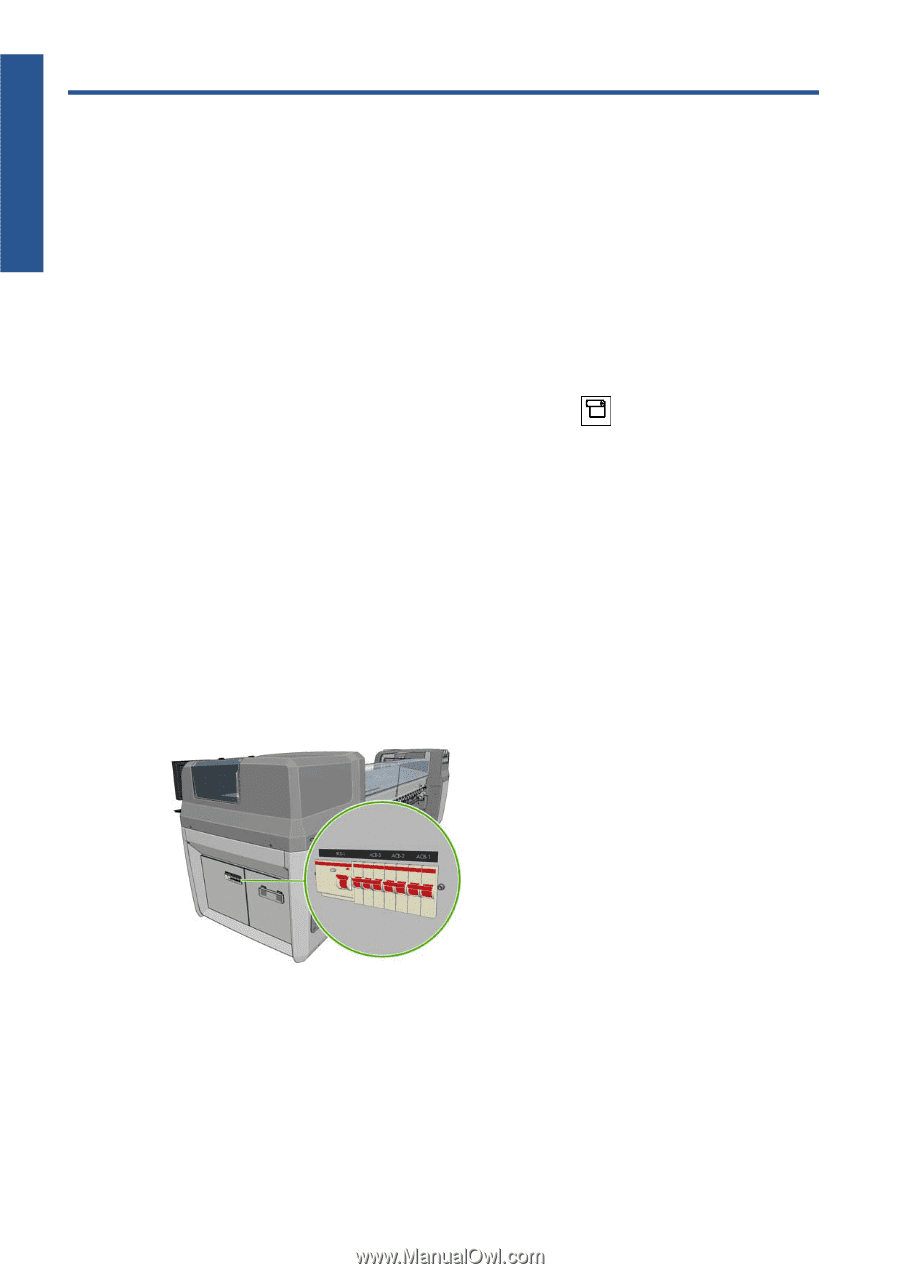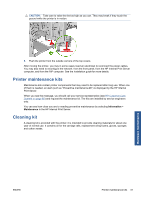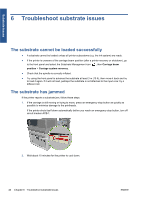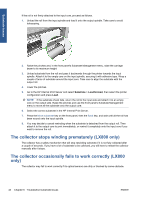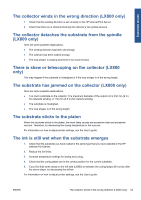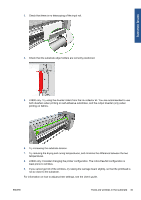HP Scitex LX600 HP Scitex LX Printer Family - Maintenance and troubleshooting - Page 46
Troubleshoot substrate issues, The substrate cannot be loaded successfully, The substrate has jammed
 |
View all HP Scitex LX600 manuals
Add to My Manuals
Save this manual to your list of manuals |
Page 46 highlights
Substrate issues 6 Troubleshoot substrate issues The substrate cannot be loaded successfully ● A substrate cannot be loaded unless all printer subsystems (e.g. the ink system) are ready. ● If the printer is unaware of the carriage beam position (after a printer recovery or shutdown), go to the front panel and select the Substrate Management icon , then Carriage beam position > Carriage system recovery. ● Check that the spindle is correctly inflated. ● Try using the front panel to advance the substrate at least 3 m (10 ft), then move it back and try to load it again. If it will not load, perhaps the substrate is not attached to the input core: try a different roll. The substrate has jammed If the printer reports a substrate jam, follow these steps. 1. If the carriage is still moving or trying to move, press an emergency stop button as quickly as possible to minimize damage to the printheads. If the printer shuts itself down automatically before you reach an emergency stop button, turn off circuit breaker ACB-1. 2. Wait about 10 minutes for the printer to cool down. 40 Chapter 6 Troubleshoot substrate issues ENWW