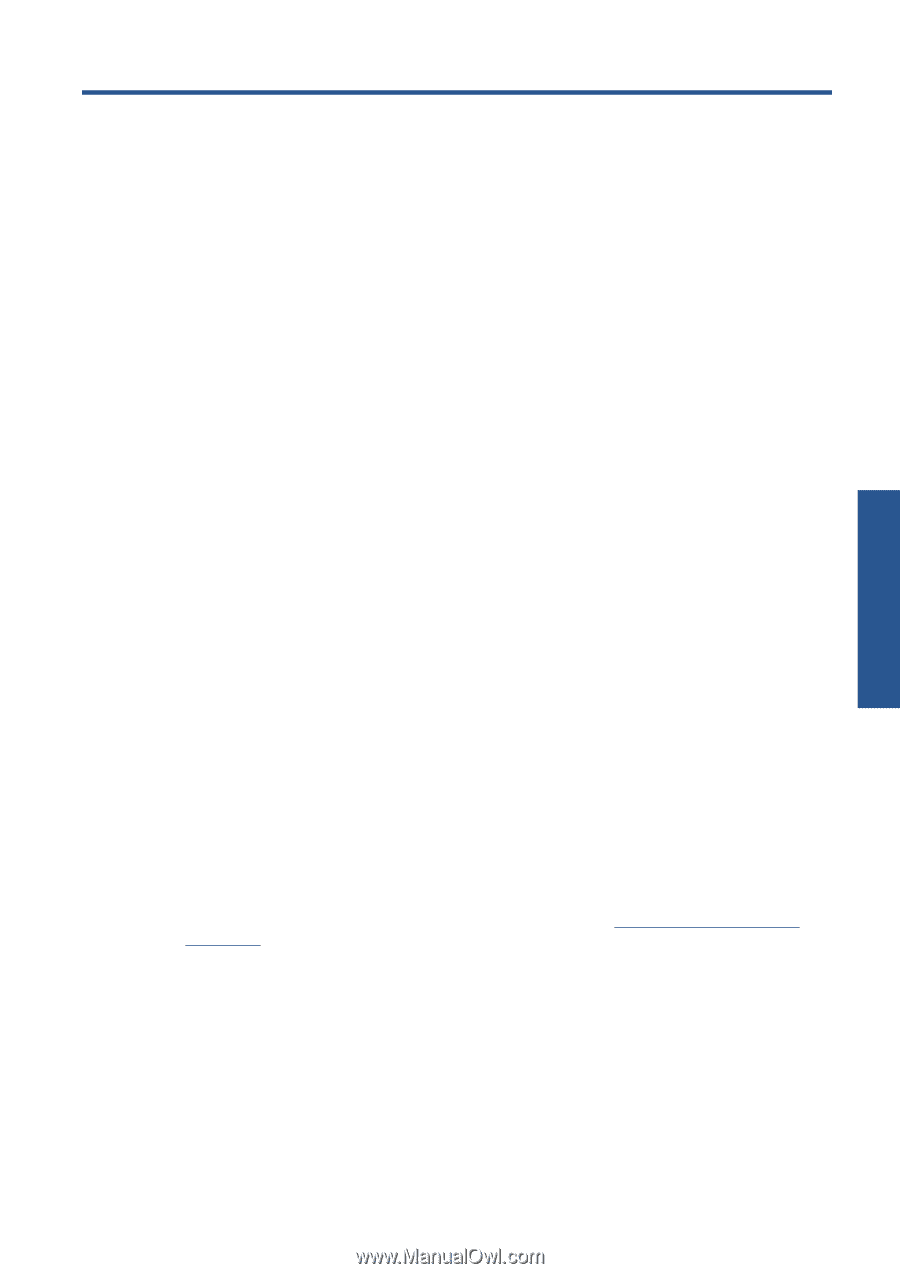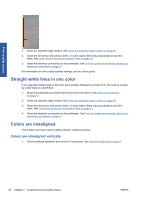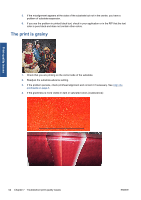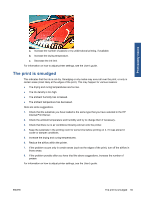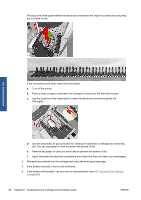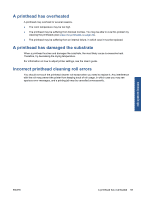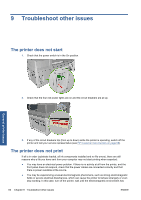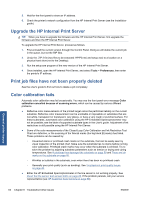HP Scitex LX600 HP Scitex LX Printer Family - Maintenance and troubleshooting - Page 63
Troubleshoot ink cartridge and printhead issues, Cannot insert an ink cartridge
 |
View all HP Scitex LX600 manuals
Add to My Manuals
Save this manual to your list of manuals |
Page 63 highlights
8 Troubleshoot ink cartridge and printhead issues Ink system issues Cannot insert an ink cartridge 1. Use the correct procedure to change ink cartridges, through the front panel. See the User's guide. 2. Check that there is no obstruction in the ink cartridge connector. 3. Check that the ink cartridge is of the correct color. A connector will refuse to connect to a cartridge of the wrong color. 4. Check that the ink cartridge is correctly oriented (compare with the others). Cannot insert a printhead 1. Use the correct procedure to change printheads, through the front panel. See the User's guide. 2. Check that there is no obstruction in the printhead slot. 3. Check that the printhead is correctly oriented (compare with the others). 4. Check that you have closed and latched the printhead cover. The front panel recommends replacing or reseating an ink cartridge 1. Disconnect the ink cartridge. 2. Reconnect the ink cartridge and check the front panel message. 3. If the problem persists, insert a new ink cartridge. 4. If the problem still persists, call your service representative (see HP Customer Care Centers on page 68). The front panel recommends replacing or reseating a printhead 1. Remove the printhead. 2. Reinsert the printhead into the carriage and check the front panel message. 3. If the problem persists, remove the printhead again. Illuminate the printhead slot in the carriage and check the electrical connections to the printhead for dirt. ENWW Cannot insert an ink cartridge 57