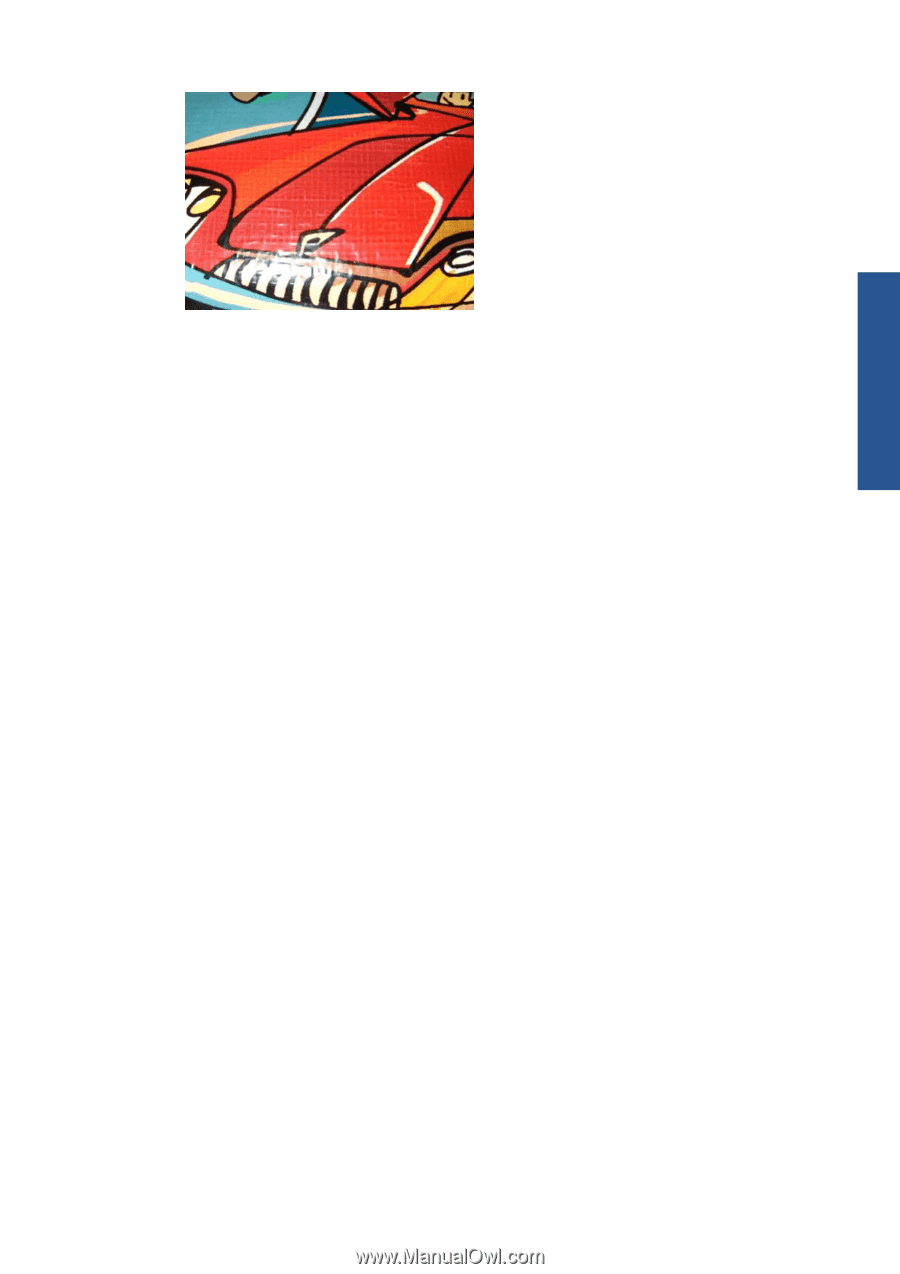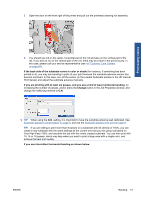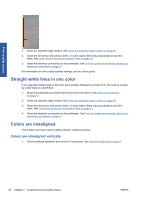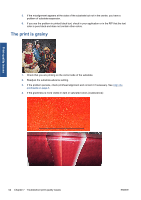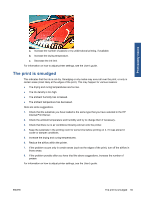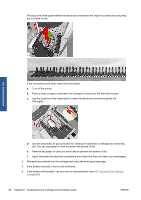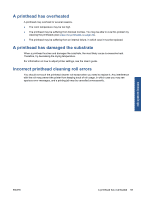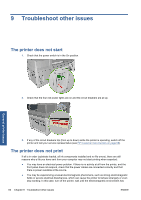HP Scitex LX600 HP Scitex LX Printer Family - Maintenance and troubleshooting - Page 61
The print is smudged
 |
View all HP Scitex LX600 manuals
Add to My Manuals
Save this manual to your list of manuals |
Page 61 highlights
Print-quality issues a. Increase the number of passes or try unidirectional printing, if available. b. Increase the drying temperature. c. Decrease the ink limit. For information on how to adjust printer settings, see the User's guide. The print is smudged This indicates that the ink is not dry. Smudging or oily marks may occur all over the print, or only in certain areas (most likely at the edges of the print). This may happen for various reasons: ● The drying and curing temperatures are too low. ● The ink density is too high. ● The ambient humidity has increased. ● The ambient temperature has decreased. Here are some suggestions. 1. Check that the substrate you have loaded is the same type that you have selected in the HP Internal Print Server. 2. Check the ambient temperature and humidity and try to change them if necessary. 3. Check that there is no air conditioner blowing cold air onto the printer. 4. Keep the substrate in the printing room for some time before printing on it, if it was stored in cooler or damper conditions. 5. Increase the drying and curing temperatures. 6. Reduce the airflow within the printer. 7. If the problem occurs only in certain areas (such as the edges of the print), turn off the airflow in those areas. 8. If the problem persists after you have tried the above suggestions, increase the number of passes. For information on how to adjust printer settings, see the User's guide. ENWW The print is smudged 55