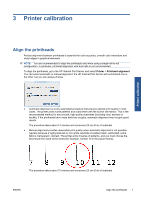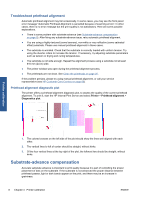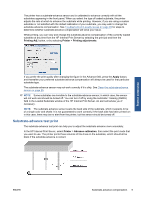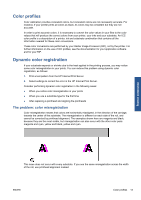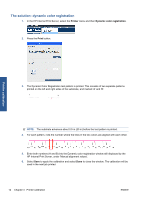HP Scitex LX600 HP Scitex LX Printer Family - Maintenance and troubleshooting - Page 15
Substrate-advance test print, Printing Adj., Printer, Printing adjustments, Apply, Advance calibration
 |
View all HP Scitex LX600 manuals
Add to My Manuals
Save this manual to your list of manuals |
Page 15 highlights
The printer has a substrate-advance sensor and is calibrated to advance correctly with all the substrates appearing in the front panel. When you select the type of loaded substrate, the printer adjusts the rate at which to advance the substrate while printing. However, if you are using a custom substrate or not satisfied with the default calibration of your substrate, you may wish to change the substrate-advance compensation. See Troubleshoot print-quality issues on page 49 for steps to determine whether substrate-advance compensation will solve your issue. While printing, you can view and change the substrate-advance compensation of the currently loaded substrate at any time from the HP Internal Print Server by selecting the print job and then the Printing Adj. button, or by selecting Printer > Printing adjustments. If you prefer the print quality after changing the figure in the Advance field, press the Apply button, and thereafter your preferred substrate-advance compensation will always be used for that particular substrate type. The substrate-advance sensor may not work correctly if it is dirty. See Clean the substrate-advance sensor on page 25. NOTE: Some substrates are invisible to the substrate-advance sensor; in which case, the sensor will not work and should be turned off. You can turn it off by using the Automatic Tracking (OMAS) field in the Loaded Substrate window of the HP Internal Print Server. An alert will advise you if necessary. NOTE: The substrate-advance sensor scans the back side of the substrate, which it expects to be of a single color and shade. It is not guaranteed to work correctly if the back side has been printed on; in this case, there may be no alert from the printer, but the sensor should be turned off. Substrate-advance test print The substrate-advance test print can help you to adjust the substrate advance more accurately. In the HP Internal Print Server, select Printer > Advance calibration, then select the print mode that you want to use. The printer prints three columns of fine lines on the substrate, which should all be black if the substrate advance is correct. Printer calibration ENWW Substrate-advance compensation 9