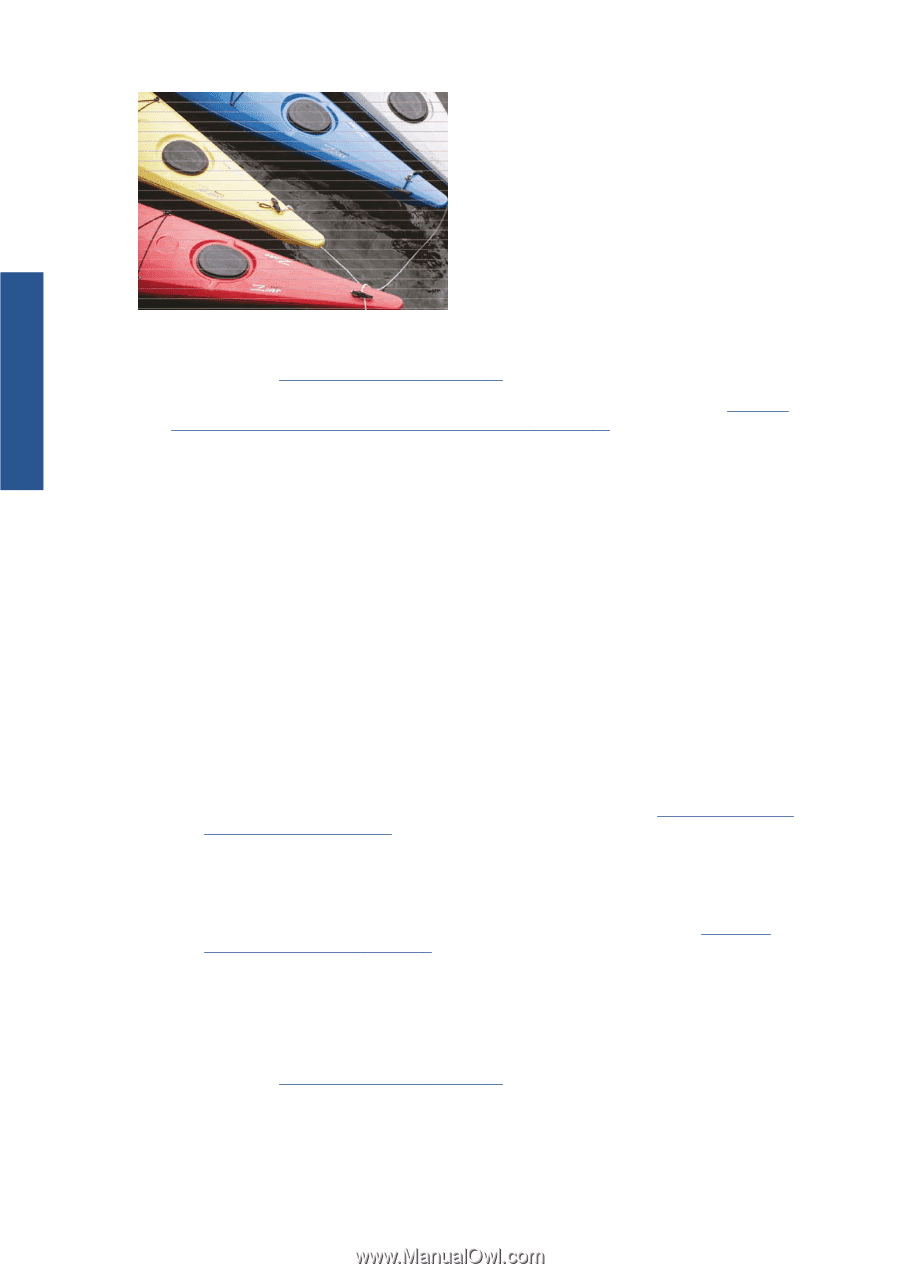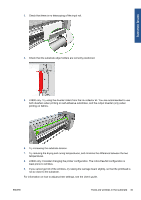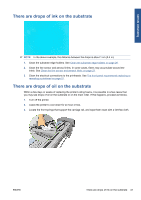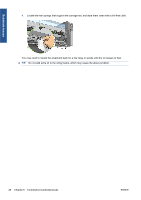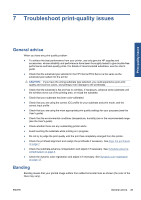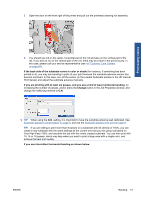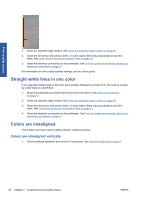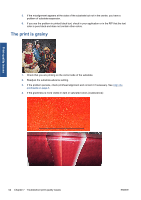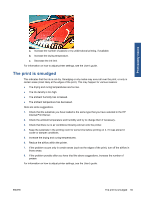HP Scitex LX600 HP Scitex LX Printer Family - Maintenance and troubleshooting - Page 56
Print-quality issues, distributed randomly across the same print
 |
View all HP Scitex LX600 manuals
Add to My Manuals
Save this manual to your list of manuals |
Page 56 highlights
Print-quality issues If there are thin white lines across the width of the substrate: 1. From the HP Internal Print Server, check the printheads for blocked nozzles and clean them if necessary. See Check the printheads on page 17. 2. If you find no blocked nozzles, check that the electrical connections are clean. See The front panel recommends replacing or reseating a printhead on page 57. 3. If the electrical connections are clean, decrease the substrate-advance setting. 4. If the problem persists, increase the number of passes. If there are thin dark lines across the width of the substrate: 1. Increase the substrate-advance setting in the HP Internal Print Server. 2. If the lines are visible only in dark or saturated colors, try the following remedies in this order: a. Increase the number of passes. b. Lower the ink limit for the selected print mode. c. Increase the drying temperature. If you have adjusted the substrate-advance setting but there are still white and dark lines distributed randomly across the same print: 1. Check the substrate-advance status in the HP Internal Print Server. If there is a warning message about substrate advance: a. Unload the substrate and clean the substrate-advance sensor. See Clean the substrateadvance sensor on page 25. b. Reload the substrate and check it as usual. c. If the warning message persists, probably the substrate type is invisible to the substrateadvance sensor, so you should turn off the sensor (in the Loaded Substrate window in the HP Internal Print Server) and adjust the substrate advance manually. See Substrateadvance compensation on page 8. 2. If the problem persists, increase the number of passes. If there are one or more thick lines across the width of the substrate, where one color seems to be missing: 1. From the HP Internal Print Server, check the printheads for blocked nozzles and clean them if necessary. See Check the printheads on page 17. 50 Chapter 7 Troubleshoot print-quality issues ENWW